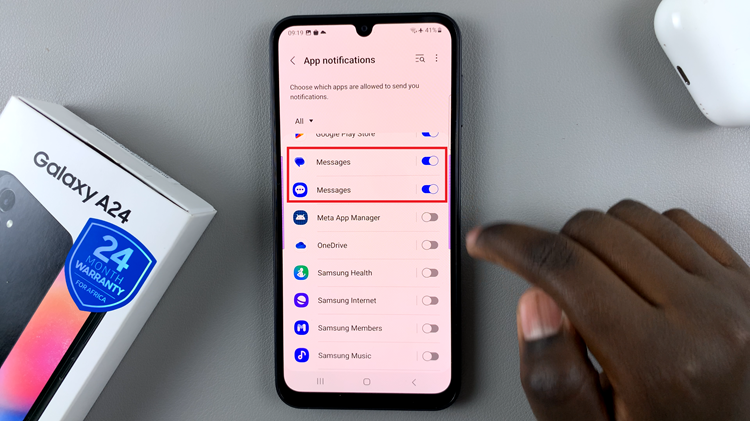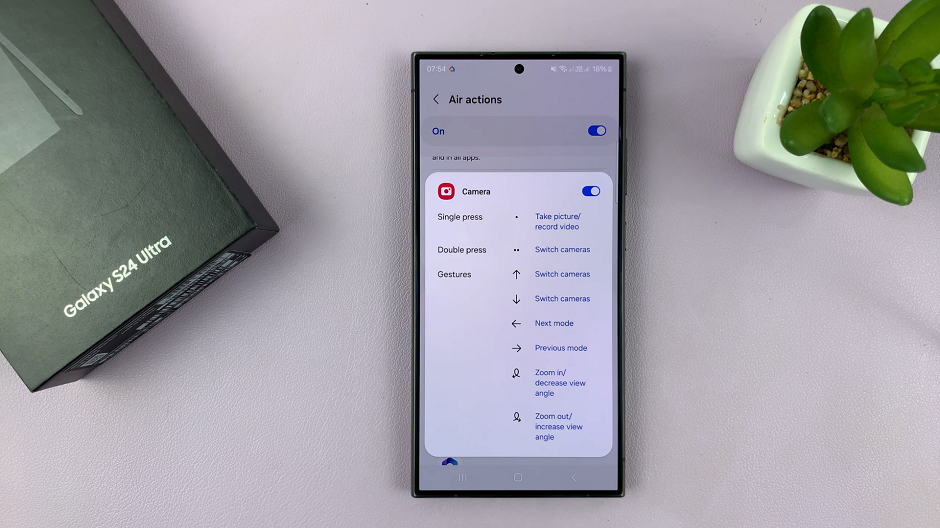In this guide, you’ll learn how to disable full-screen screenshot previews on iPhone 17 and 17 Pro so you can capture more, faster, and without distractions. Follow the quick steps below to enjoy a more seamless screenshot experience.
Taking screenshots is a quick way to save important information, but sometimes the full-screen preview can get in the way, especially when you want to take multiple screenshots quickly. On the iPhone 17 and iPhone 17 Pro, Apple offers a simple way to disable these previews for a smoother experience.
By turning off the full-screen preview, your screenshots will instantly save to your Photos app without interrupting your workflow. This feature is especially useful for users who frequently capture tutorials, web pages, or social media content.
Watch: How To FIX Missing Screen Recorder Icon On iPhone 17 Pro
How To Disable Full Screen Preview Screenshots On iPhone 17 & 17 Pro
Launch Settings on your iPhone 17 or 17 pro then find and tap on General.
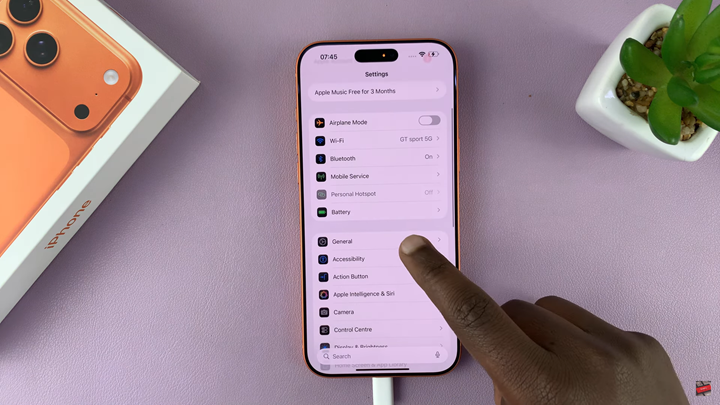
Scroll down and select Screen Capture.
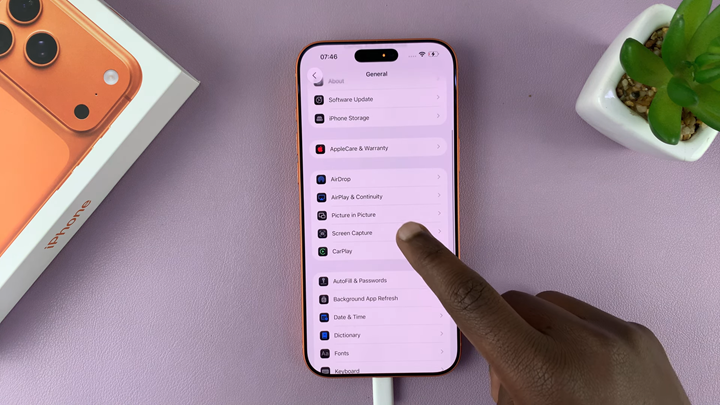
Disable the toggle for Full Screen Preview.
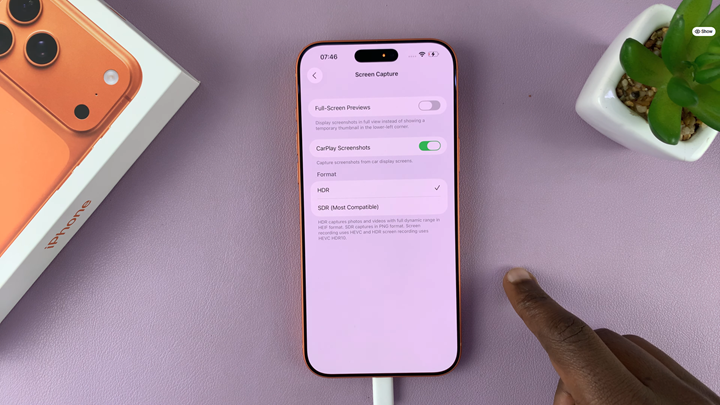
Turning off full-screen screenshot previews on your iPhone 17 or iPhone 17 Pro makes capturing multiple screenshots faster and more efficient.
Read: How To Record With Both Front & Rear Cameras At The Same Time On iPhone 17 Pro