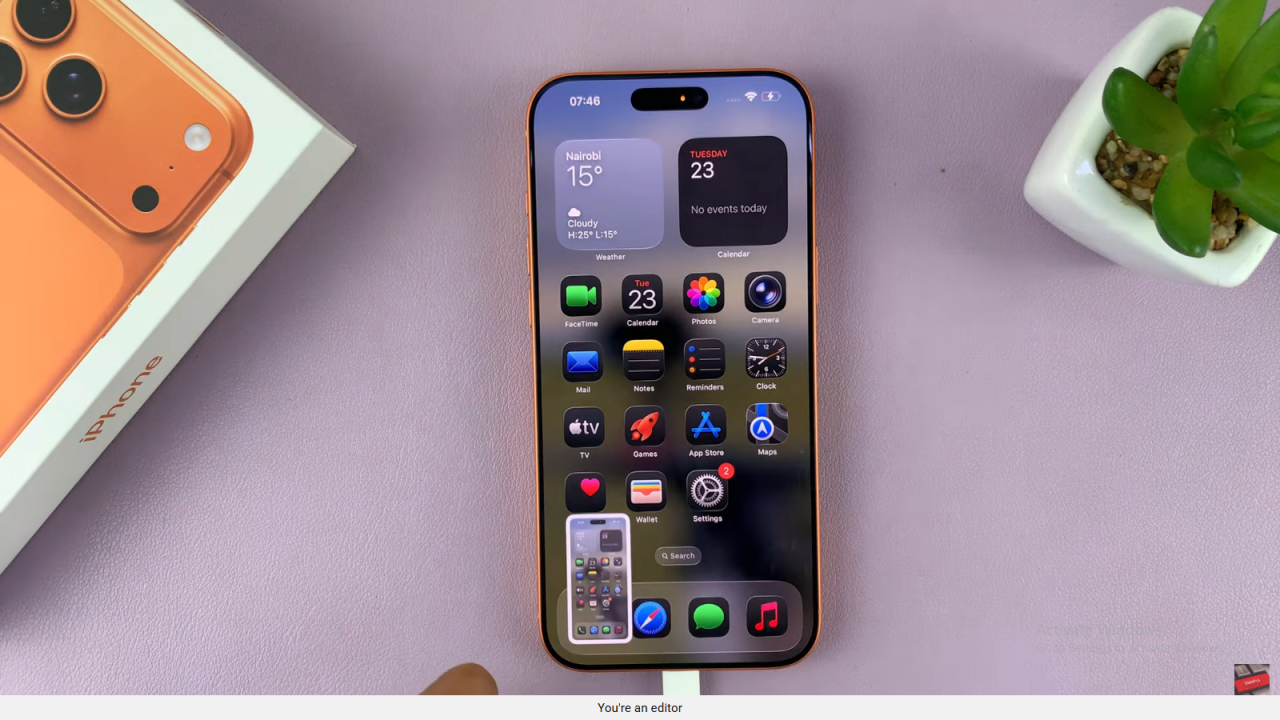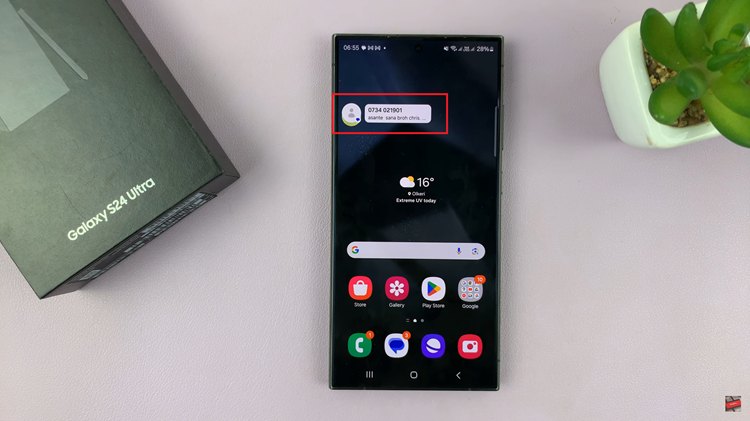Video:How To Disable Full Screen Preview Screenshots On iPhone 17 / 17 Pro
Taking screenshots on the iPhone 17 and 17 Pro is simple, but the full-screen preview that appears afterward can be distracting. Many users prefer a faster, cleaner experience without interruptions after capturing the screen. This guide explores how to turn off that preview option, helping you enjoy a smoother and more efficient workflow.
With Apple’s latest interface offering more control and customization, adjusting how your screenshots behave can make a noticeable difference. By managing this setting, you’ll be able to capture, save, and continue using your phone seamlessly, keeping your focus where it matters most.
Watch:How To Update iPhone 17 / 17 Pro
Disable Full Screen Preview Screenshots On iPhone 17 / 17 Pro
Open Settings
Go to the Settings app on your iPhone 17 or 17 Pro.
Access General Settings
Scroll down and tap on General.
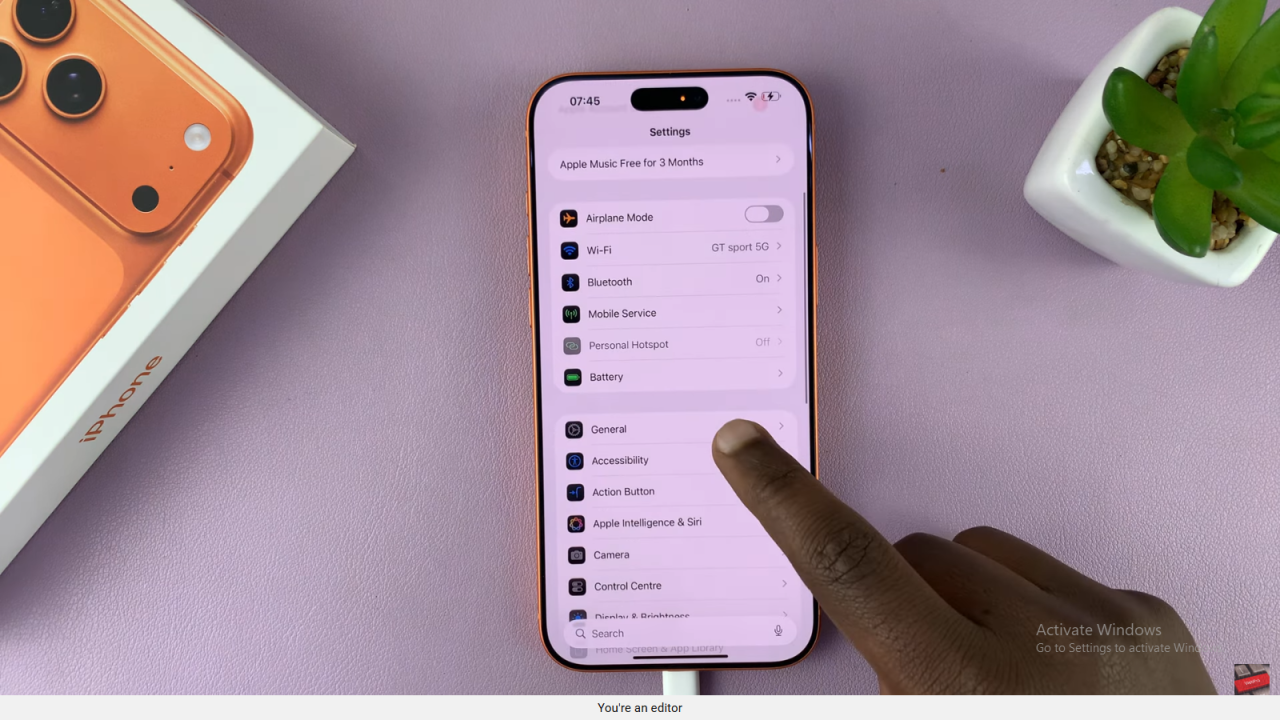
Open Screen Capture Options
Under General, scroll to find and select Screen Capture.
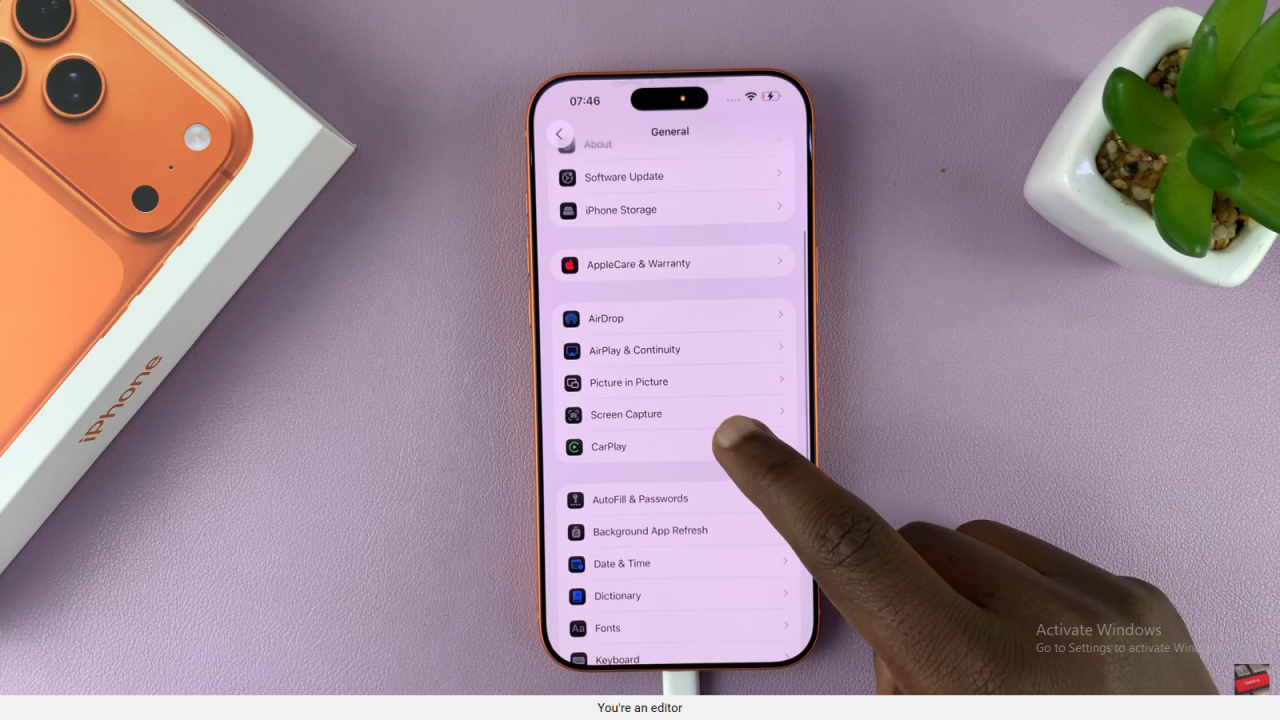
Disable Full Screen Preview
Toggle off the option for Full Screen Previews.
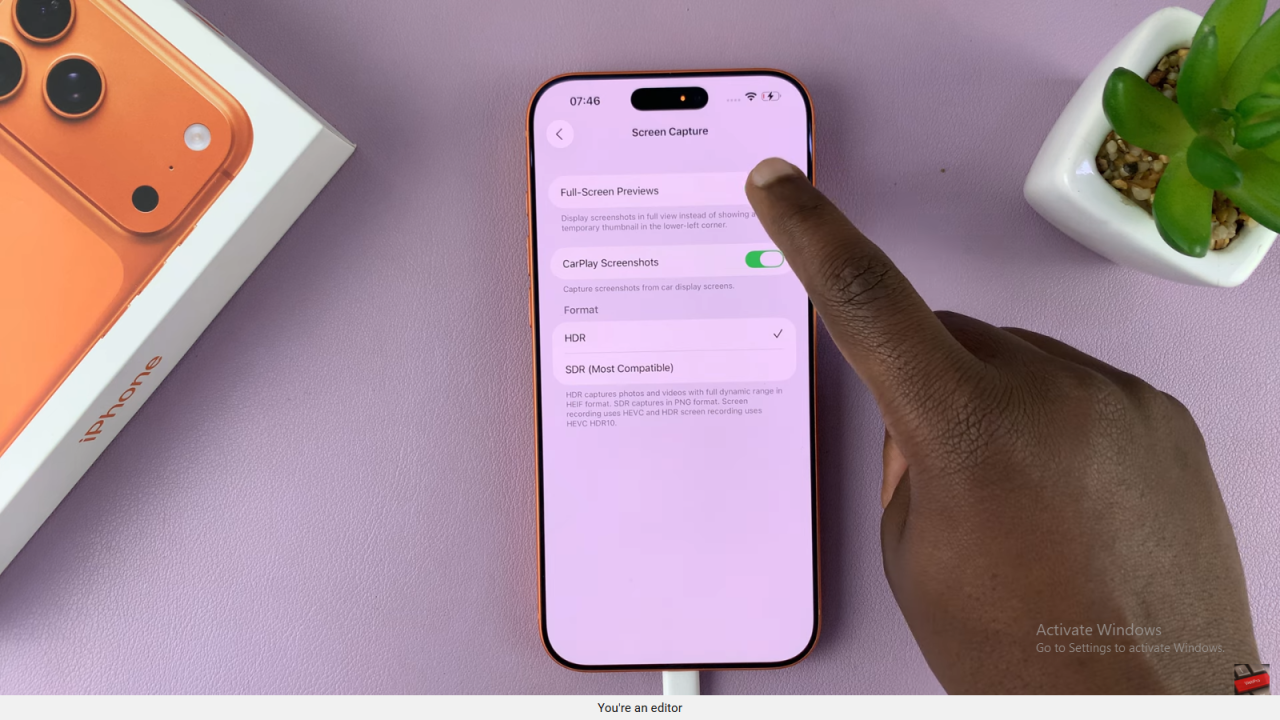
Confirm the Change
Now, when you take a screenshot, it will use the old compact preview interface instead of the full screen one.