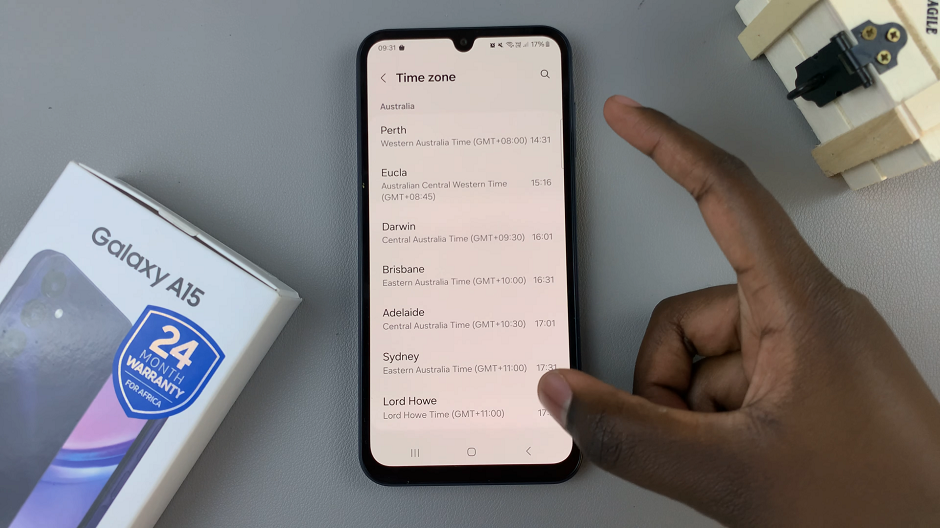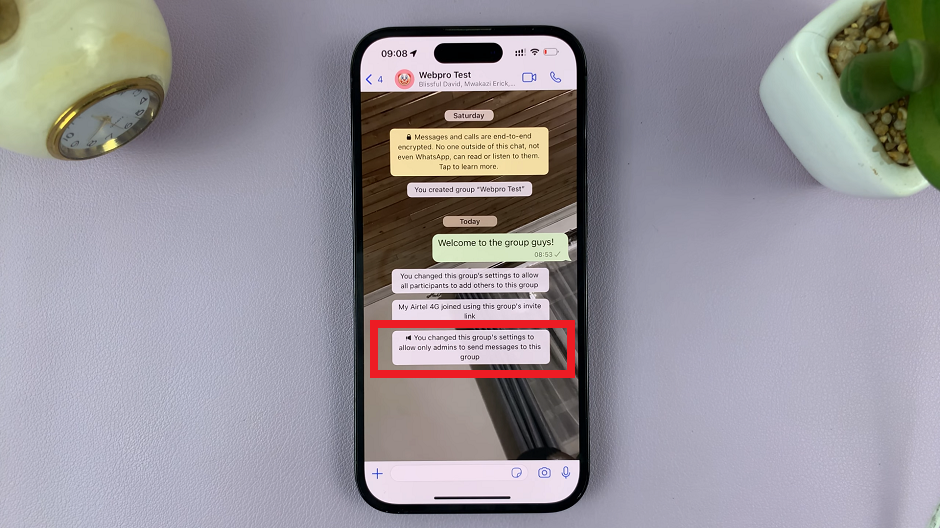If you’re a proud owner of the Samsung Galaxy A35 5G and find yourself in need of disabling device protection, you’ve come to the right place. In this comprehensive guide, we’ll walk you through the process step by step, ensuring you can navigate your device’s settings with ease.
In today’s digital age, smartphones are indispensable tools that keep us connected, informed, and entertained. Samsung, a leading player in the smartphone market, continuously innovates to provide users with cutting-edge technology and features.
One such feature is device protection, designed to safeguard your data against malware. However, there are situations where you might want to disable this feature.
Read: How To Remove Contact Information From Lock Screen Of Samsung Galaxy A35 5G
Disable Device Protection On Samsung Galaxy A55 5G
Begin by opening the Settings app via the app drawer or quick settings panel. Then scroll and select Device Care. Here, tap on the option App Protection.
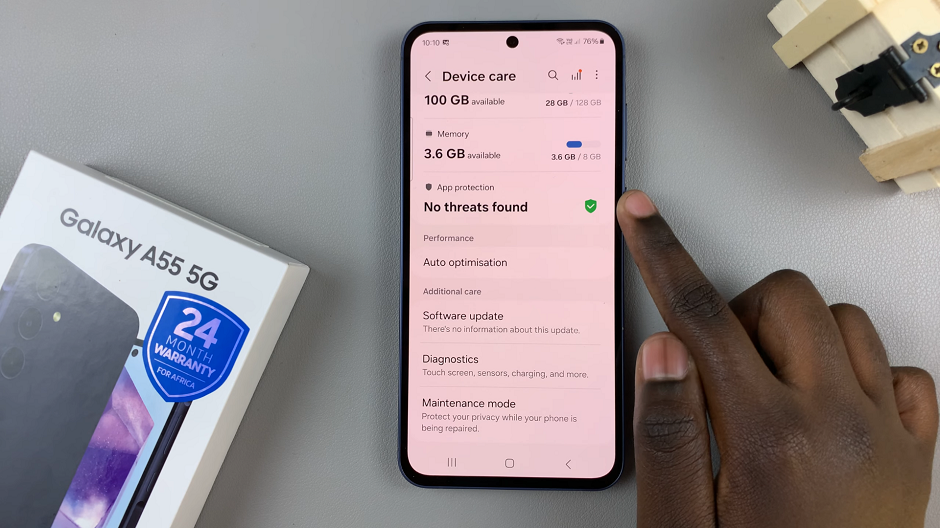
In the App Protection settings page, tap on the three dots in the top right corner and select App Protection Settings.
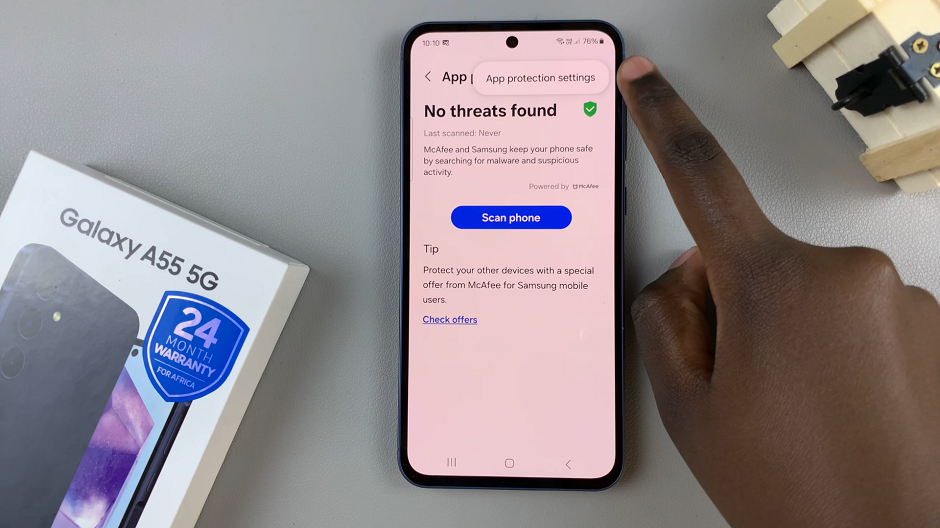
Use the toggle button to disable device protection. Tap on it to change it from blue to grey. The app protection status should now change to Off. You should now also see the Turn On button.
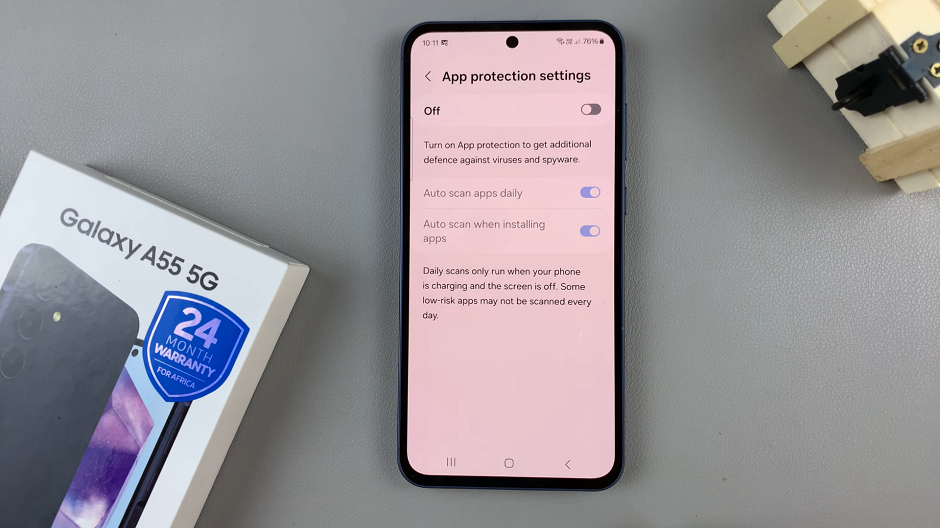
Once you’ve completed your tasks that required device protection to be disabled, you can re-enable it by following the same steps and selecting your preferred screen lock type.
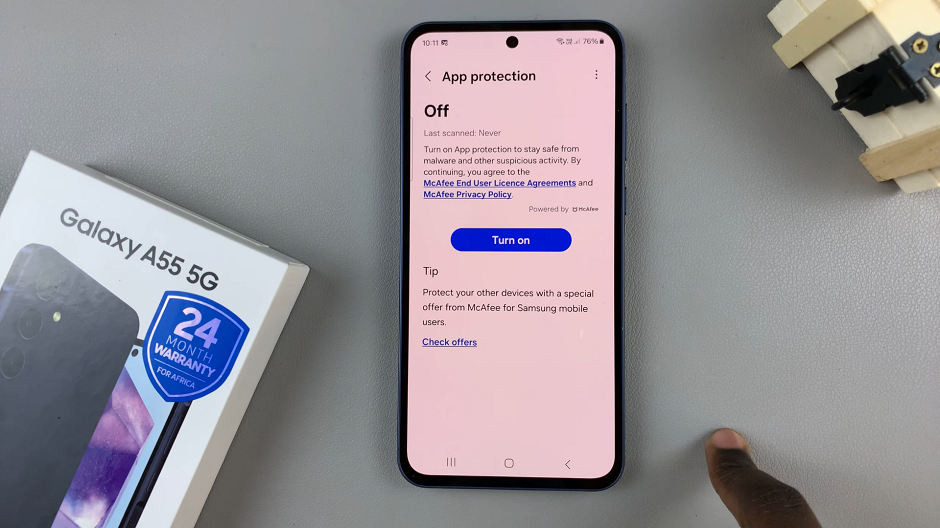
Remember, while device protection provides essential security features, it’s always crucial to balance security with usability according to your needs.
Watch: Xiaomi Smart Camera C500 Pro: How To Share Camera | Grant Access To Camera