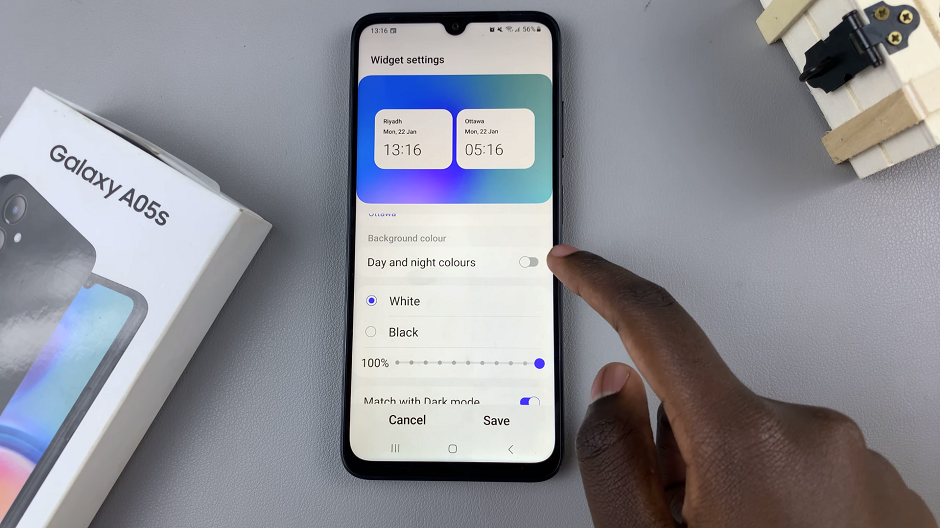TCL Google TV offers users a variety of features and customization options, including Developer Options, which are primarily intended for developers but can also be accessed by regular users.
While Developer Options can provide advanced functionalities, they are not meant for casual users and may lead to unintended changes or issues if misused.
In this guide, we’ll walk you through the comprehensive step-by-step process on how to disable Developer Options on your TCL Google TV.
Also Read: How To Turn Off Store Mode On TCL Google TV
How To Disable Developer Options On TCL Google TV
Begin by navigating to the Settings menu on your TCL Google TV. Within the Settings menu, scroll down and select the “System” option. From there, continue scrolling until you locate the “Developer Options” menu. This section contains various settings tailored for developers to test and debug applications.
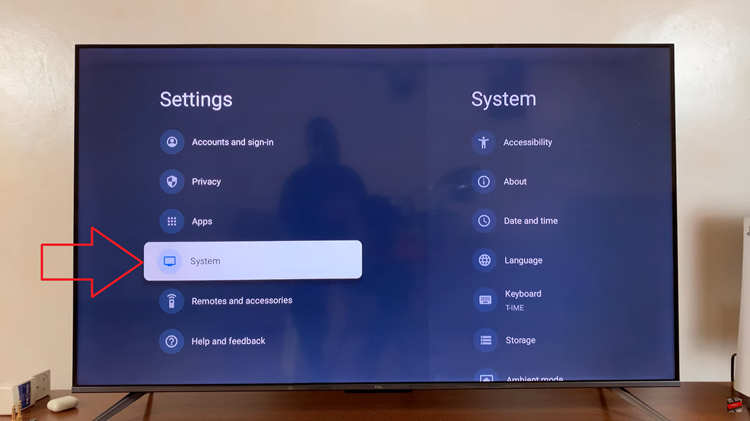
Once you’re in the Developer Options menu, you’ll likely see a toggle switch labeled “Enable Developer options.” To disable Developer Options, simply use your remote to select the toggle switch. Once selected, the toggle should move to the “Off” position, indicating that Developer Options are now disabled.
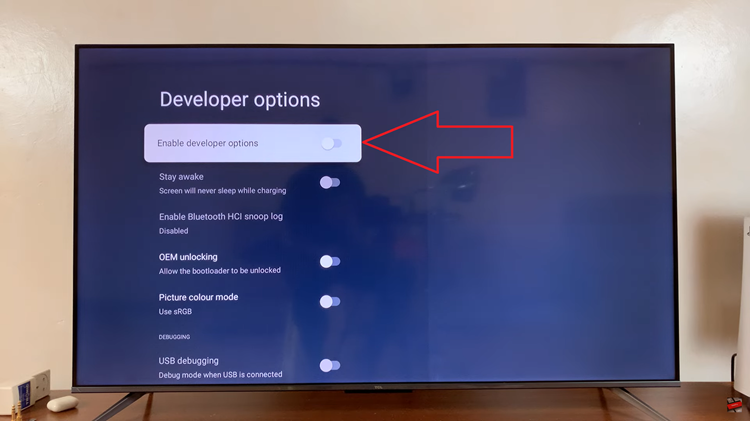
After toggling off Developer Options, take a moment to confirm that the change has been applied. Νavigaτε back to the main Settings menu and verify that Developer Options is no longer accessible. By following the steps outlined in this guide, you can easily revert your TV to its standard configuration.