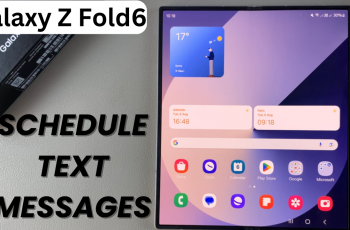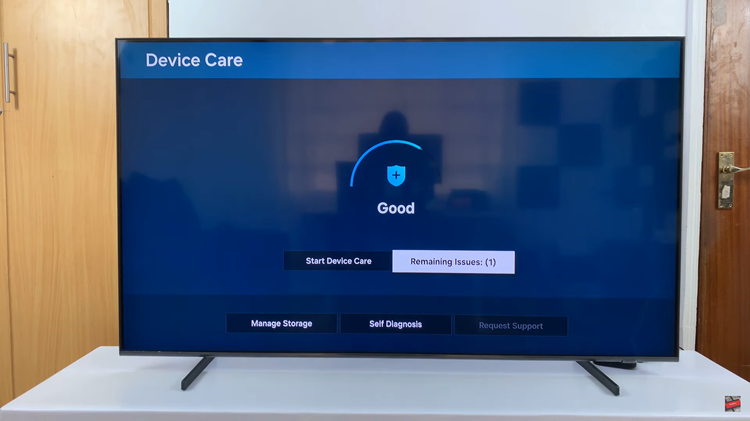With the advent of smartphones like the Samsung Galaxy A25 5G, capturing high-quality photos has become more accessible than ever. However, while smartphones offer remarkable camera capabilities, they sometimes come with default settings that users may find less desirable, such as watermarks.
Watermarks, though intended to protect intellectual property or provide context with timestamps, can sometimes detract from the visual appeal of a photograph. Fortunately, the process of disabling watermarks is straightforward.
In this guide, we’ll walk you through the comprehensive step-by-step process on how to disable camera watermarks on your Samsung Galaxy A25 5G.
Also Read: How To See Wi Fi Password On Samsung Galaxy A25 5G
How To Disable Camera Watermarks On Samsung Galaxy A25 5G
Begin by locating the Camera app. Once the Camera app is open, look for the settings icon typically located in the top left corner of the screen. It resembles a gear or cogwheel. Tap on this icon to access the camera settings. In the camera settings menu, select the option labeled “Watermark.”
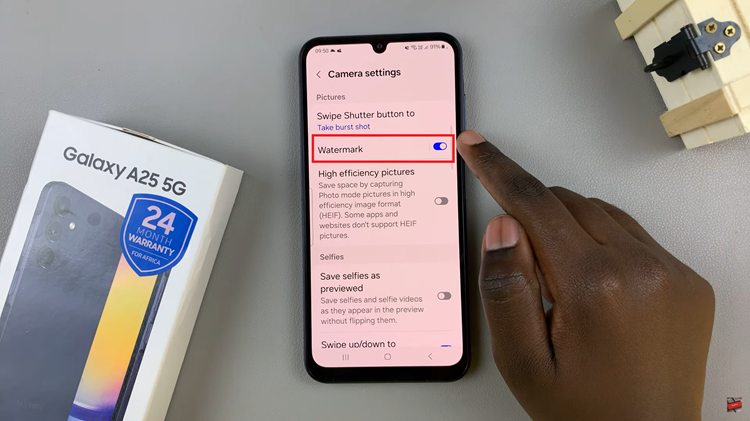
After selecting the Watermark option, you’ll typically see a toggle switch next to it. Tap on this toggle to disable the watermark feature. Once disabled, your photos will no longer have watermarks or timestamps added to them.
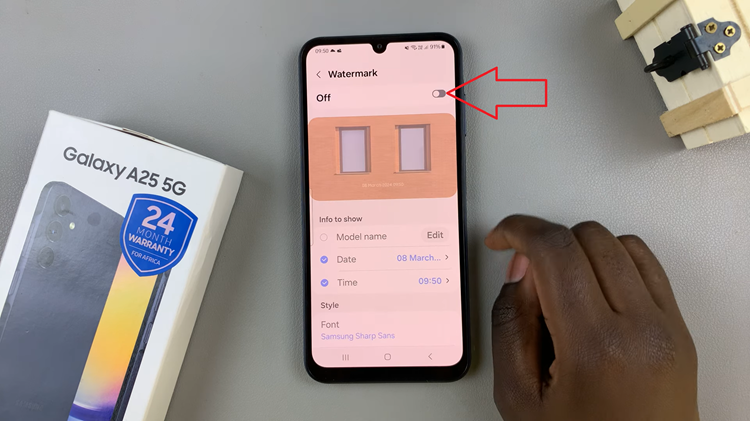
With the watermark feature turned off, you can now capture photos on your Samsung Galaxy A25 5G without any unwanted distractions. Simply frame your shot, focus, and press the shutter button to take clear and watermark-free pictures. By following the steps outlined in this guide, you can enjoy a clean and unobstructed photography experience on your device.
Watch: How To Add Photo Widget To Home Screen On Samsung Galaxy A25 5G