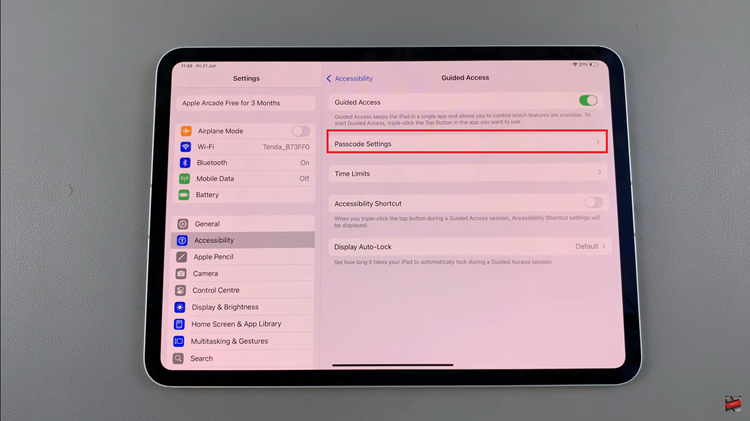Video:Airpods Pro 3: How To Disable Camera Control
The AirPods Pro 3 come with advanced features that make interacting with your device easier, but sometimes certain controls can be more disruptive than helpful. Knowing how to disable camera control allows you to prevent accidental activations while still enjoying the premium audio experience.
Additionally, turning off camera control can enhance your focus during calls, workouts, or music sessions by eliminating unintended interruptions. By exploring this option, you can tailor your AirPods Pro 3 to fit your personal preferences and lifestyle. As a result, understanding this feature ensures that your earbuds function exactly the way you want, combining convenience with peace of mind.
Watch:Airpods Pro 3: How To Disable Camera Control
Disable Camera Control On Airpods Pro 3
Connect Your AirPods Pro 3
Open the case to connect your earbuds to your iPhone.
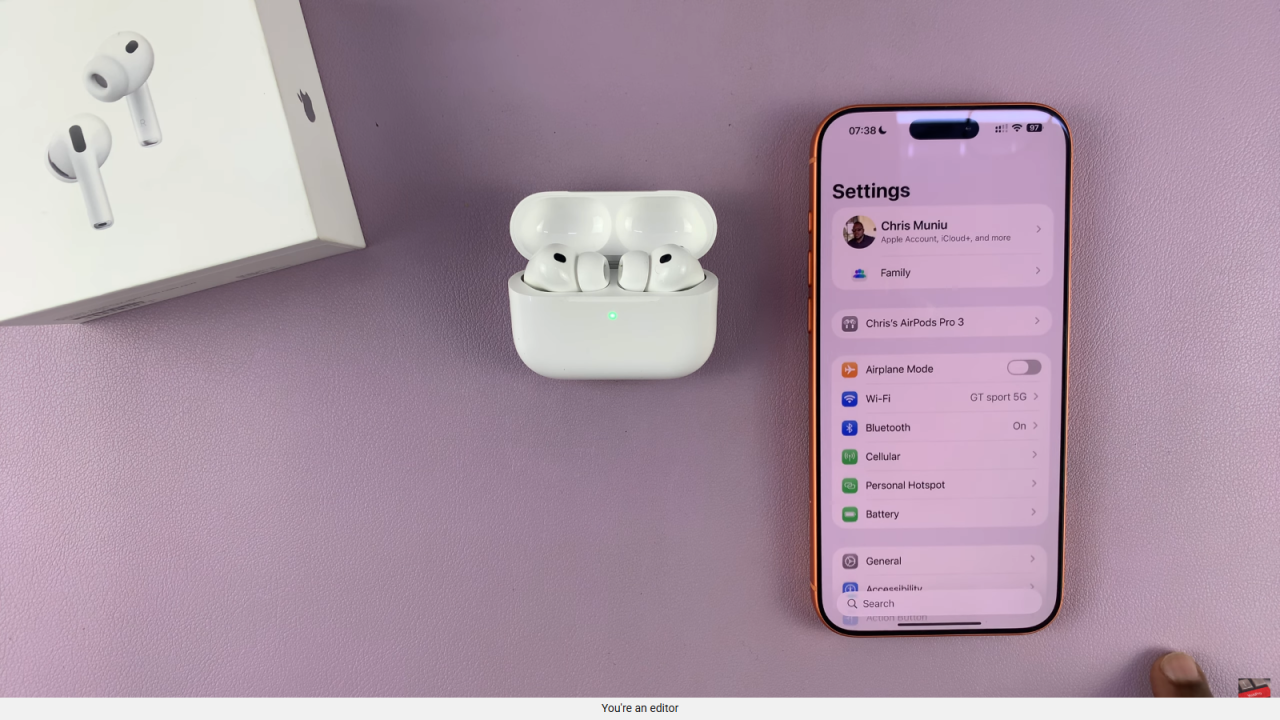
Access AirPods Settings
Go to your iPhone’s settings and open the AirPods Pro 3 settings page.
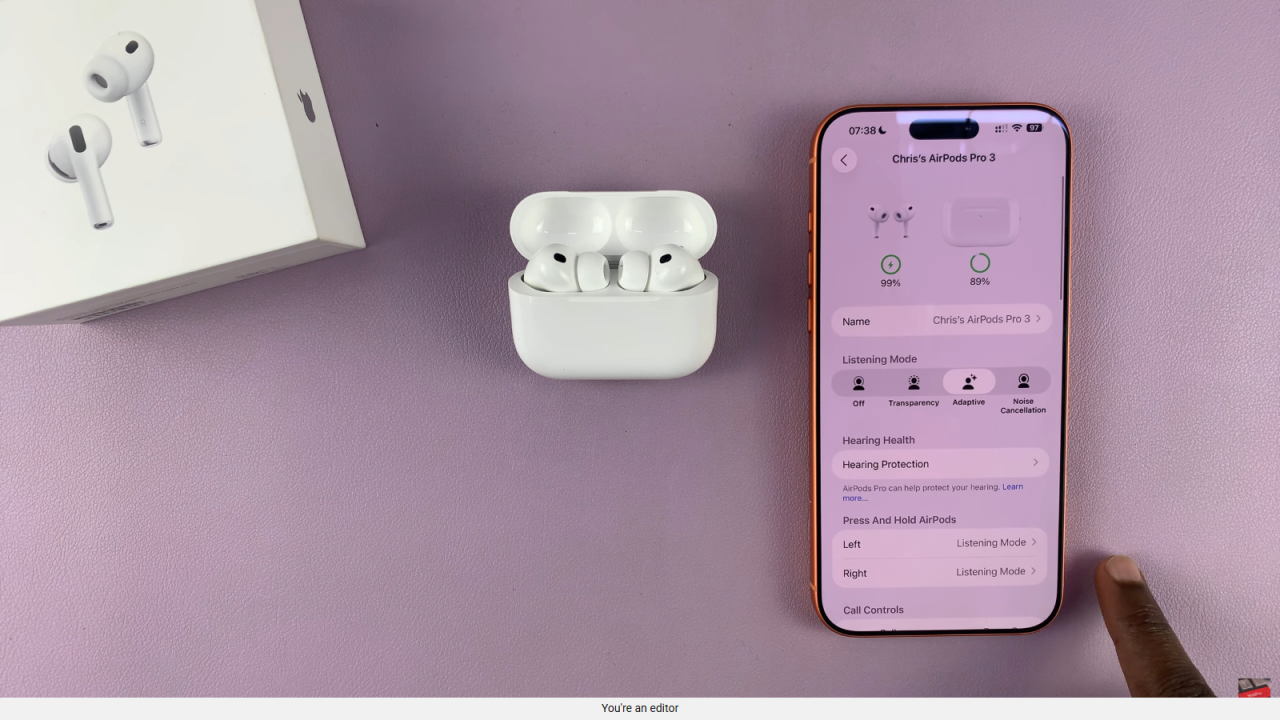
Locate Camera Control
Scroll down to find the Camera Remote option, which may be set to “Press Once.”
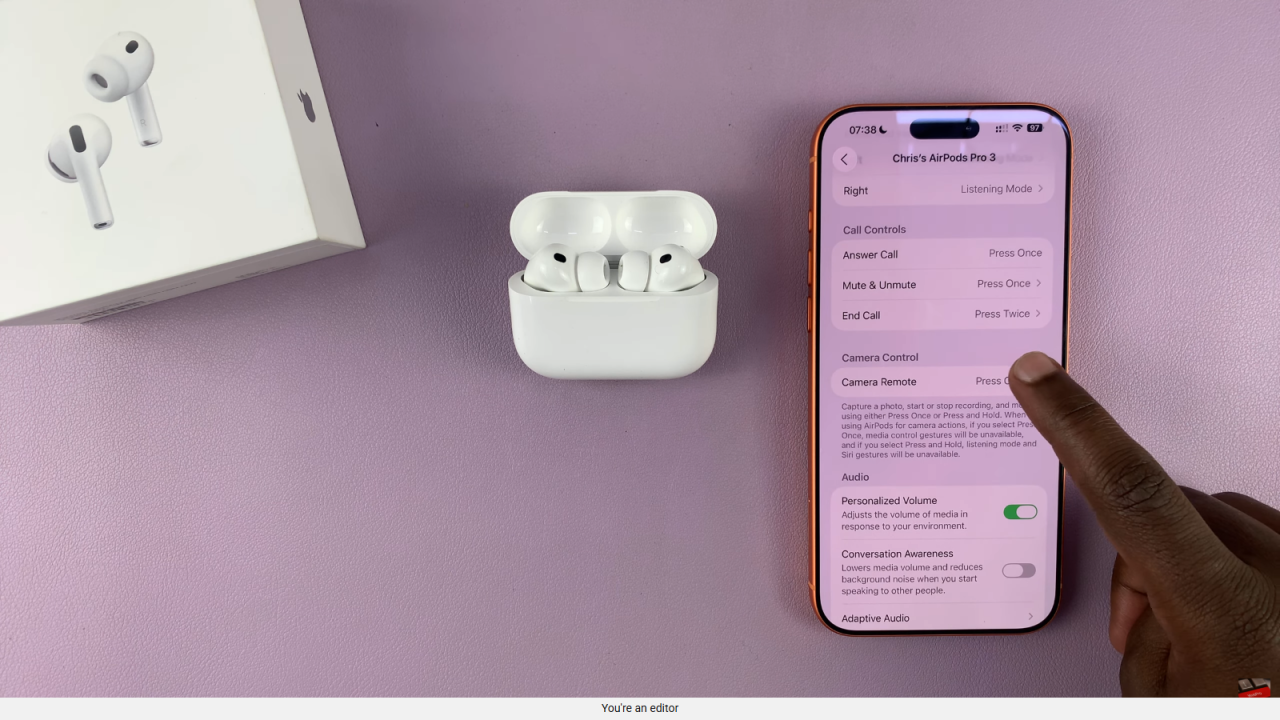
Disable Camera Control
Select Off to prevent your AirPods from taking photos or recording videos.
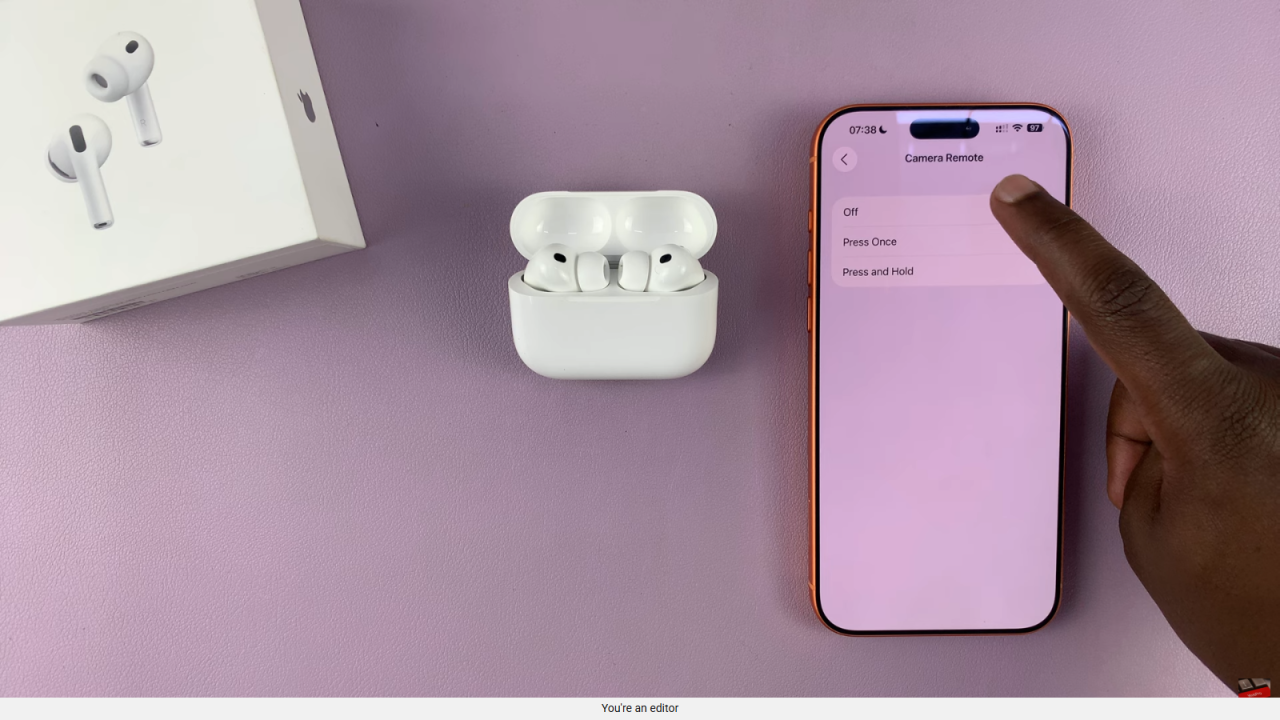
Enjoy Uninterrupted Use
With camera control disabled, your earbuds will no longer trigger the camera, allowing smoother daily use.