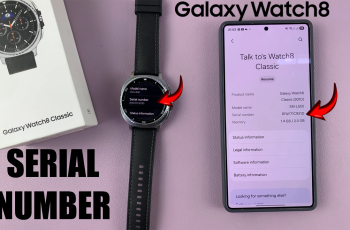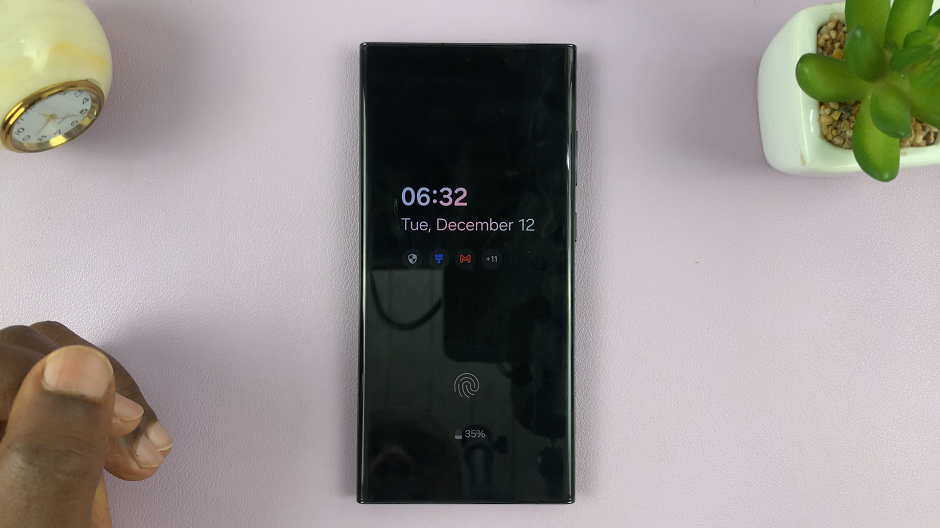Call forwarding is a powerful feature that ensures you never miss an important call by redirecting incoming calls to another number. Whether you’re on vacation, in a meeting, or your phone battery is about to die, call forwarding keeps you connected.
However, there comes a time when you might want to regain control and have all calls come directly to your Samsung Galaxy A05. This guide will walk you through the simple steps to disable call forwarding, ensuring you’re always in the loop and in control of your communications.
Let’s dive into the step-by-step process to disable call forwarding on your Samsung Galaxy A05.
Watch: How To Add Weather Widget To Home Screen On Galaxy A05
Disable Call Forwarding On Samsung Galaxy A05
Begin by unlocking your Samsung Galaxy A05 and navigating to the home screen. Locate the “Phone” app icon, which typically resembles a green phone receiver, and tap on it to open the Phone application.
Once you have the Phone app open, look for the three-dot menu icon usually located in the top-right corner of the screen. Then, tap on this icon to open a dropdown menu and select “Settings” from the options provided.
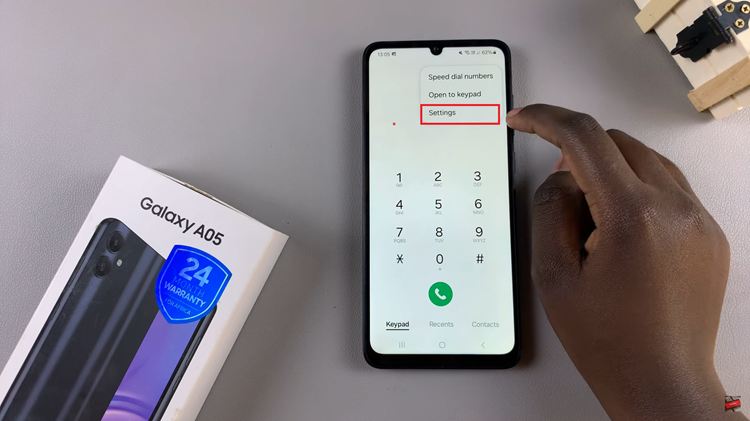
Following this, scroll down until you find the “Supplementary Services” option, then tap on it to access additional call settings. At this point, locate and select the “Call forwarding” option. This will take you to the call forwarding settings where you can configure the forwarding options according to your preferences.
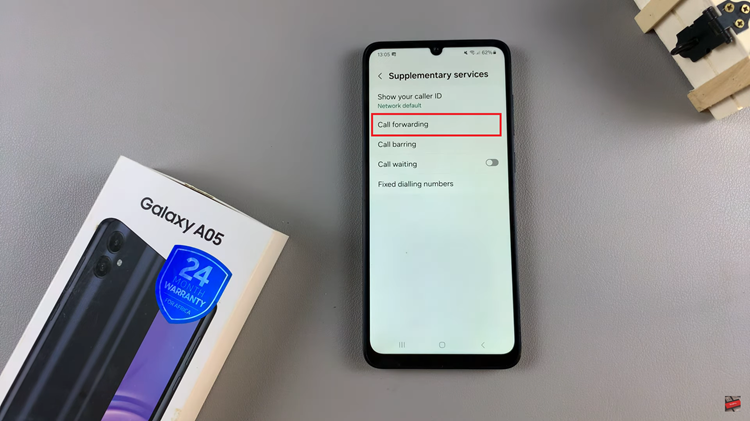
At this point, choose the option you want to disable. Once you’ve selected the specific call forwarding option, you’ll see the forwarding number it’s currently set to. To disable call forwarding, tap on the “Disable” option, and call forwarding will be disabled.
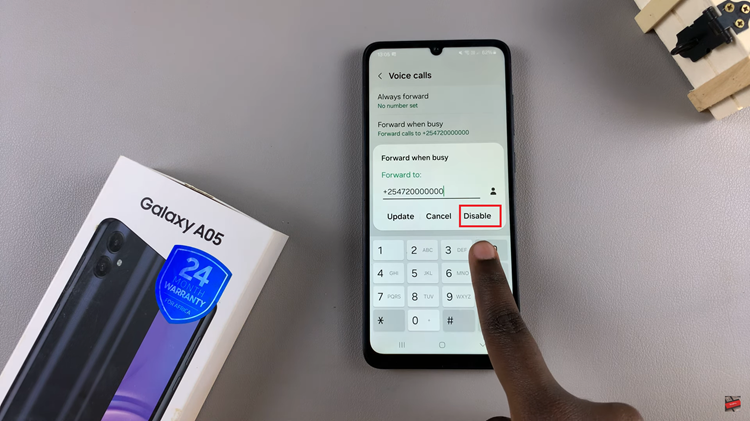
In conclusion, disabling call forwarding on your Samsung Galaxy A05 is a quick process that ensures you receive all your calls directly on your device. By following the steps above, you can easily turn off this feature on your Samsung A05.