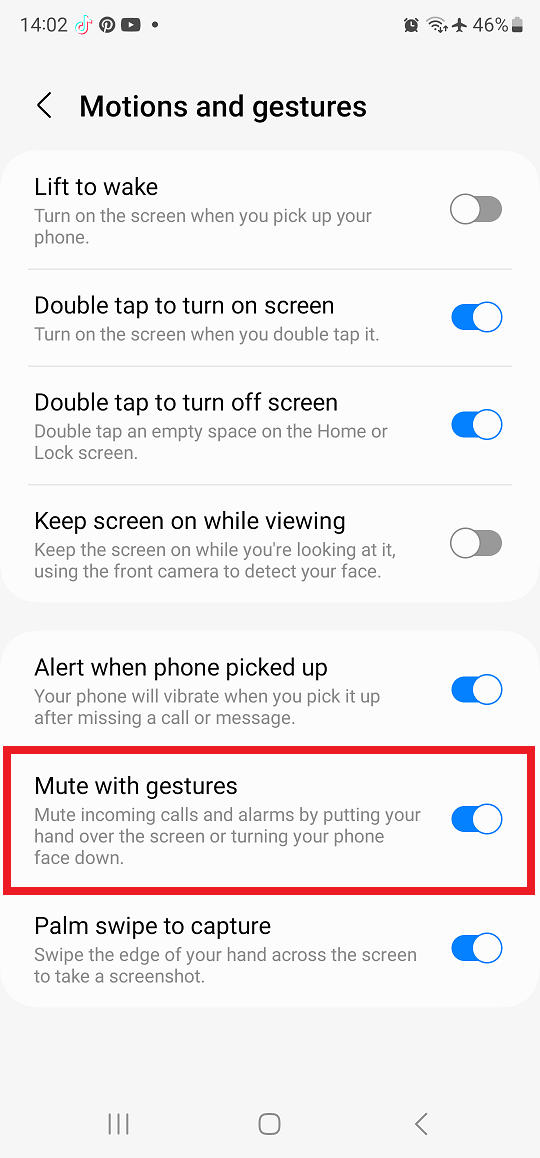Staying in control of your fitness tracking settings is essential, and that includes knowing how to disable automatic workout detection on the Samsung Galaxy Watch 8 or 8 Classic. While this feature can be convenient for tracking exercises automatically, some users prefer to start and stop workouts manually for better accuracy. By making this adjustment, you can tailor your watch’s tracking behavior to match your personal fitness routine.
Moreover, turning off automatic workout detection can help conserve battery life and reduce unnecessary tracking data. This can be especially useful for those who engage in casual movements that the watch might mistakenly log as workouts. In this guide, we’ll outline the simple steps so you can set up your Galaxy Watch 8 or 8 Classic exactly the way you want.
Watch:How To Unpair Bluetooth Headphones From Samsung Galaxy Watch 8 Classic
Disable Automatic Workout Detection On Samsung Galaxy Watch 8 / 8 Classic
Open Settings
Swipe down from the top of your Galaxy Watch 8 or 8 Classic screen and tap the Settings icon to access the main settings menu.
Navigate to Health Settings
Scroll down through the menu and select Health to open your watch’s health and fitness tracking options.
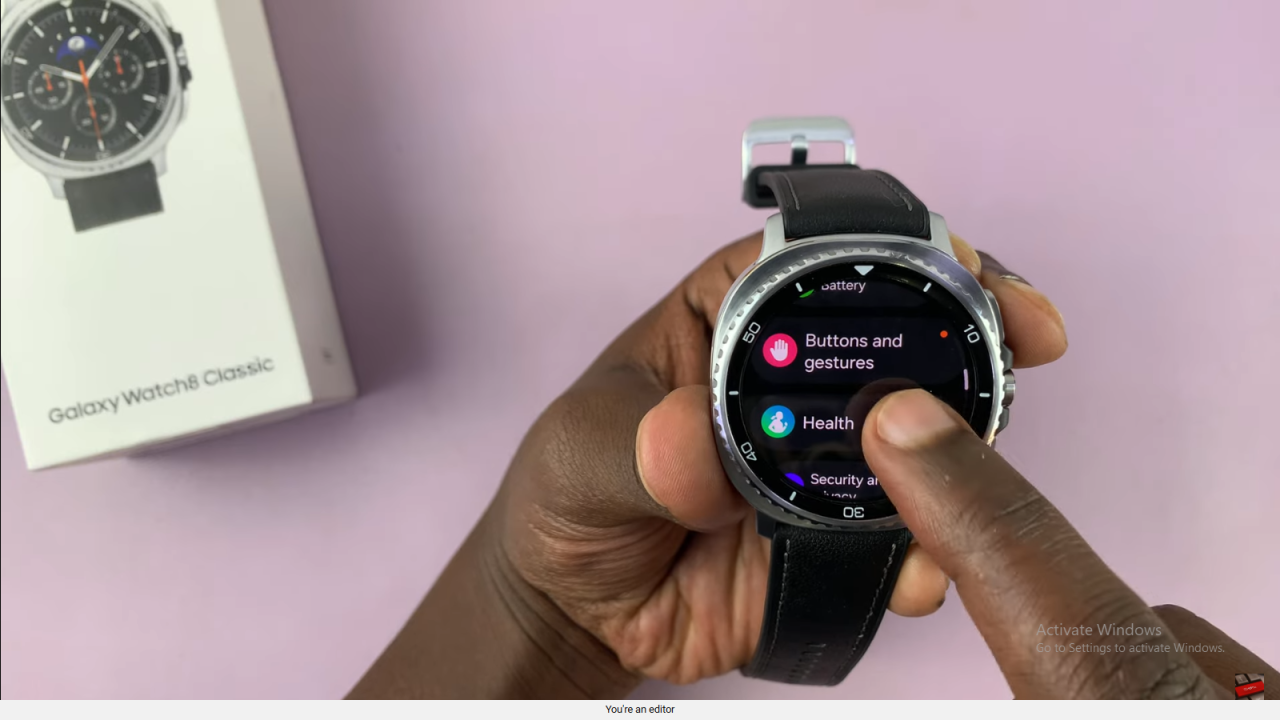
Access “Activities to Detect”
Under the Health menu, locate Activities to Detect under the Auto Detect Workouts section, then tap to open it.
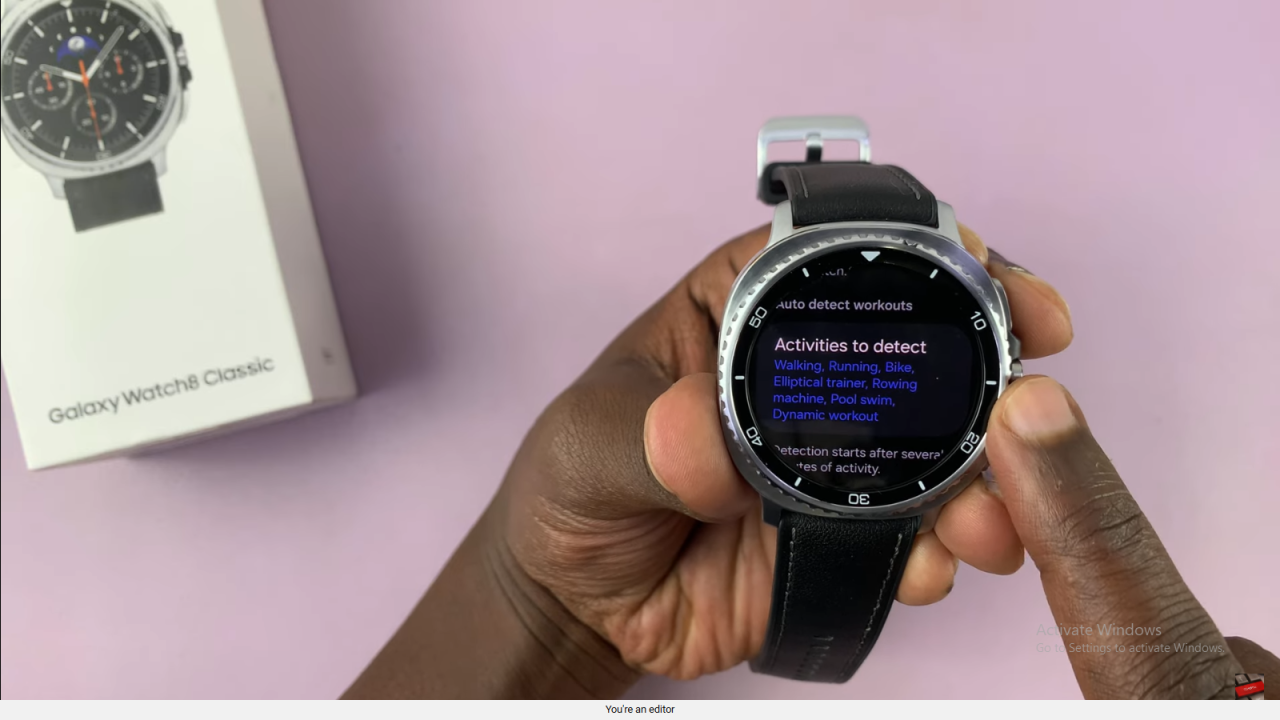
Turn Off Auto Detect for Specific Activities
You will see a list of activities such as walking, running, cycling, and more. Tap on an activity you want to disable, then toggle off Auto Detect Workouts.
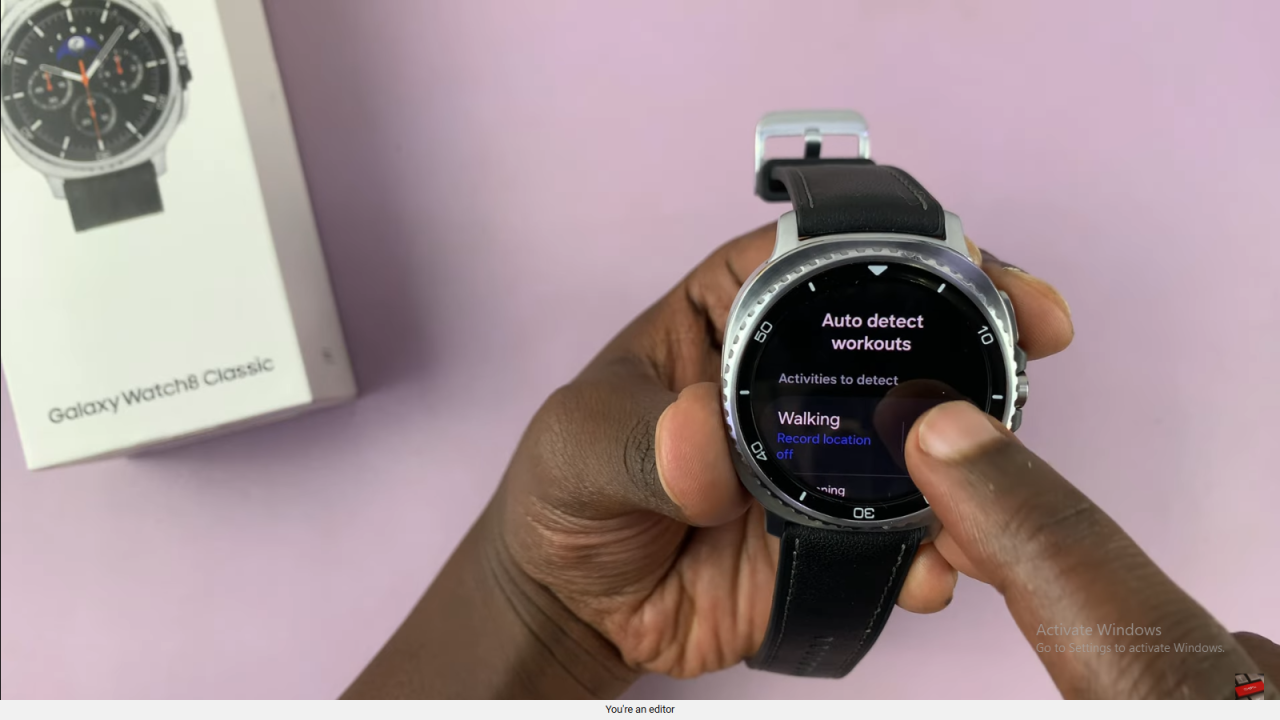
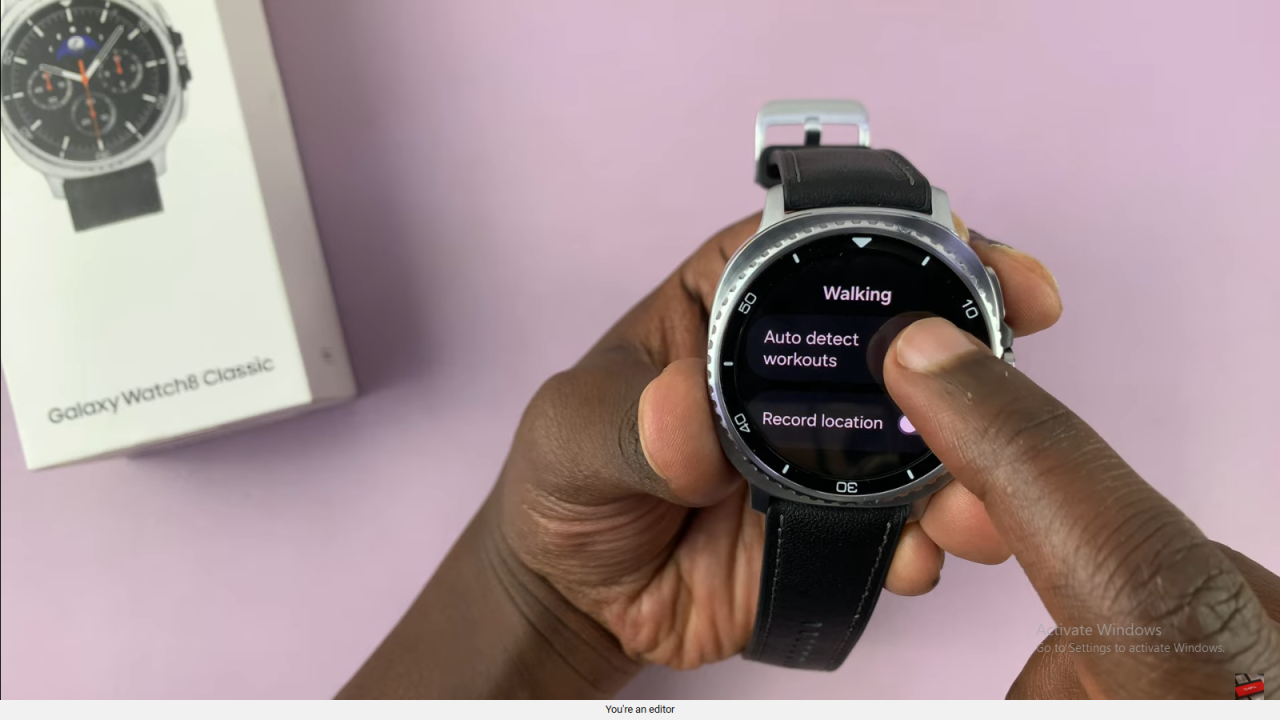
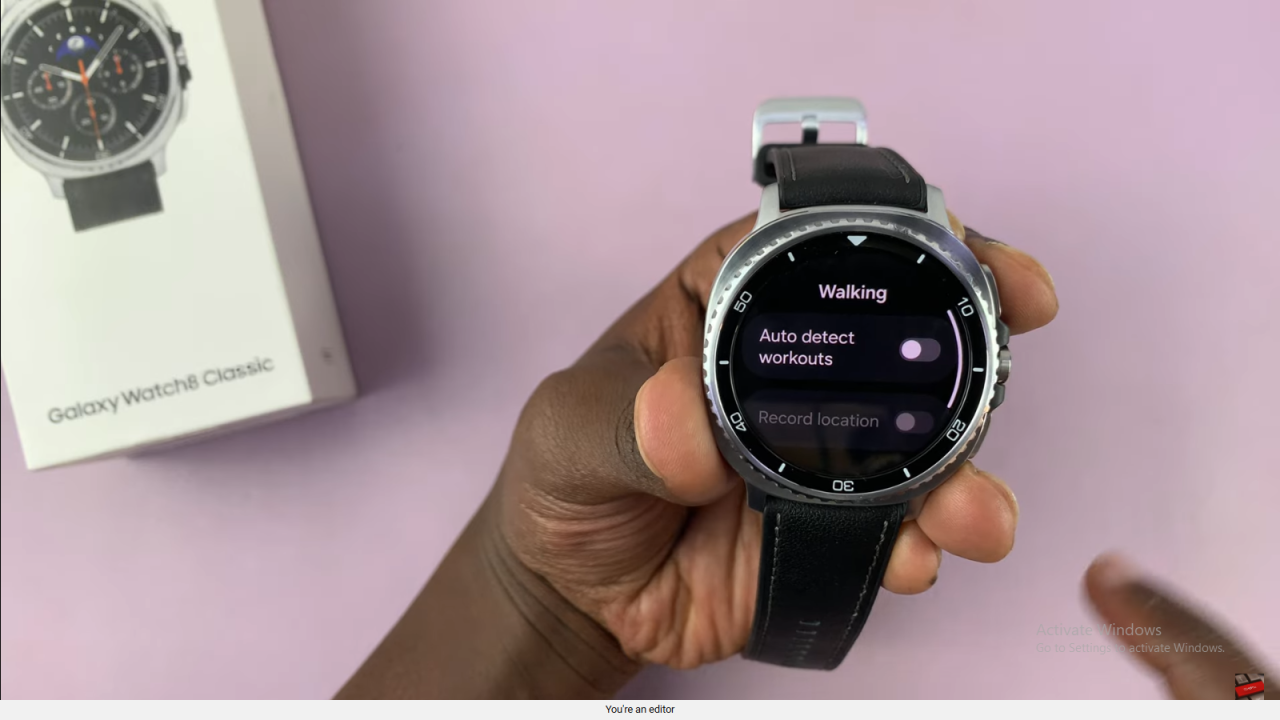
Repeat for Other Workouts
Go back to the activities list and repeat the process for any other workouts you don’t want automatically detected.
Read:How To Unpair Bluetooth Headphones From Samsung Galaxy Watch 8 Classic