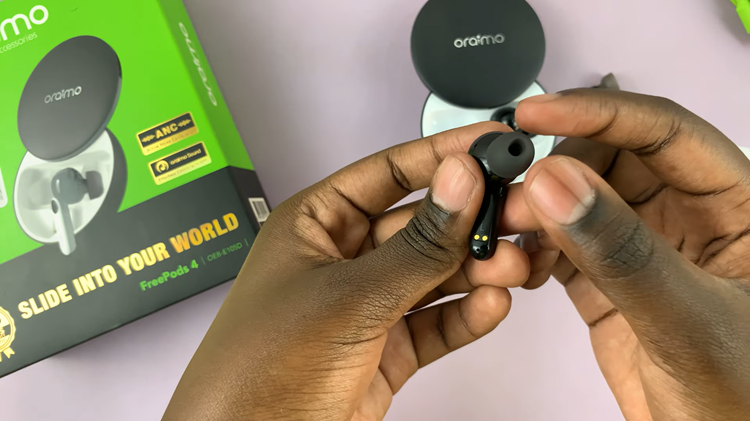The Samsung Galaxy Watch 6 and 6 Classic are impressive smartwatches that offer a wide range of health and fitness tracking features. One of these features is automatic workout detection, which can be quite handy for tracking your exercise routines.
However, there may be times when you want to disable this feature, either because it’s causing unnecessary interruptions or because you prefer to manually start and stop your workouts.
In this article, we will guide you on how to disable automatic workout detection on your Samsung Galaxy Watch 6 or 6 Classic.
Watch: How To Enable Developer Options & ADB Debugging On Samsung Galaxy Watch 6
To Disable Automatic Workout Detection On Samsung Galaxy Watch 6
Firstly, wake up your Samsung Galaxy Watch 6 or 6 Classic by pressing the home button or raising your wrist. Swipe up from the bottom of the screen to access the quick settings menu.
Next, in the quick settings menu, look for the gear-shaped Settings icon and tap on it to access the Settings menu. At this point, scroll through the settings menu and select the “Health” option.
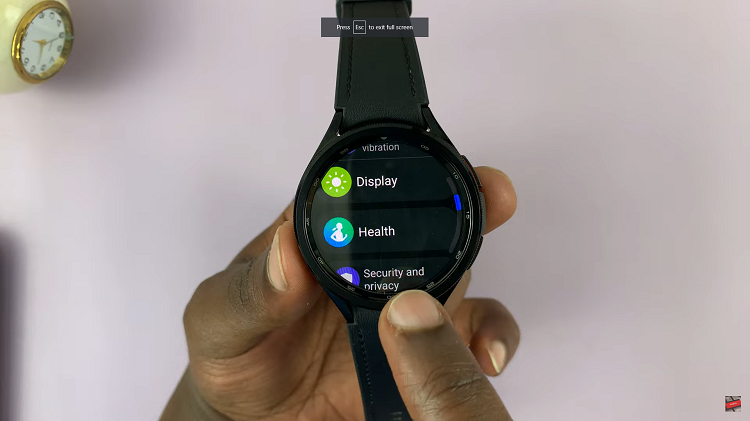
Within the Health menu, scroll down and find the “Activities to detect” option. At this point, tap the toggle switch to the OFF position to disable automatic workout detection.
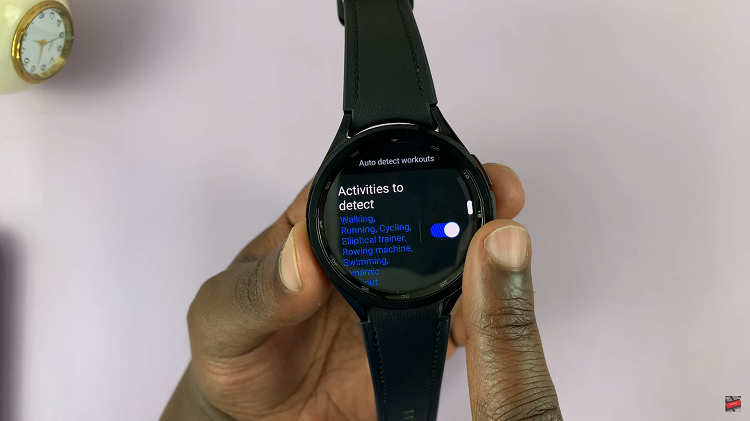
In conclusion, disabling this feature on your Samsung Galaxy Watch 6 or 6 Classic will help improve accuracy, reduce interruptions, and extend battery life. Let us know in the comment section below if you have any questions or suggestions.
Read: How To Answer and End Phone Calls By Opening and Closing On Samsung Galaxy Z Flip 5