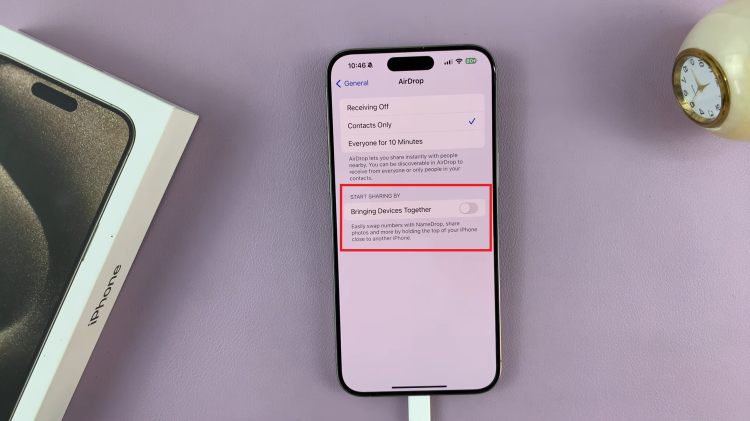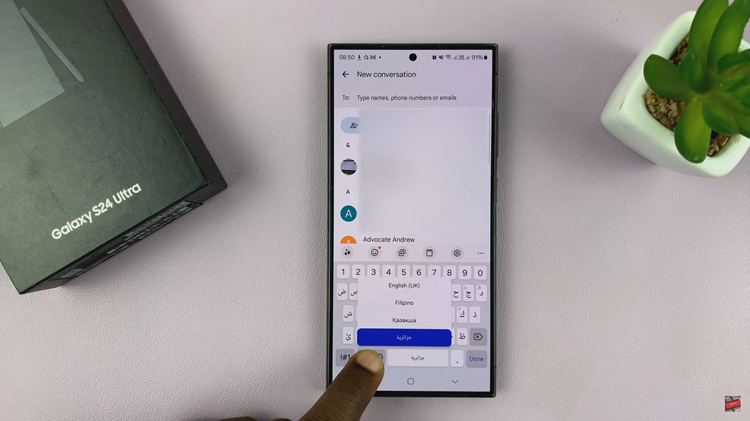Your iPhone’s wallpaper is one of the most visible features, and changing it can freshen up the look of your phone. However, if you’ve set multiple wallpapers or just want to delete a custom one, you might be wondering how to do it.
In this guide, we’ll walk you through the simple steps to delete a wallpaper on your i\phone 11. These instructions will apply to any other iPhone models as well.
If you’re no longer fond of the design or photo you used, you may want to clear out custom wallpapers and return to a default look. Also, if your phone has too many wallpapers saved, and you want to tidy things up, removing them is the way to go.
Watch: Check If iPhone 11 Is New / Refurbished Or a Demo
Delete Wallpaper On iPhone 11
To access the Wallpaper settings, make sue you’re on the lock screen. Then, long press on it. You’ll be prompted to enter your passcode for verification purposes. Once you enter the correct passcode, you’ll enter the lock screen customization mode.
Skim through the wallpapers you have available and find the one you want to delete. Swipe upwards on the wallpaper’s card too reveal the bin icon, then tap on it.
To confirm that you want to remove the wallpaper, tap on Delete This Wallpaper. You can then go ahead and repeat this for any other wallpaper you want to remove.
After you’re done, tap on the any wallpaper that is left to exit the wallpaper editing mode.
It’s worth noting that you can only delete custom wallpapers. Apple does not allow you to remove the stock wallpapers that come pre-installed with iOS. You can, however, switch to any wallpaper available in the default gallery.