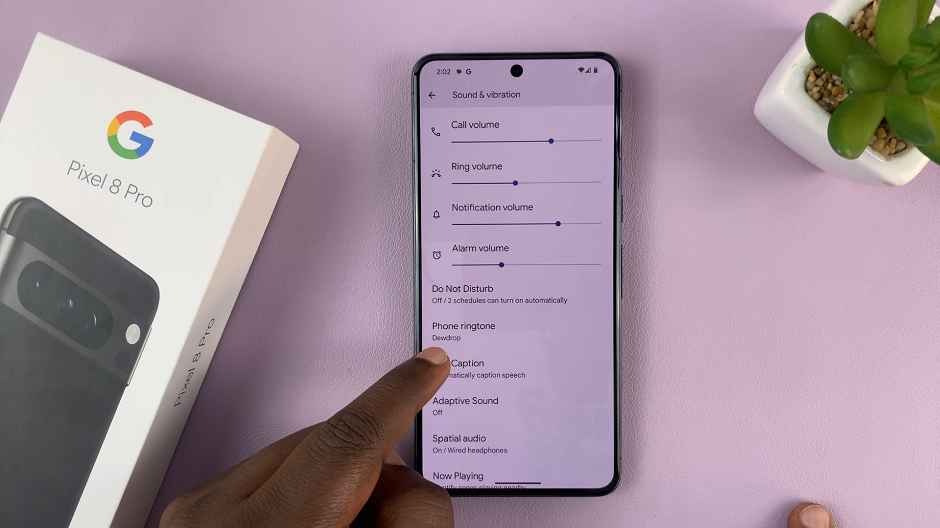Maintaining privacy and managing storage space on your iPad are important aspects of digital hygiene. One of the fundamental steps in achieving this is regularly clearing your browsing history on Safari.
Whether you’re concerned about keeping your browsing habits private or simply want to optimize your device’s performance, knowing how to delete Safari browser history on your iPad is essential.
Clearing your browsing history can benefit you in several ways:
Privacy: Deleting your history helps protect your online privacy by removing traces of websites you’ve visited.
Storage Optimization: Safari stores history data which, over time, can accumulate and take up valuable storage space on your iPad.
Improved Performance: Removing excess data like browsing history can potentially improve Safari’s speed and responsiveness.
Watch: How To Turn Shake To Undo ON / OFF On M4 iPad Pro
Delete Safari Browser History On iPad
Start by tapping the Settings app on your iPad’s home screen. It’s the gear-shaped icon typically located on the first page of apps.
In the Settings menu, scroll through the left-hand side panel and tap on Apps. This section contains various apps. Find Safari and tap on it to open is settings.
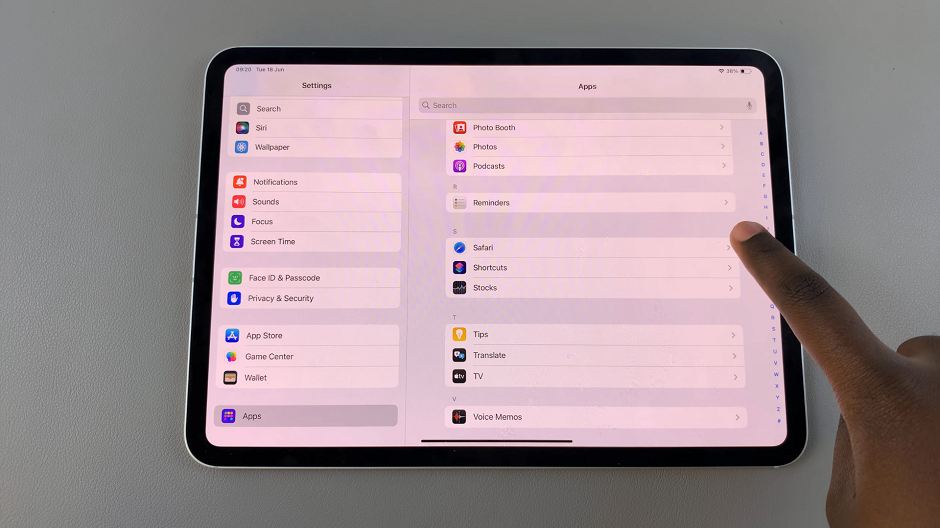
In the Safari menu that appears, scroll down and tap on Clear History and Website Data. A confirmation pop-up will appear.
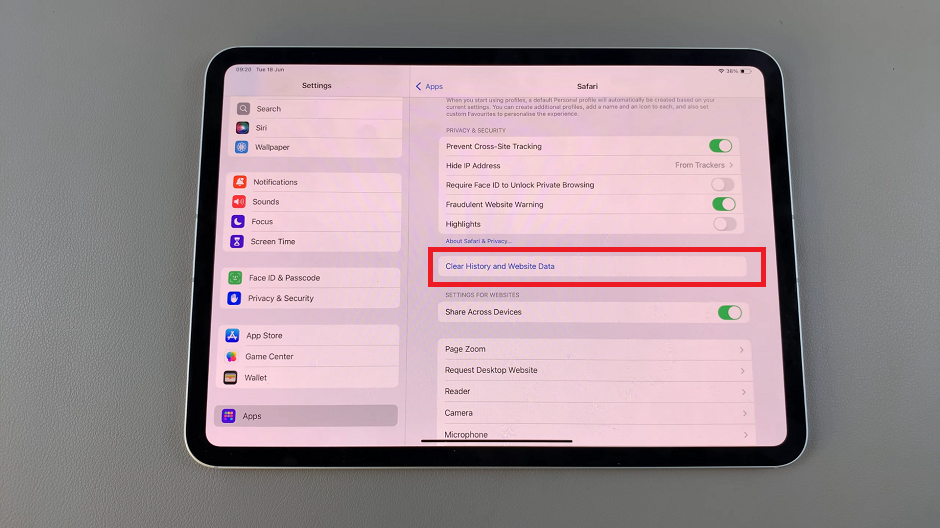
Under Clear Timeframe, select the duration you want to delete the history for. Choose Last Hour, Today, Today and Yesterday or All History. Also, choose whether you want to close all tabs by enabling or disabling the toggle button next to Close All Tabs.
To proceed, tap Clear History in the confirmation pop-up. This action will delete all your browsing history, cookies, and other browsing data from Safari on your iPad.
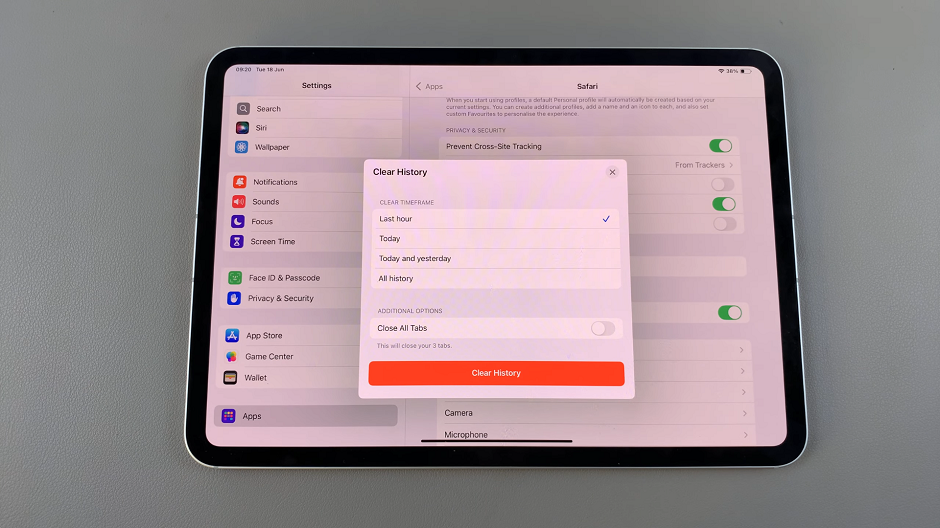
Additional Tips
Customize Settings: Safari also allows you to adjust settings for clearing history, such as choosing to keep cookies and data from certain websites while clearing the rest.
Regular Maintenance: Consider clearing your browsing history periodically to maintain privacy and keep your iPad running smoothly.
Privacy Settings: Explore other privacy settings in Safari to enhance your browsing experience and manage your data effectively.
By following these steps, you can effectively manage your browsing history on Safari and ensure your iPad operates efficiently. Whether you use your iPad for work, leisure, or both, maintaining control over your digital footprint is crucial in today’s interconnected world.
Now that you know how to delete Safari browser history on your iPad, take charge of your privacy and device performance with these simple steps.