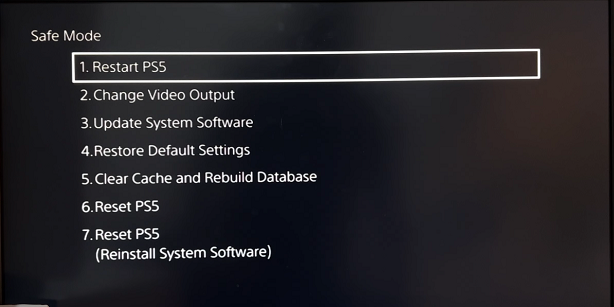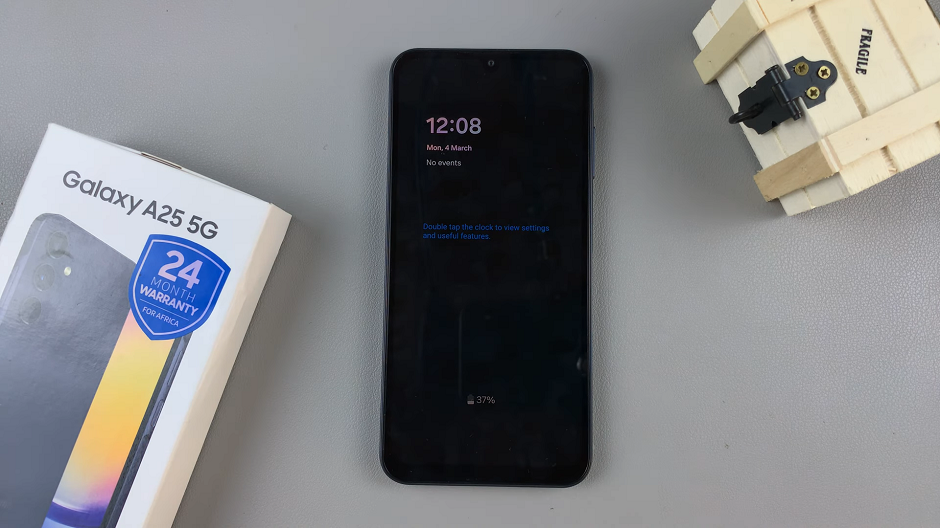The Samsung Galaxy A17 5G offers fast and secure fingerprint unlocking, making it easy to access your phone without typing a password every time.
However, if you want to remove an existing fingerprint — whether for privacy reasons, troubleshooting, or setting up a new one — the process is simple and can be done within the phone’s settings.
Here’s a step-by-step guide on how to delete (remove) a fingerprint from your Samsung Galaxy A17 7 A17 5G.
Read: How To Connect Bluetooth Device To Samsung Galaxy A17 5G
Remove Saved Fingerprint On Galaxy A17 5G
Begin by unlocking your Samsung Galaxy A17 using your current fingerprint. Then, launch the Settings app. Within the Settings menu, scroll down and select Lock Screen. Here, look for the Screen Lock and Biometrics option and tap on it.
You will be required to enter your PIN, pattern or password. This additional layer of security ensures that only authorized users can modify fingerprint settings.
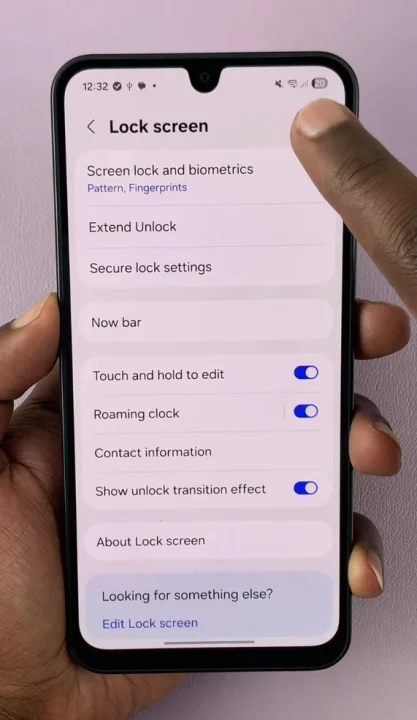
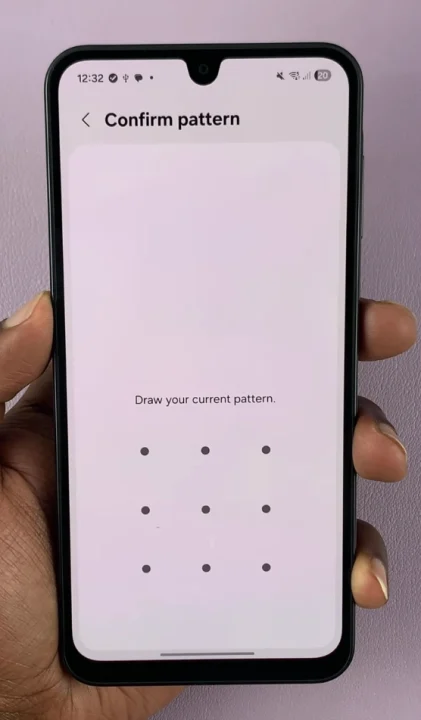
Next, tap on Fingerprints to access the fingerprint management options. You will now see a list of the fingerprints registered on your Samsung Galaxy A17. Identify the fingerprint you wish to remove and tap on it.
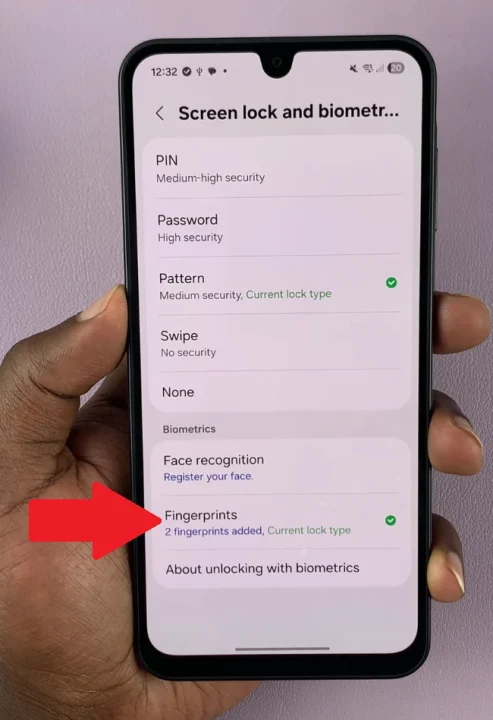
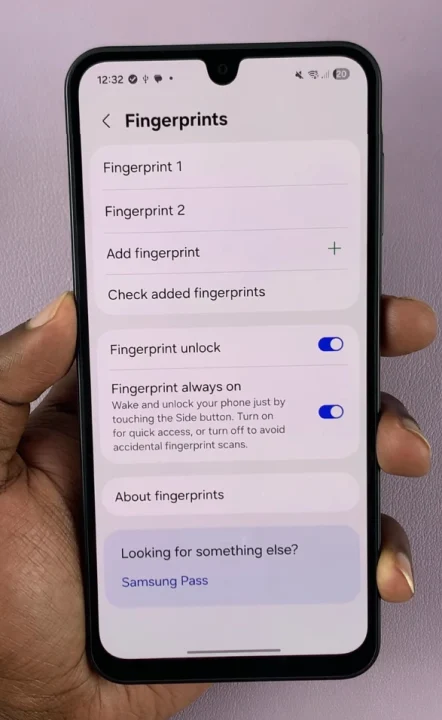
If you’re not sure which fingerprint is which, tap on Check Added Fingerprints to check the exact fingerprint and make sure you have the right one.
After selecting the fingerprint, you will receive the Remove option. Tap on this option to initiate the removal process. A confirmation prompt will appear, asking you to confirm the deletion of the selected fingerprint. Confirm the removal by tapping on Remove once again.
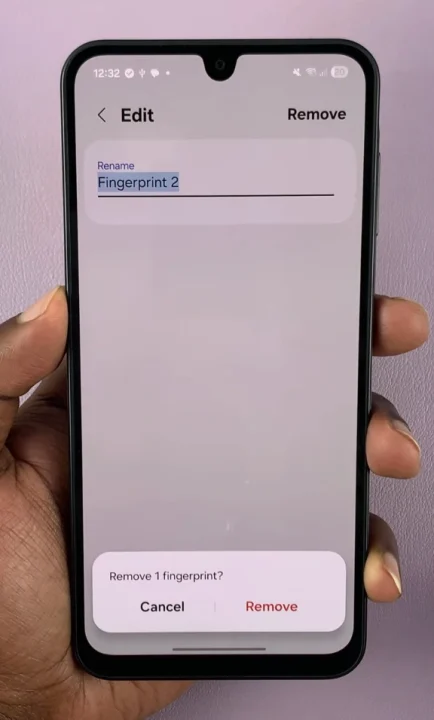
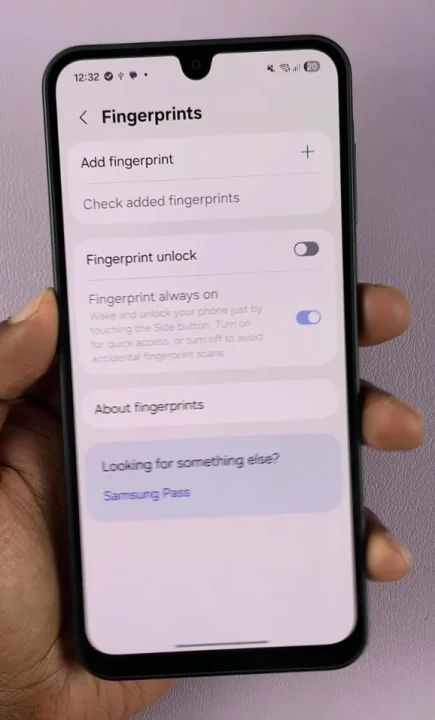
Upon confirmation, the fingerprint will delete successfully from your Samsung Galaxy A17. You have now effectively deleted the chosen fingerprint from your device.
If you have multiple fingerprints to remove, repeat the steps for each fingerprint until your device’s fingerprint list updates as desired. Your selected fingerprint will now be deleted from your Galaxy A17 5G.
Add a New Fingerprint
If you want to add a new fingerprint, stay in the Fingerprints menu. Tap Add Fingerprint and follow the on-screen instructions to scan your finger.
Why You Might Want to Remove a Fingerprint
You’re having trouble unlocking your phone with a specific fingerprint.
If you’re lending or selling your phone and want to remove saved biometrics.
You want to add new fingerprints for better accuracy.