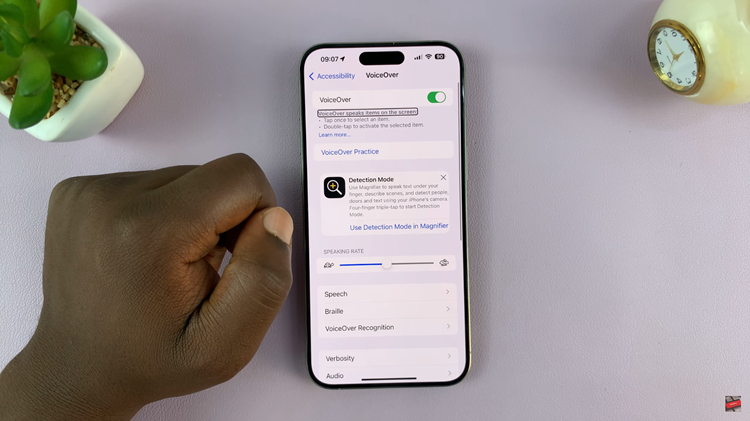Using themes to customize your Samsung Galaxy A17 5G can give your phone different and unique looks, but over time, you may have a backlog of themes that you no longer utilize. Unwanted downloaded themes can bulk up your phone and even take up storage space you would otherwise have for your applications.
Knowing how to delete themes you do not need is important for keeping your phone organized and performing at its best. In this guide, we will show you how to easily delete downloaded themes on your Samsung Galaxy A17 5G.
By the end of this article, you will have total control of your phone and storage, making customization easy.
Watch: How To Change Default Messages App On Samsung Galaxy A17 5G
Delete Downloaded Themes On Samsung Galaxy A17 5G
Begin by accessing the Galaxy Themes on your Samsung A17 5G. To do this, access the settings and select Themes. Then, tap on the ‘Menu‘ option at the bottom right corner to proceed to the next step.
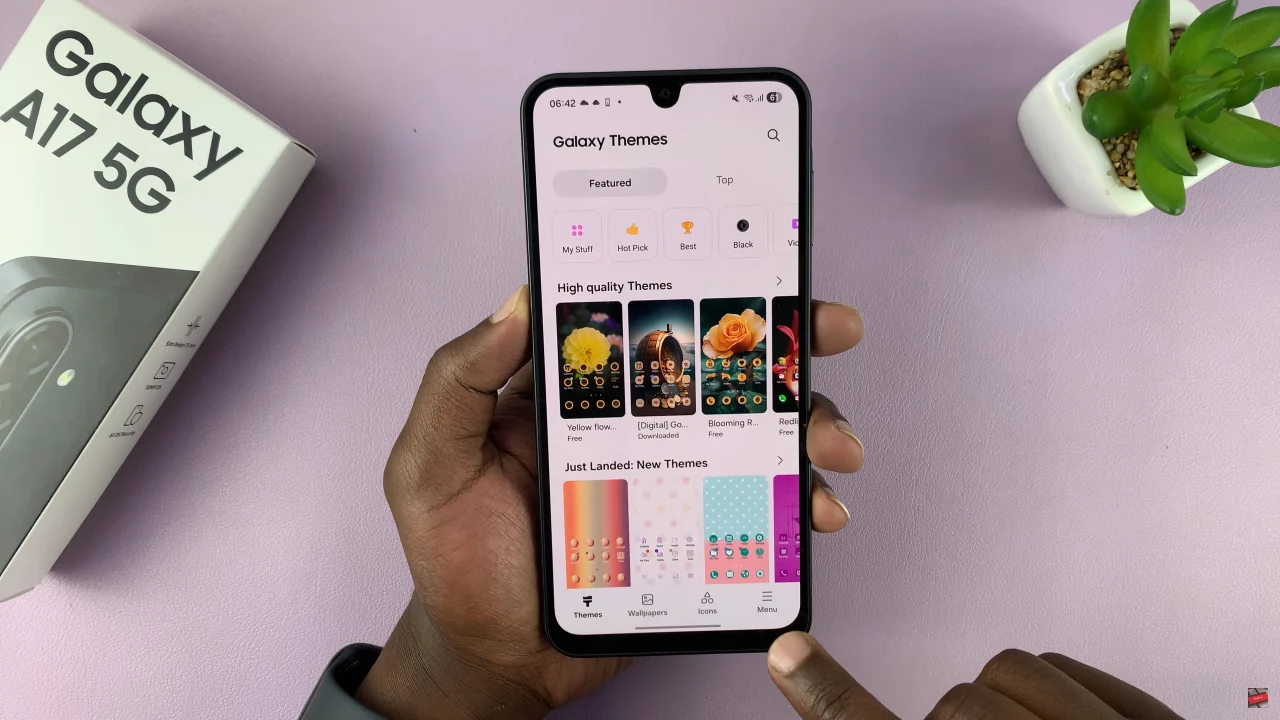
Following this, tap on ‘My Stuff’ to continue.
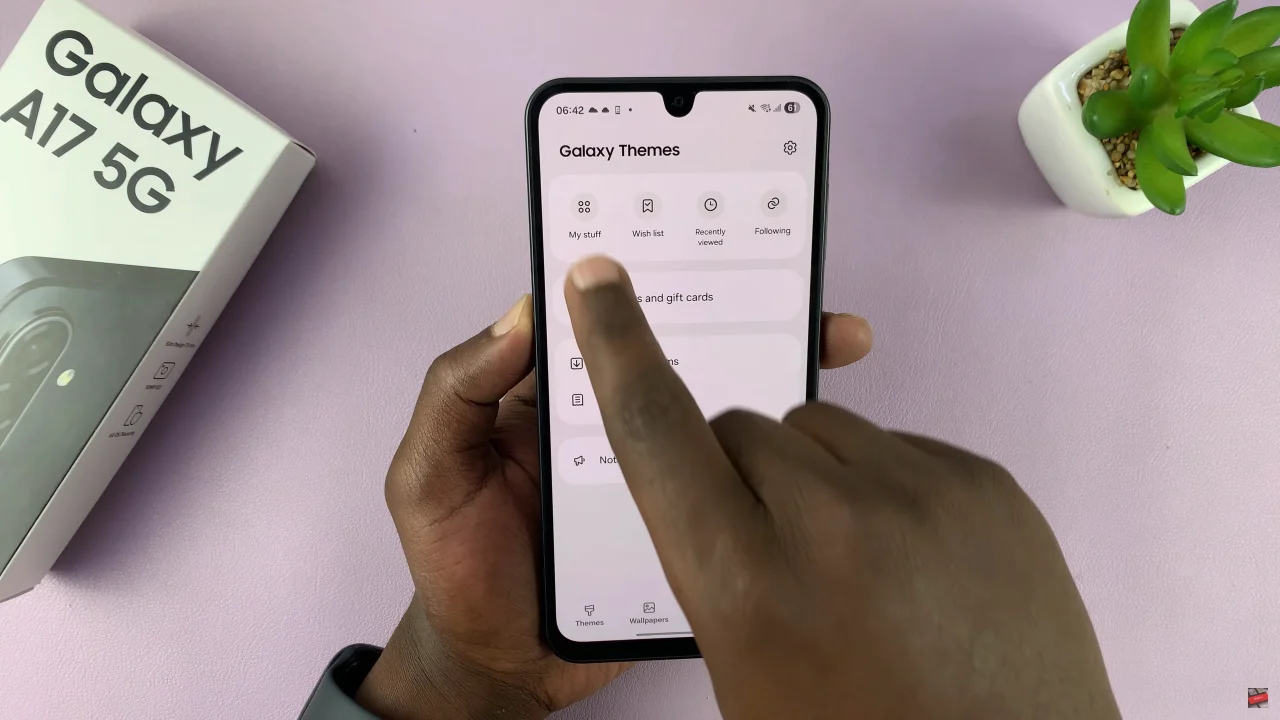
From here, you’ll see all the downloaded themes on your device. Tap on the ‘Delete‘ icon 🗑️in the top right corner and choose the themes you’d like to delete.
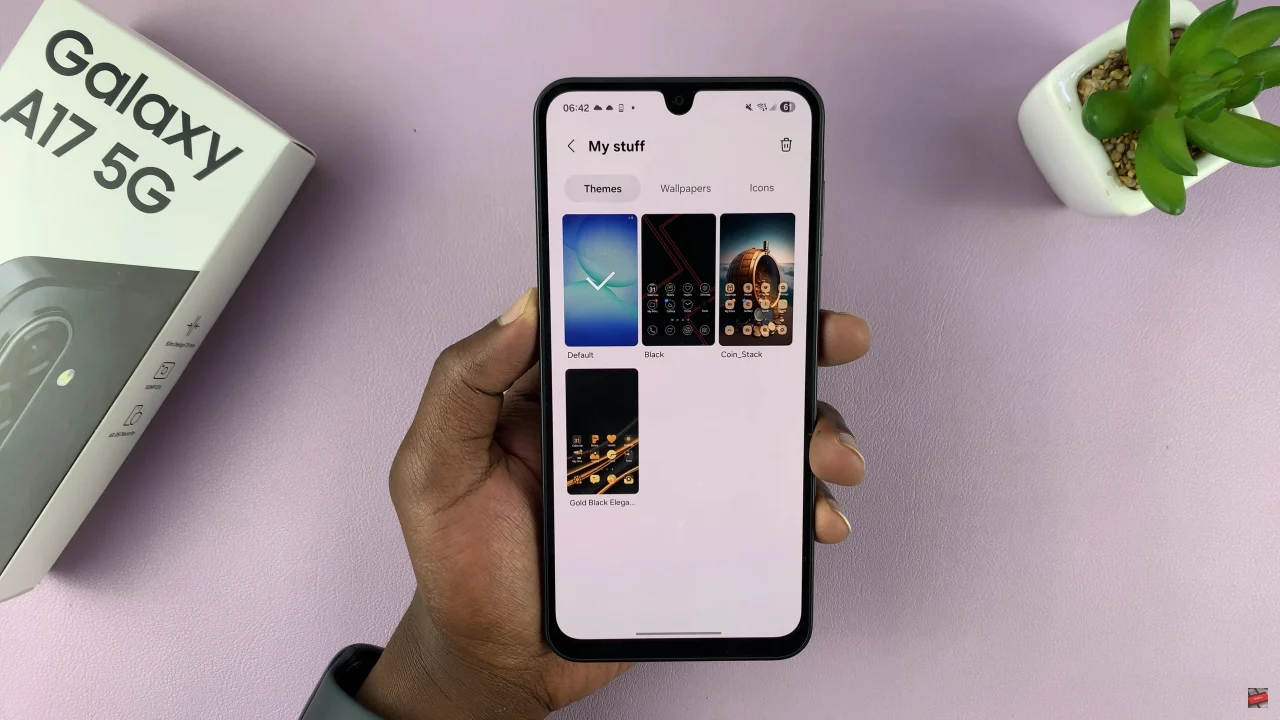
Then, tap on ‘Delete All‘ and the selected themes will be removed from your device.
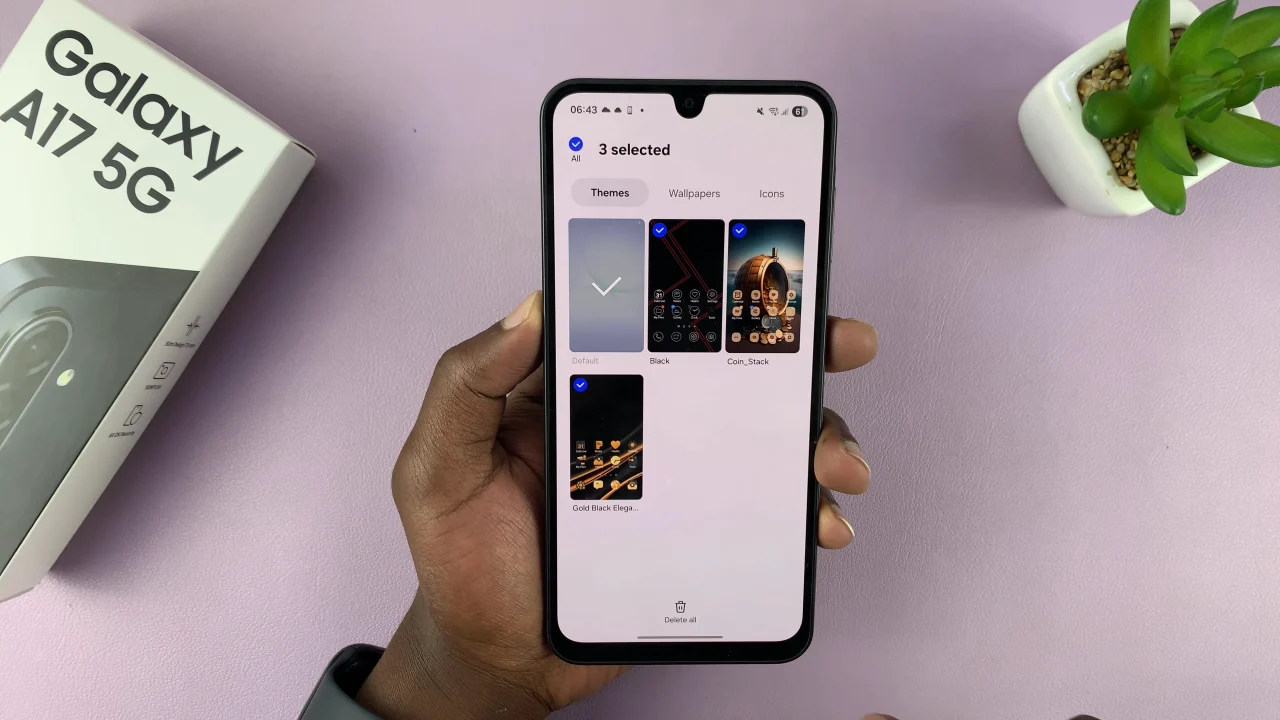
By following the step-by-step instructions, you can easily delete unwanted themes, free up storage space, and maintain a clean, personalized home screen. Regularly managing your themes not only enhances your device’s performance but also ensures your Samsung Galaxy A17 5G always looks just the way you want it.
Read: How To Temporarily Disable Fingerprint On Samsung Galaxy A17 5G