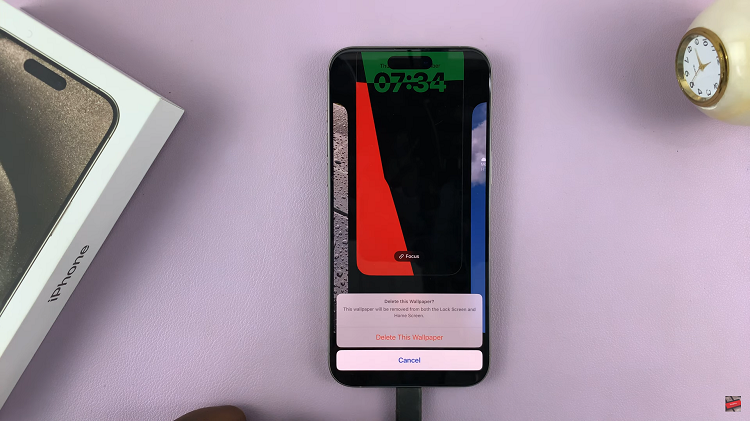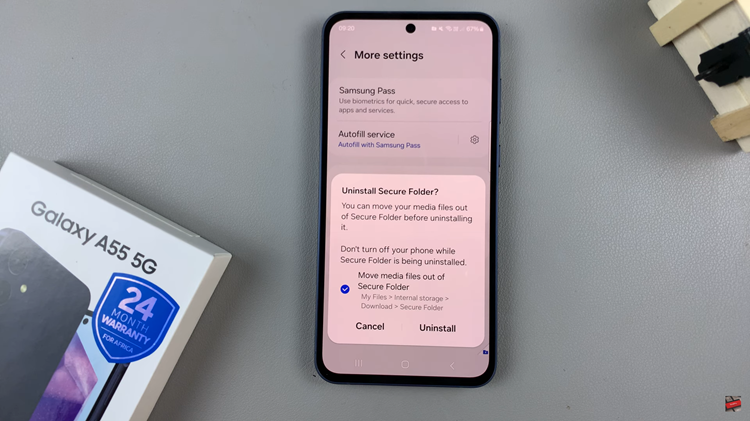With an external controller such as an Xbox, PlayStation, or third-party MFi controller, gaming on the iPhone 17 or 17 Pro is more immersive than it has ever been. Did you know that you can greatly improve your gaming experience by customising the buttons on your controller?
Whether you’re a professional player who prioritises speed and accuracy or a casual gamer who uses the controller for comfort, you may tailor the control to your playstyle by rearranging the buttons. We will go over every step of the process in this article, including how to connect your controller to your iPhone, access the settings, and customise each button to fit your playstyle for best results.
By the end of this tutorial, your iPhone 17 or 17 Pro will be fully optimized for gaming with a controller layout that works perfectly for you.
Watch: How To Change Siri Voice On iPhone 17 Pro
Customize Game Controller Buttons On iPhone 17 & 17 Pro
Before you can customize the controler buttons, you have to pair your iPhone 17 with a controller. To do this, connect your controller to iPhone 17, access the iPhone 17 settings and select ‘General‘ to proceed.
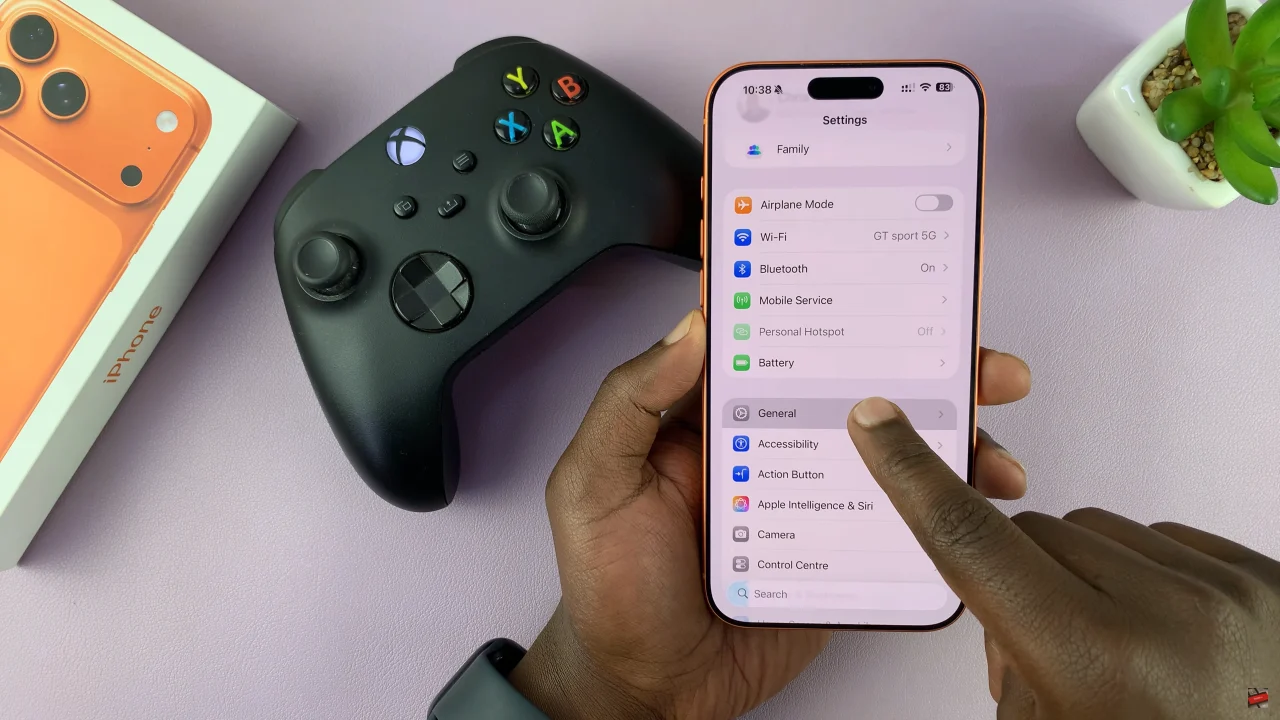
At this point, select the ‘Game Controller’ option within the general settings. Then, find the ‘Profiles’ option and tap on the Default profile to proceed.
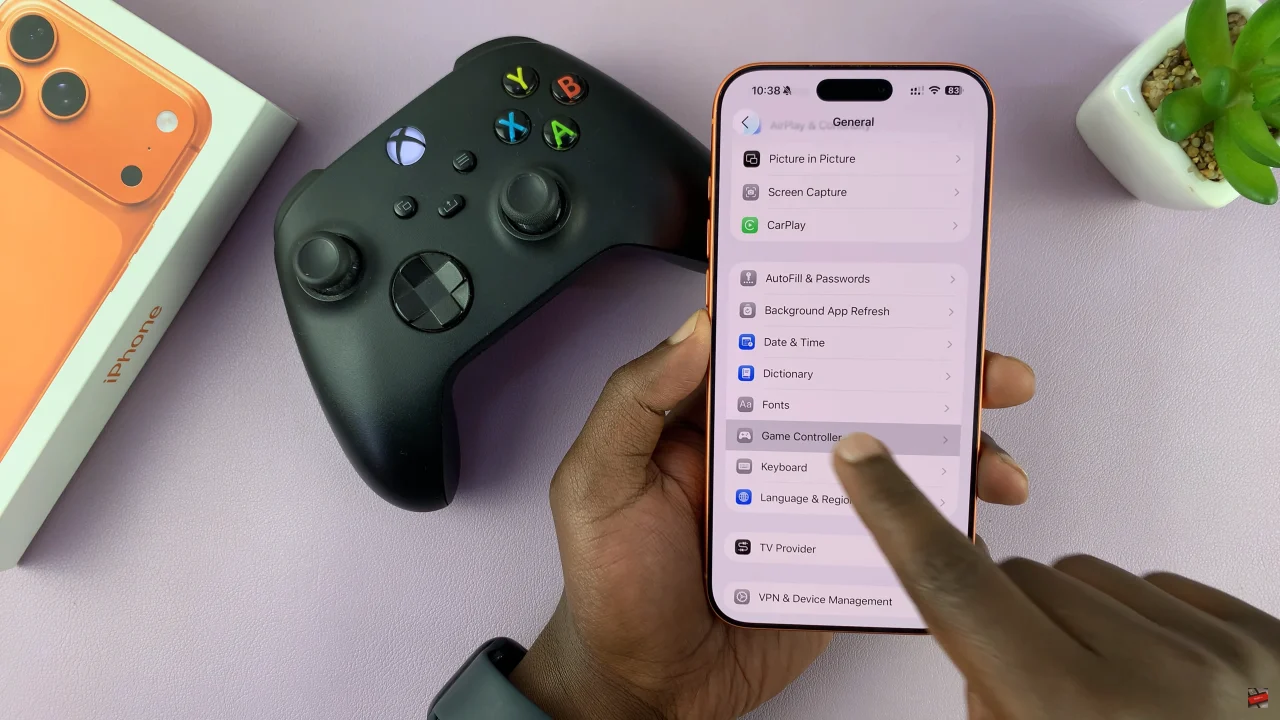
Here, you’ll see all the buttons with the functions designated on them. Find the button you’d like to change the function for and tap on it to proceed. From the pop-up that appears, choose the function you’d like. Repeat the same process for all the other buttons you’d like. Afterwawrds, tap on ‘Done‘ to apply the changes.
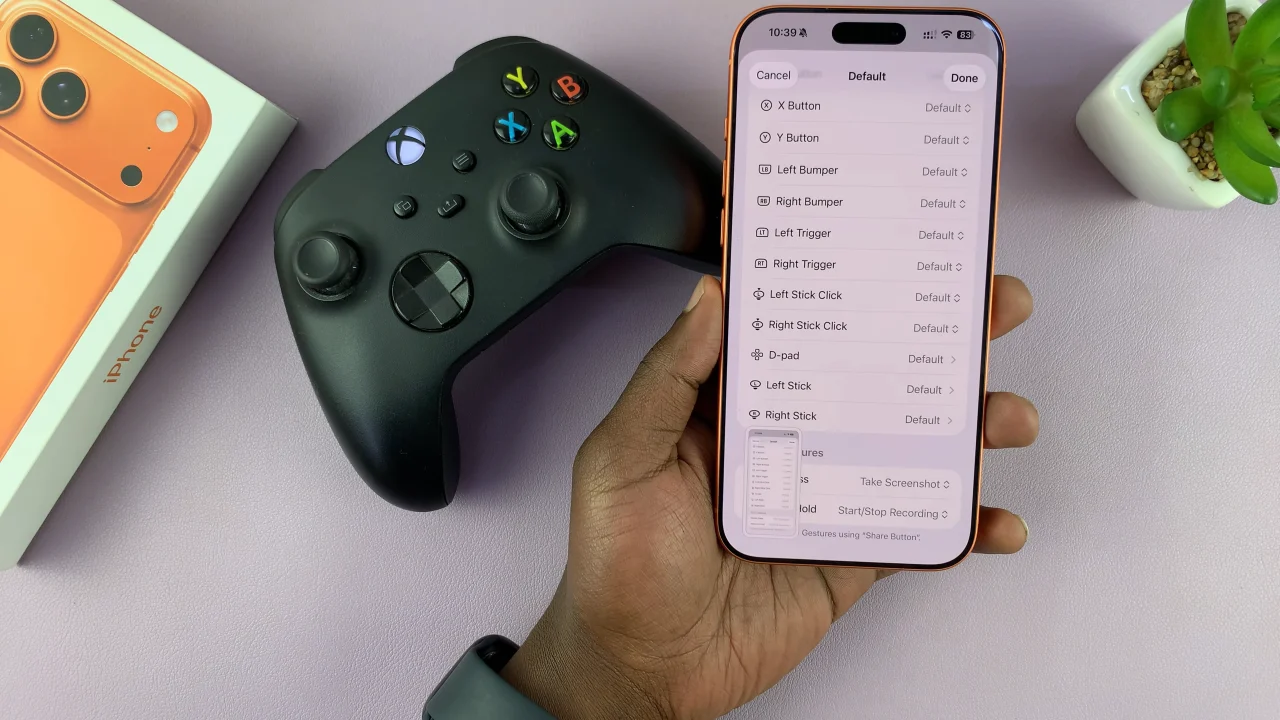
By remapping buttons, adjusting layouts, and optimizing sensitivity, you can create a setup that perfectly matches your playstyle—whether you’re playing fast-paced shooters, strategy games, or casual titles. Remember, the best controller setup is the one that feels natural to you. Don’t hesitate to experiment with different configurations and test them in your favorite games until you find the perfect combination.
Read: How To Remove Lock Screen Shortcuts From iPhone 17 Pro