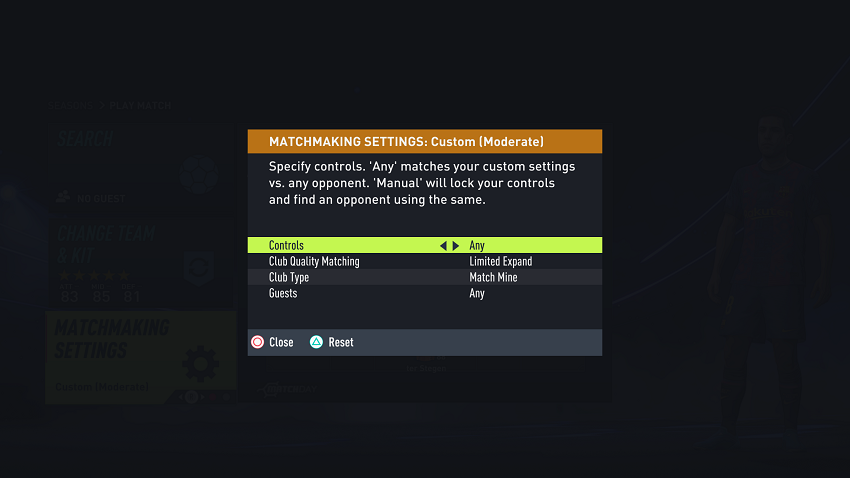Learning how to customize Ambient Sound Control on your Sony WH-CH720N headphones ensures you get the best audio experience for every situation. In this guide, we’ll walk you through the steps to personalize these settings quickly and effectively using the Sony Headphones Connect app.
If you use the Sony WH-CH720N headphones, customizing the Ambient Sound Control feature allows you to adjust how much outside noise you want to hear while enjoying your audio. This feature is especially useful when you want to stay aware of your surroundings without removing your headphones, making it perfect for commuting, working, or casual listening.
With Ambient Sound Control, you can fine-tune the balance between noise cancellation and environmental awareness. Whether you prefer maximum focus with less outside noise or a natural mix that lets voices and sounds filter through, Sony gives you the flexibility to adjust settings to match your lifestyle.
Read: How To Enable / Disable Voice Assistant On Sony WH CH720N Headphones
How To Customize Ambient Sound Control On Sony WH CH720N Headphones.
Turn on and connect your headphones to your phone.
Open the Sony Headphones Connect app.
Find and select Adaptive Sound Controls.
Enable the toggle at the top to start customizing the option.
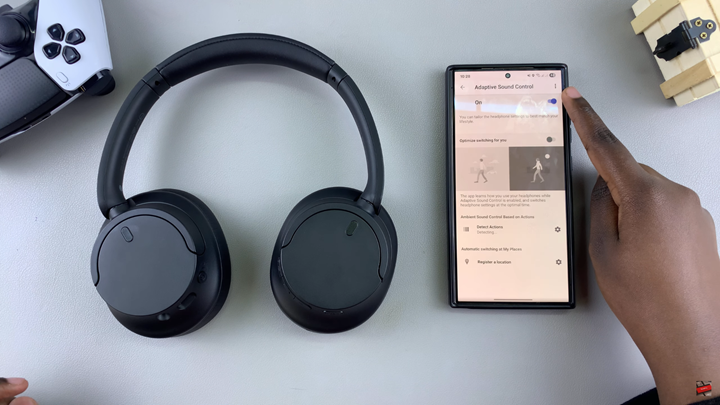
Scroll down and tap on the Gear (settings) icon next to Detect Action to open the detailed settings page.
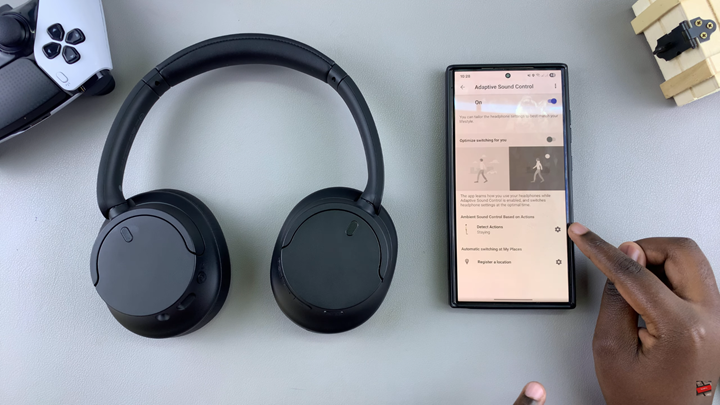
Select the activity you wish to customize at the top of the screen.
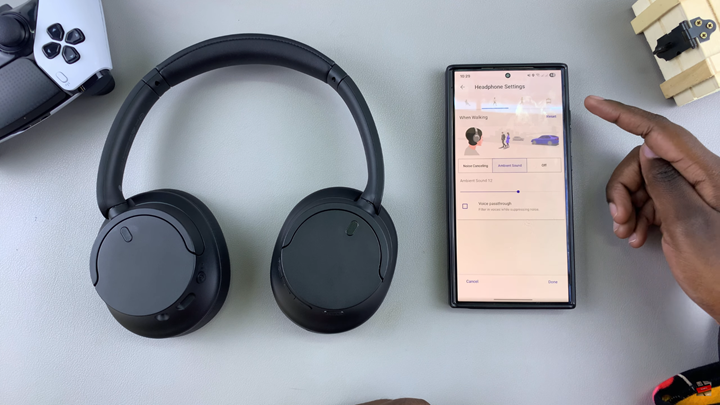
Use the Ambient Sound slider to adjust the settings, or choose between: Noise Cancelling Mode, Ambient Sound or Off.
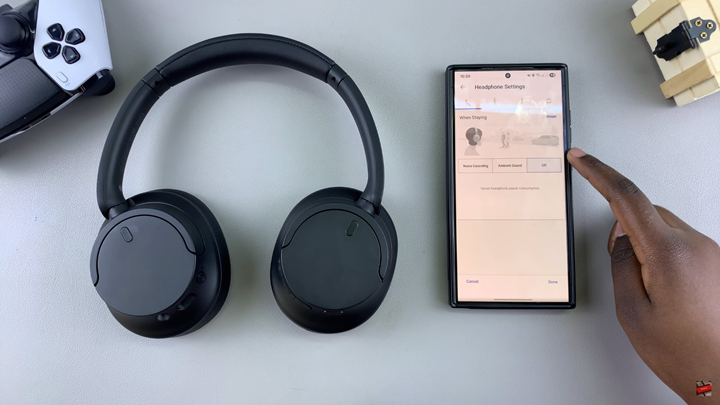
Tap on Reset in the top-right corner if you want to go back to the default settings.
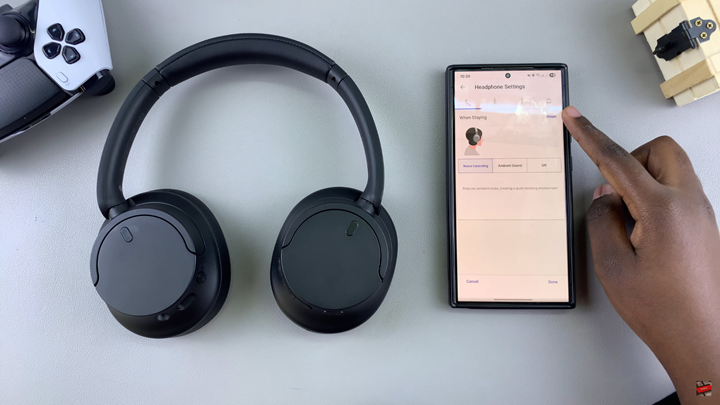
Watch: How To Use Equalizer On Sony WH-CH720N Headphones