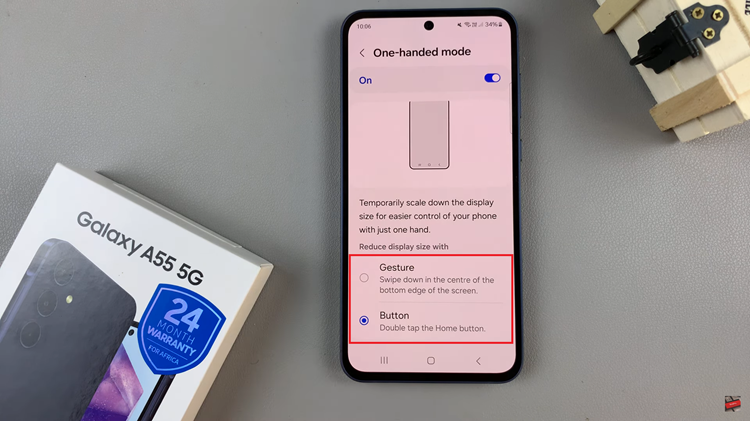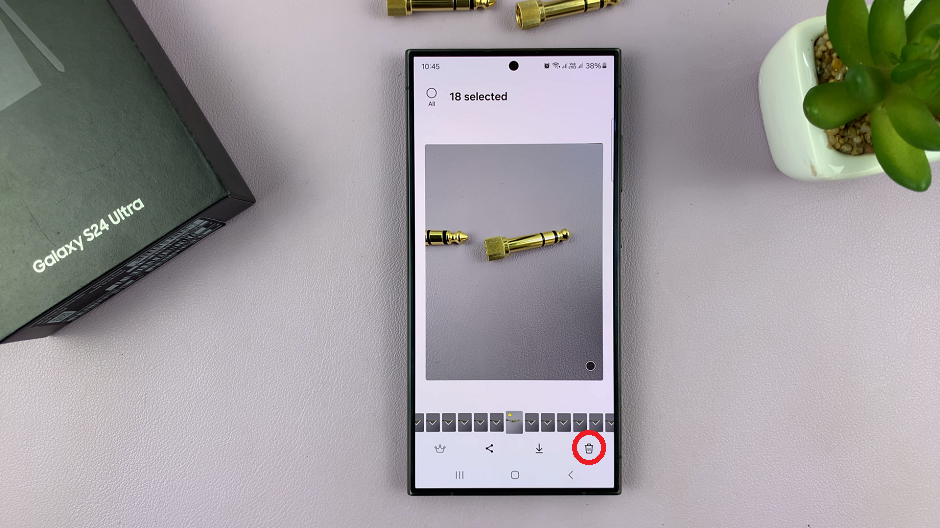In this article, we’ll guide you through the simple steps to create contact groups on your Samsung Galaxy S24 series smartphone.
Managing contacts efficiently is crucial for staying organized and streamlining communication, especially in today’s fast-paced digital world.
Whether you want to group your contacts for work, family, friends, or any other category, creating contact groups on your Samsung Galaxy S24, S24+, or S24 Ultra can significantly enhance your productivity.
Watch: Samsung Galaxy S24 / S24 Ultra: How To Recover (Restore) Deleted Photos & Videos
Create a Contact Group On Samsung Galaxy S24 Series
Begin by unlocking your Samsung Galaxy S24 device and navigating to the Contacts app. You can usually find this app icon on your home screen or in the app drawer.
Once you’re in the Contacts app, locate the menu icon typically located in the top-left corner of the screen. It’s represented by three horizontal lines. Tap on this icon to access the Contacts menu.
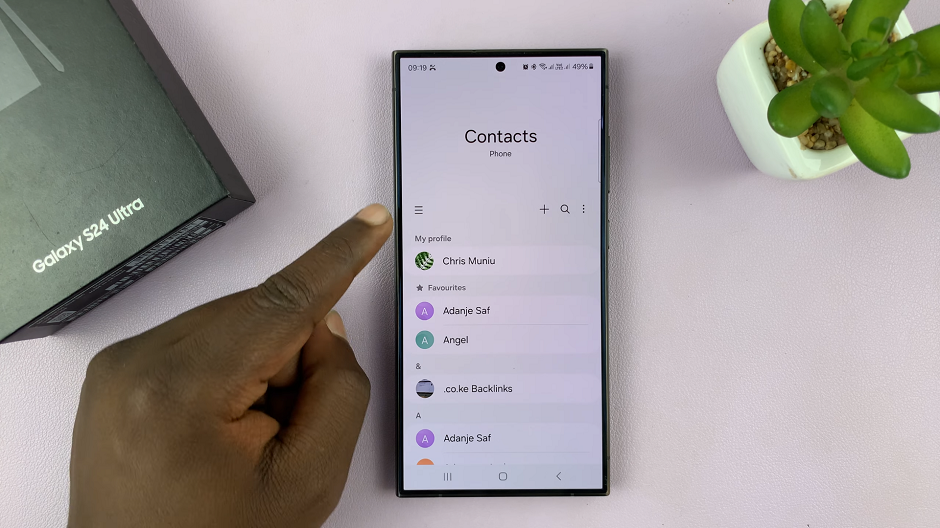
From the Contacts menu, tap on Groups and select the Create Group option. Tap on this option to start creating your new contact group.
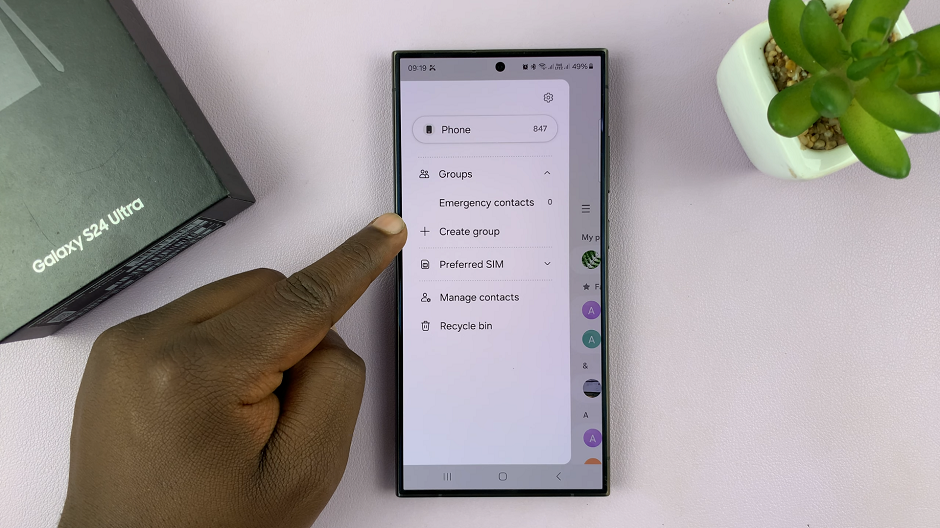
From the resulting page, enter a name for your new contact group. Type in a descriptive name that represents the category of contacts you’ll be adding to this group. For example, you could name it Work Colleagues, Family, or Friends.
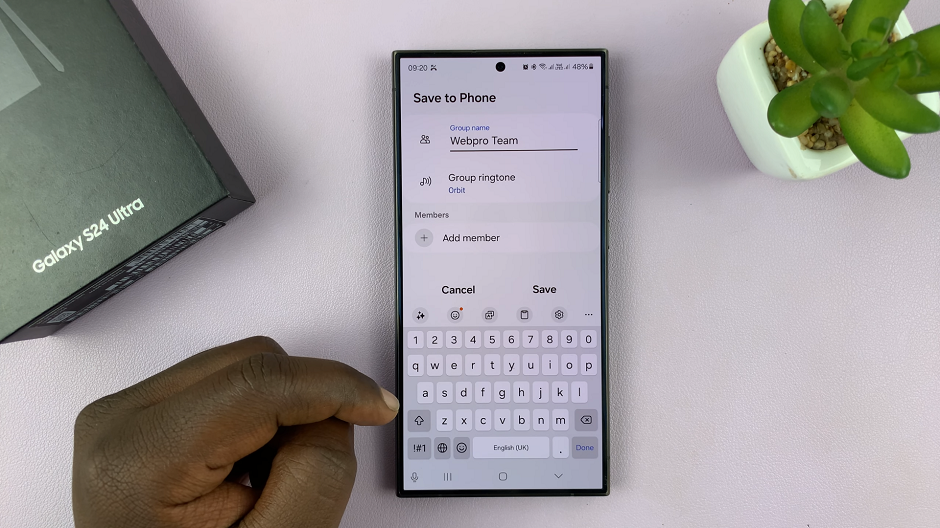
After naming your group, select a custom ringtone for the group. Finally, you can start adding contacts to it. Tap on the Add member option to choose contacts from your address book to add to the group. You can select multiple contacts to add them all at once.
Once you’ve added all the desired contacts to your new group, tap on the Save button to save your changes. Your new contact group is now created and ready to use.
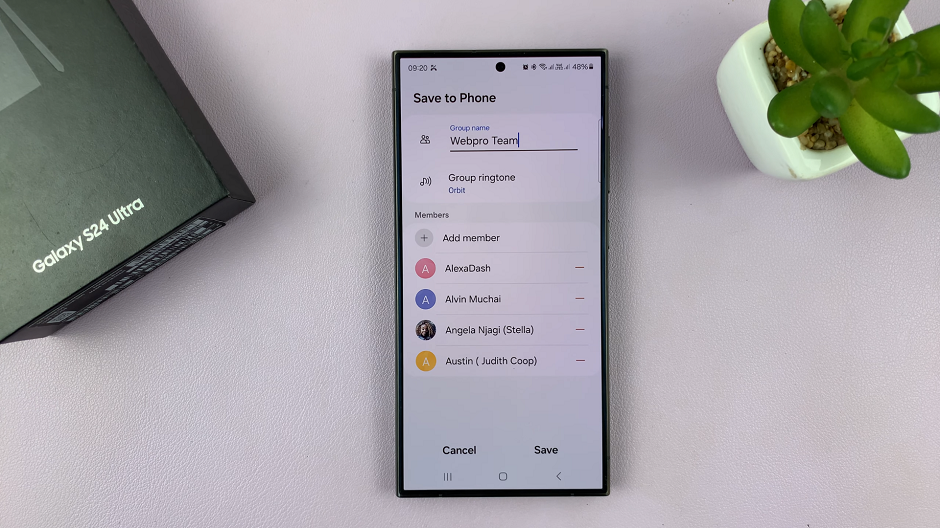
To access your newly created contact group, simply navigate back to the Contacts app and select the Groups tab. You should see your newly created group listed there. Tap on the group to view it, send a message, delete it or manage its members.
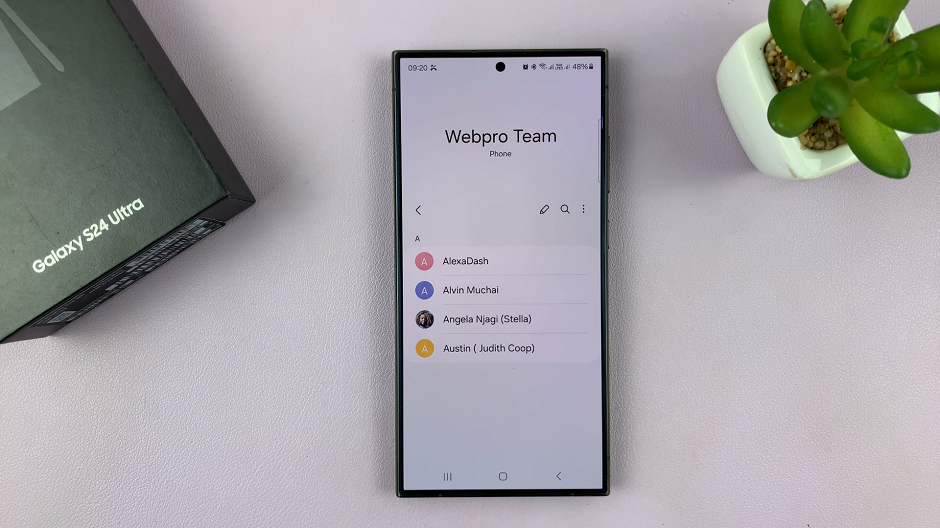
Congratulations! You’ve successfully created a contact group on your Samsung Galaxy S24 series smartphone. Organizing your contacts into groups can help you stay organized and make communication more efficient, whether you’re sending group messages or emails.
Read: How To Count Steps Without Watch On Samsung Galaxy S24’s