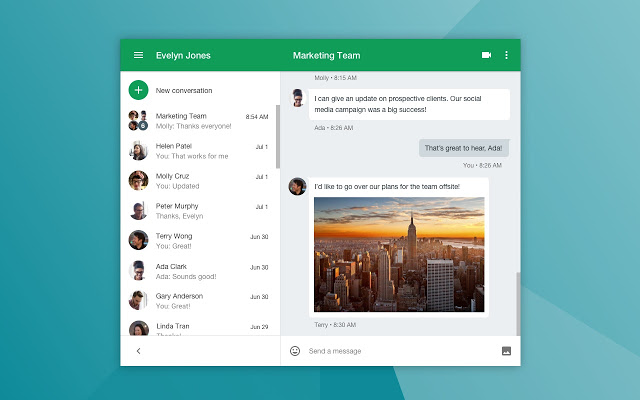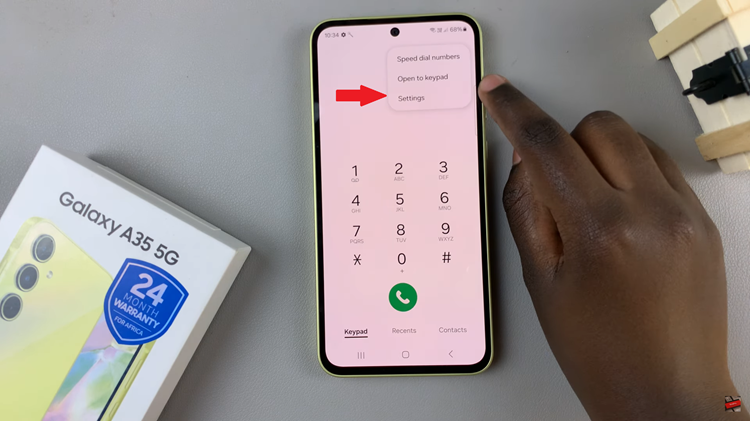Creating a bookmark on Google Chrome offers a quick way to save and revisit your favorite websites with ease. By adding bookmarks, you can streamline your browsing experience and ensure that important pages are always just a click away.
Additionally, bookmarks help keep your online activities organized, allowing you to efficiently access frequently visited sites without having to search for them each time. This small but useful feature enhances your web navigation and keeps your most important websites within easy reach.
Watch:How To Create a Spotify Account
Create a Bookmark On Google Chrome
Open Google Chrome: Launch Chrome on your device.
Search for the Website: Type in the URL of the website you want to bookmark and press Enter.
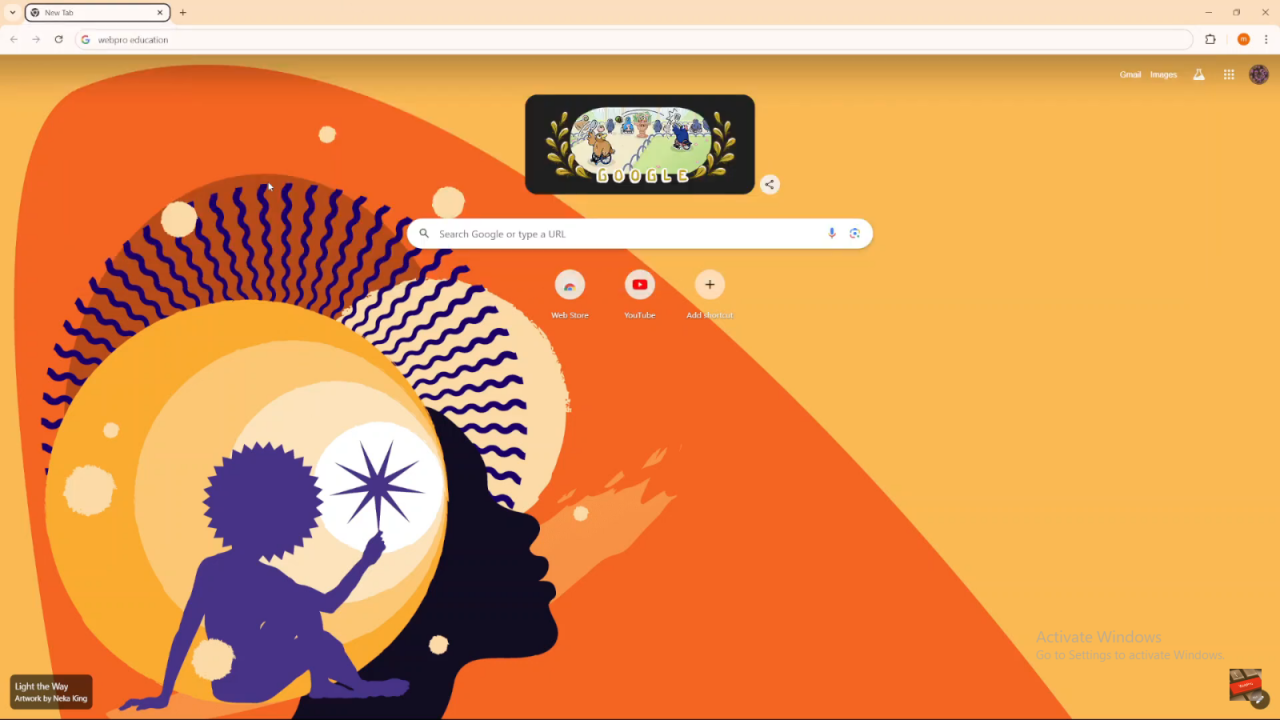
Open the Website: Click on the website from the search results to open it.
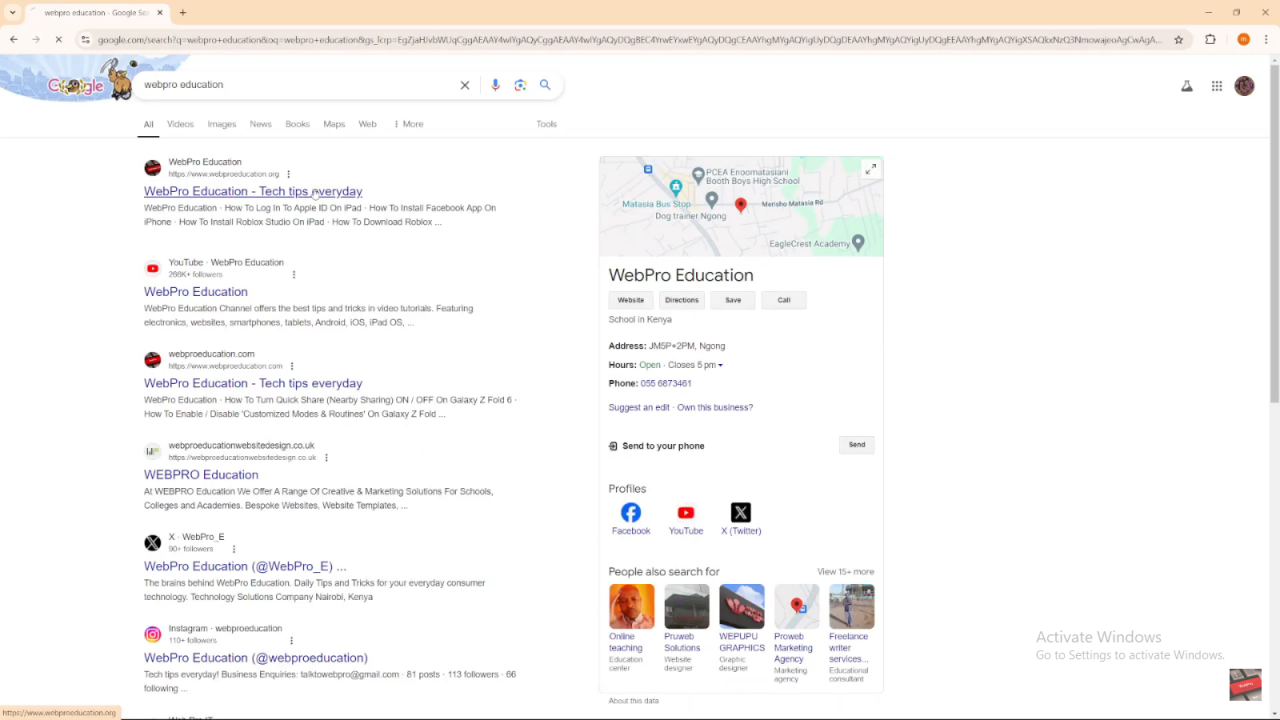
Create the Bookmark:
- Click the three dots in the top right corner of Chrome.
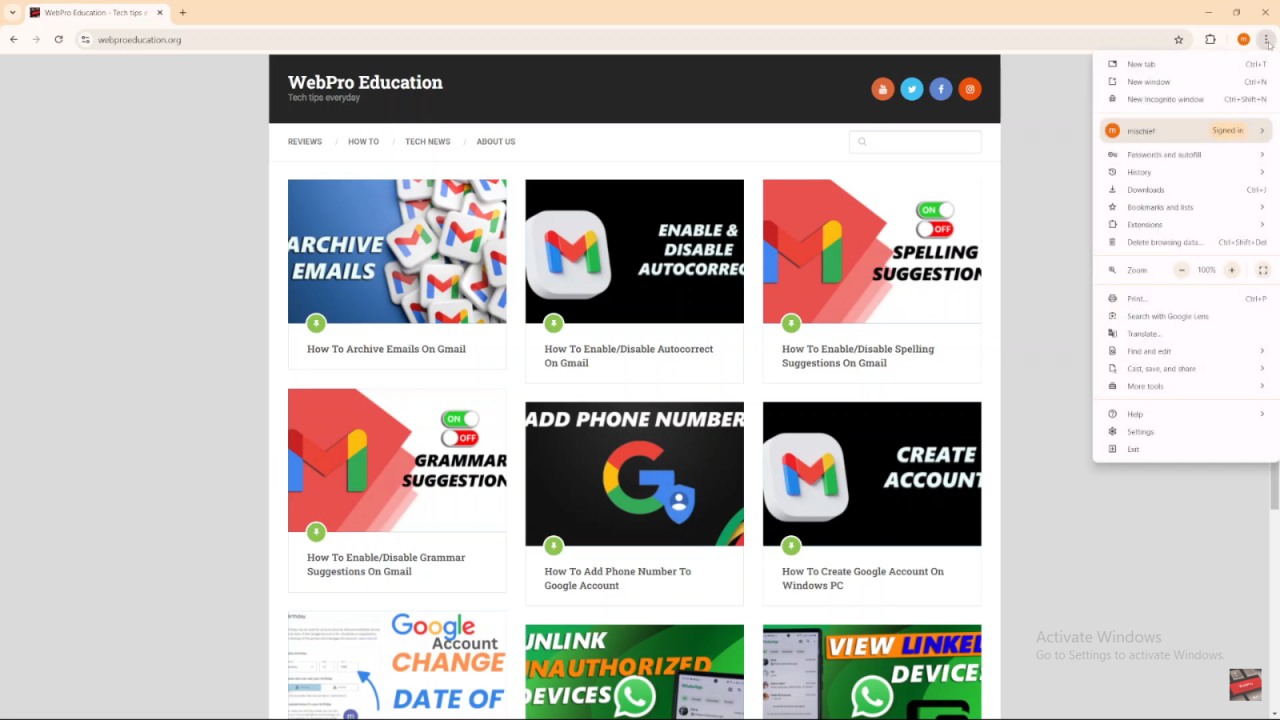
- Go to “Bookmarks” and select “Bookmark this tab.”
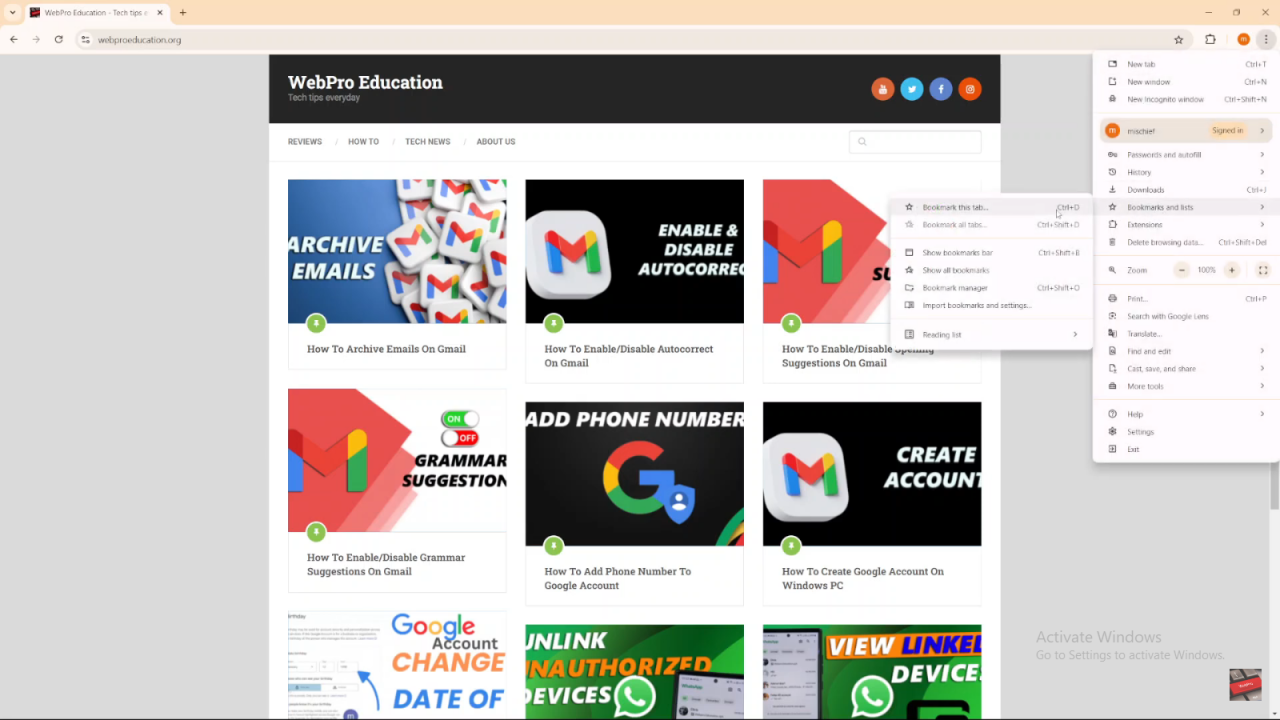
- Alternatively, use the keyboard shortcut Ctrl + D.
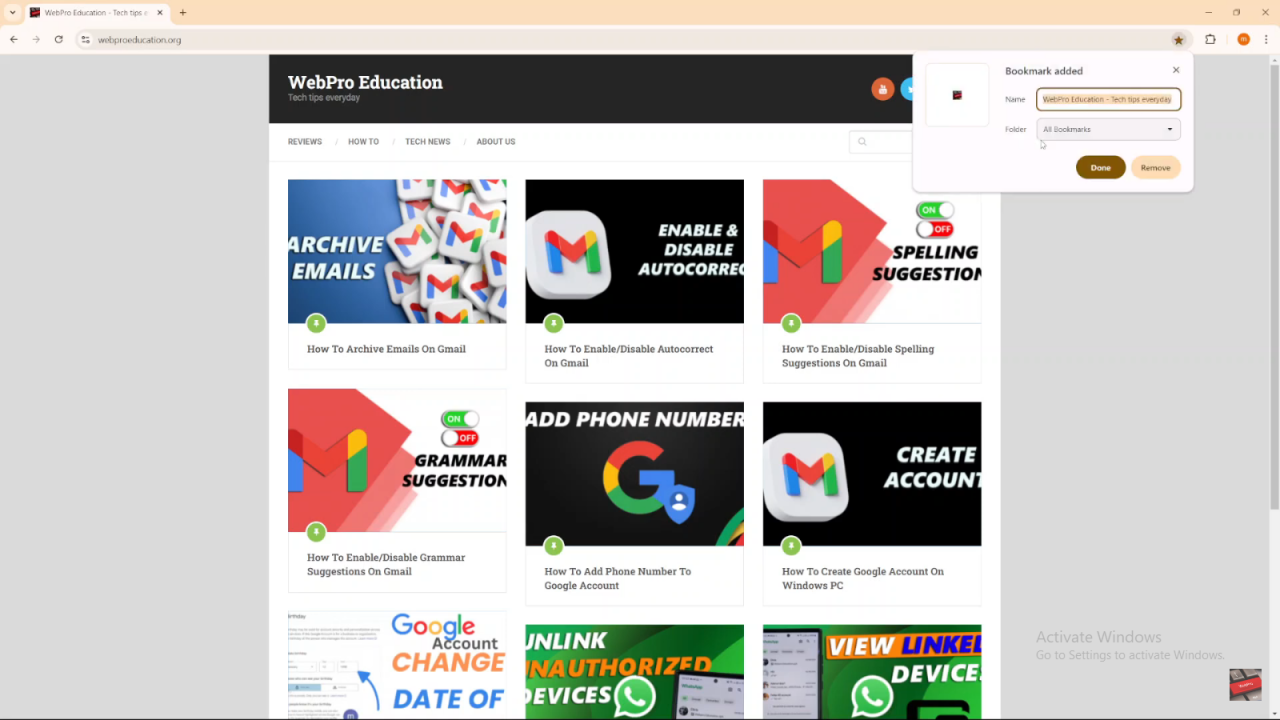
Name and Save the Bookmark:
- The website will automatically be named based on its title.
- Choose where to save the bookmark (e.g., in the Bookmarks Bar or create a new folder).
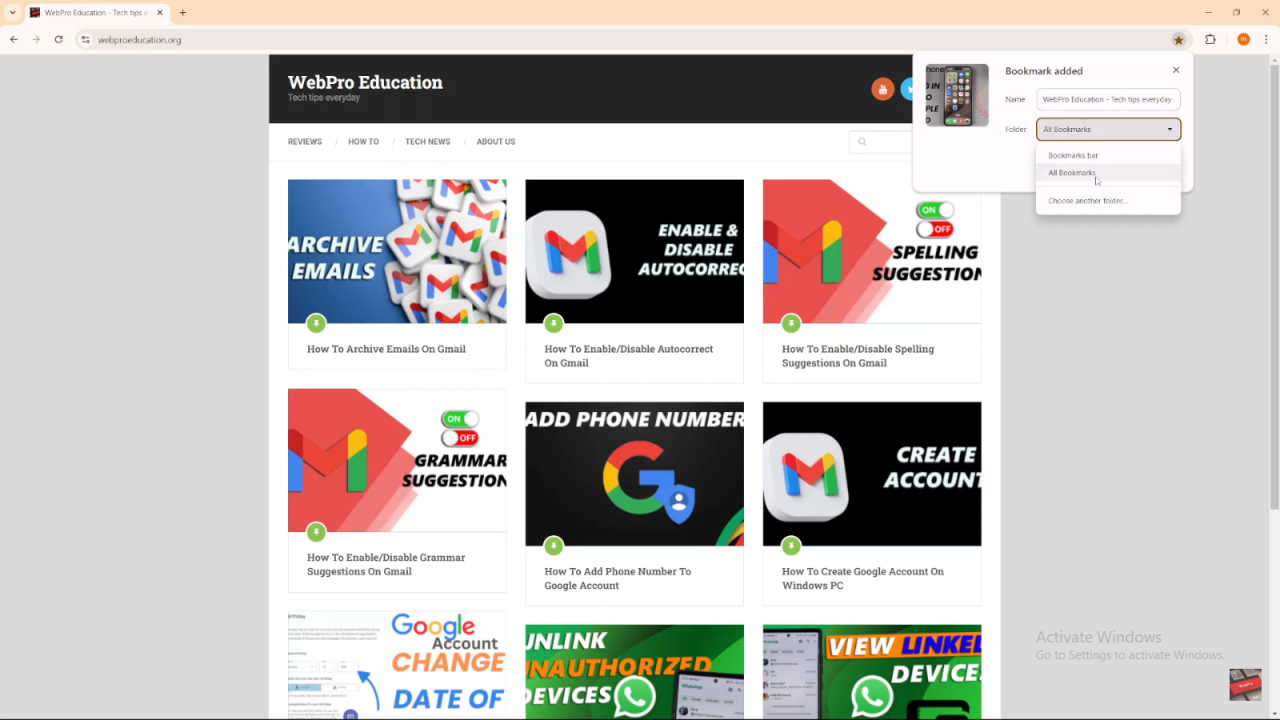
- Click “Done.”