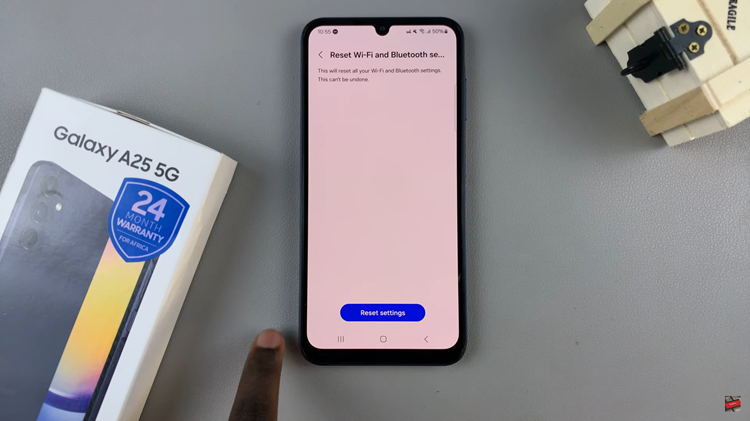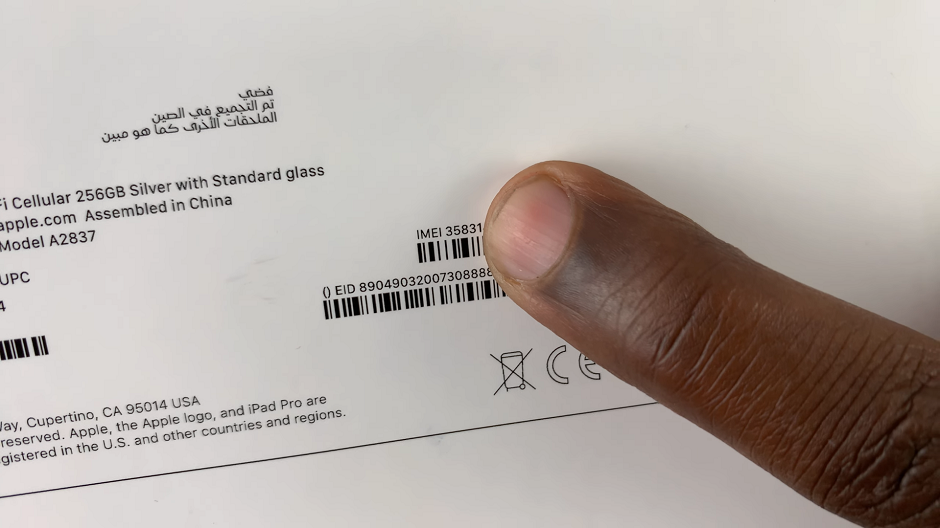In the digital age, the iPad has become a powerful tool for photography enthusiasts and professionals alike.
With its intuitive interface and robust photo editing capabilities, converting a colored image to black and white has never been easier.
Whether you’re looking to create a classic, timeless look or simply want to experiment with monochrome photography, this guide will walk you through the steps to achieve stunning black and white images on your iPad.
Read: How To Remove Background From Photos On iPad
Convert Colored Image To Black & White On iPad
The Photos app on your iPad is a versatile tool that allows you to perform a wide range of edits without needing additional software. Here’s how to convert a colored image to black and white using the Photos app:
Launch the Photos app from your home screen. Browse through your library and select the image you want to convert to black and white.
In the bottom edge, tap the Edit button to open the editing interface. It looks like an equalizer icon.
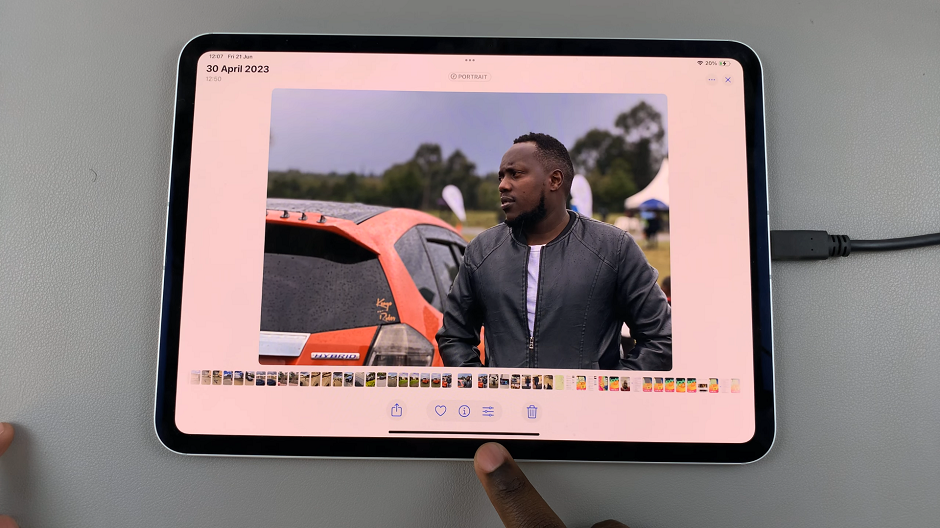
Tap the filters icon (three overlapping circles) at the left edge of the screen.
Swipe through the available filters until you find the black and white option. You have three black & white options to choose from. Choose Mono, Silvertone, or Noir. Select your desired filter to apply it to your image.
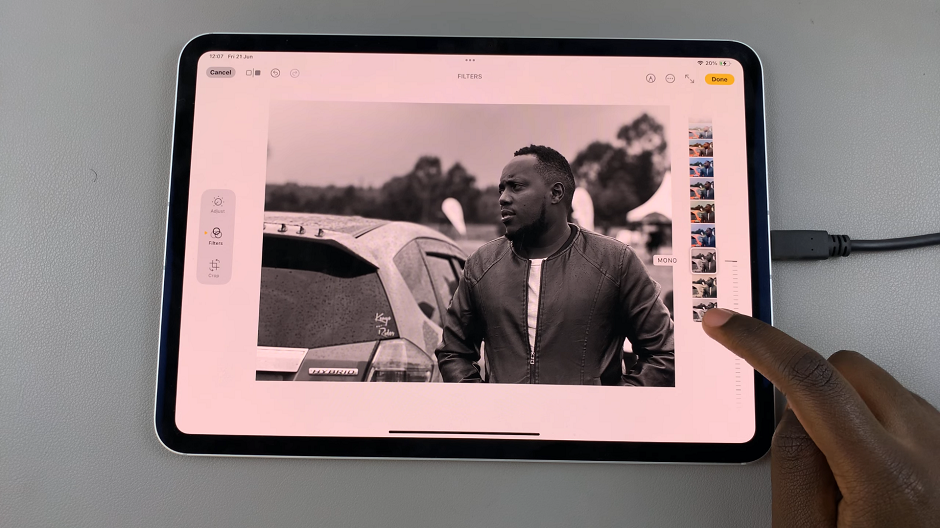
After applying the filter, you can further adjust the intensity and other settings by using the slider. Fine-tune your black and white photo.
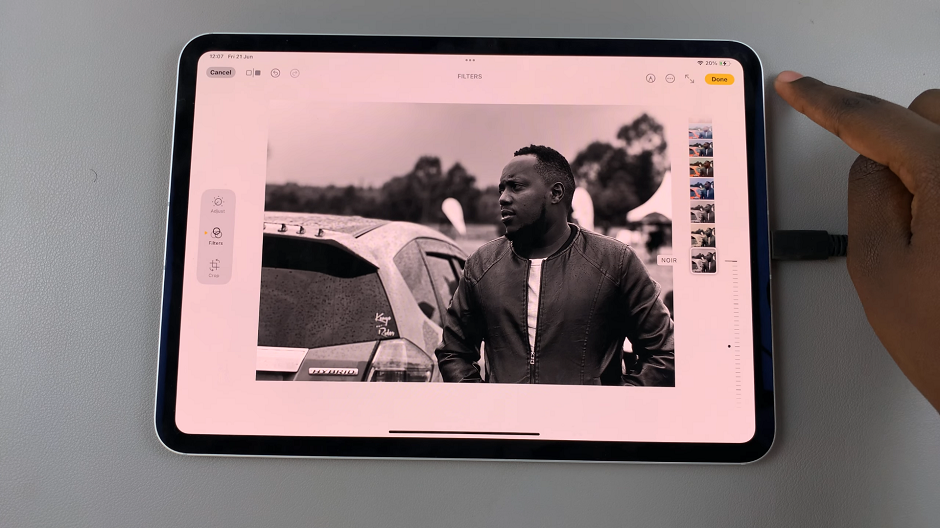
Once you’re satisfied with your edits, tap Done in the top-right corner to save the changes.
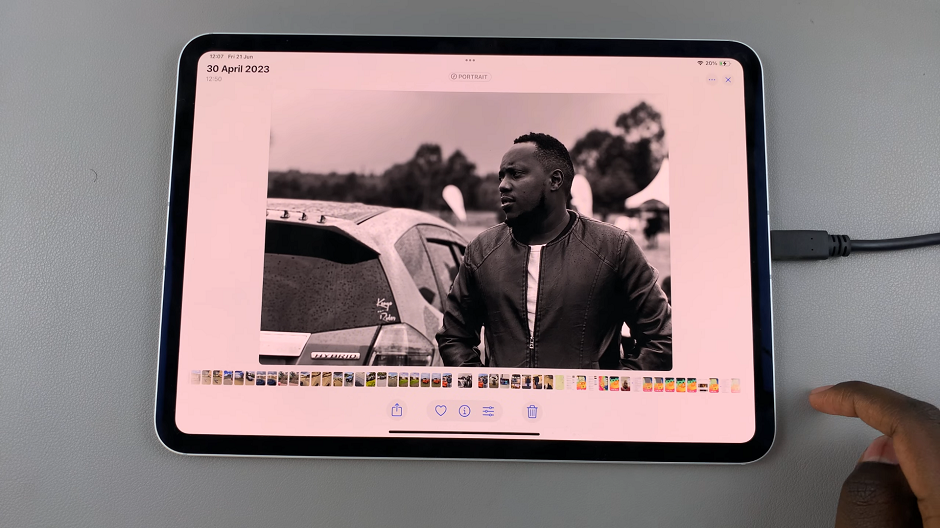
Final Tips and Tricks
Experiment with Different Filters: Don’t hesitate to try out various black and white filters and presets to see which one best suits your image.
Adjust Light and Shadow: Enhancing the contrast between light and shadow can make your black and white photos more dramatic and appealing.
Focus on Composition: Black and white photography emphasizes composition, shapes, and textures. Pay attention to these elements to create compelling images.
Use Vignetting Sparingly: Adding a subtle vignette can draw attention to the subject, but be careful not to overdo it.
Converting colored images to black and white on your iPad is a straightforward process, thanks to the built-in Photos app and a variety of third-party applications. With these tools and tips, you can create stunning monochrome photos that capture the essence and emotion of your subjects.
Watch: iOS 18 – How To Add Controls To a New Control Center Page On iPad