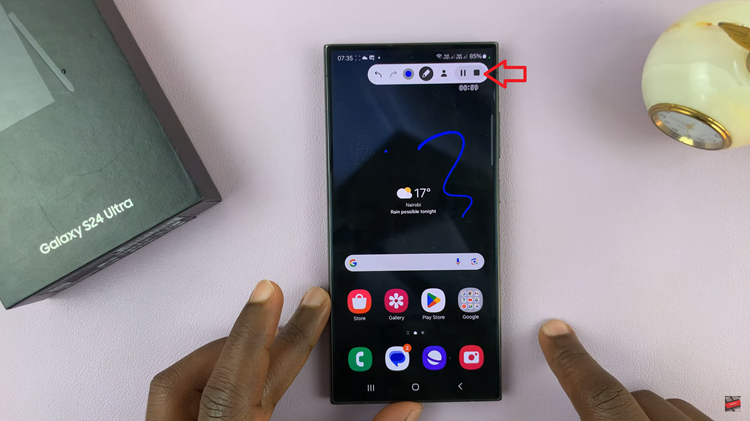Unlocking the full potential of your Samsung Smart TV involves more than just seamless streaming and stunning visuals; it’s about maximizing convenience and control. Enter the realm of wireless connectivity, where the humble keyboard and mouse transform your TV experience from passive viewing to interactive engagement.
With these peripherals, navigating menus, typing searches, and even gaming become effortless tasks. In this guide, we’ll empower you with the knowledge to effortlessly connect your wireless keyboard and mouse to your Samsung Smart TV, unleashing a new level of control and convenience in your entertainment setup.
So, buckle up as we dive into the world of wireless connectivity and take your Smart TV experience to the next level.
Watch: How To Use Split Screen Mode On Samsung Smart TV
To Connect Wireless Keyboard & Mouse To Samsung Smart TV
Before you begin, ensure that your wireless keyboard and mouse are compatible with your Samsung Smart TV. Most modern wireless peripherals use either Bluetooth or USB dongle connections. Samsung Smart TVs typically support both connection types, but it’s always a good idea to double-check.
Following this, make sure your wireless keyboard and mouse are powered on and ready for pairing. If your devices use replaceable batteries, ensure they have enough charge to complete the pairing process successfully.
If your wireless keyboard and mouse use a USB dongle for connectivity, the pairing process is even simpler. Plug the USB dongle into one of the available USB ports on your Samsung Smart TV. Once the dongle is inserted, your Samsung Smart TV should detect the keyboard and mouse, and they should be ready for use immediately.
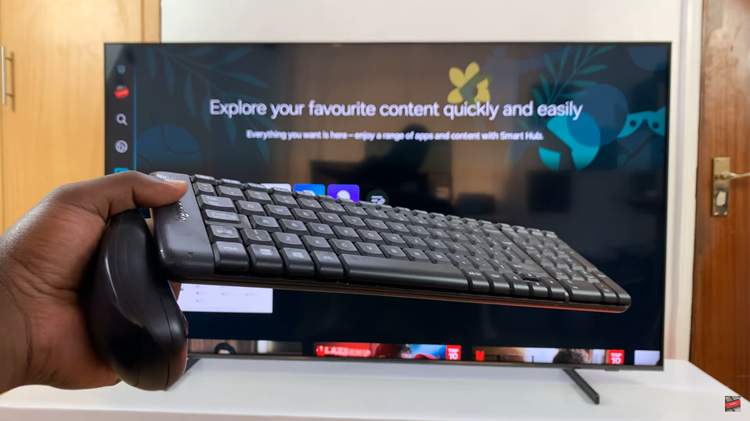
By following these steps, you can easily connect your wireless keyboard and mouse to your Samsung TV.
Read: How To Set Up Bixby Voice Assistant On Samsung Smart TV