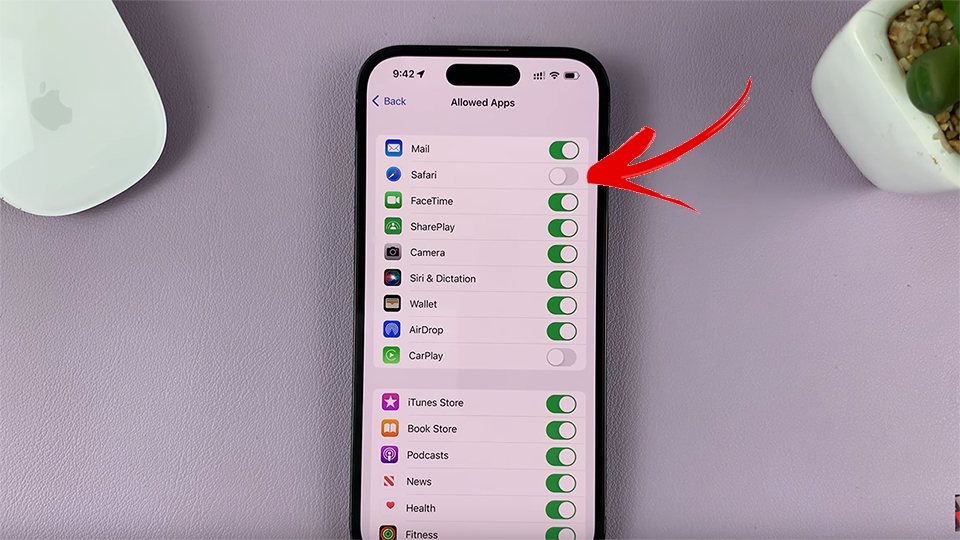Video: Connect To Wifi On Samsung Galaxy Watch 8 / 8 Classic
Staying connected is a key part of using any smartwatch, and the Galaxy Watch 8 series makes it seamless. Knowing how to connect to WiFi on Samsung Galaxy Watch 8 / 8 Classic ensures you enjoy faster updates, smoother syncing, and reliable performance. Furthermore, this feature highlights Samsung’s commitment to giving users flexible options for both work and leisure.
Whether you’re managing apps, streaming music, or simply keeping your data in sync, understanding how to connect to WiFi on Samsung Galaxy Watch 8 / 8 Classic adds convenience to everyday use. In addition, it emphasizes the watch’s ability to adapt to different lifestyles, making it more than just a timepiece. As a result, the Galaxy Watch experience feels smarter, faster, and more dependable.
Watch:How To Turn ON Hourly Chime On Samsung Galaxy Watch 8 / 8 Classic
Connect To Wifi On Samsung Galaxy Watch 8 Classic
Open Settings
Swipe up or press the home button to access the apps menu, then tap on Settings.
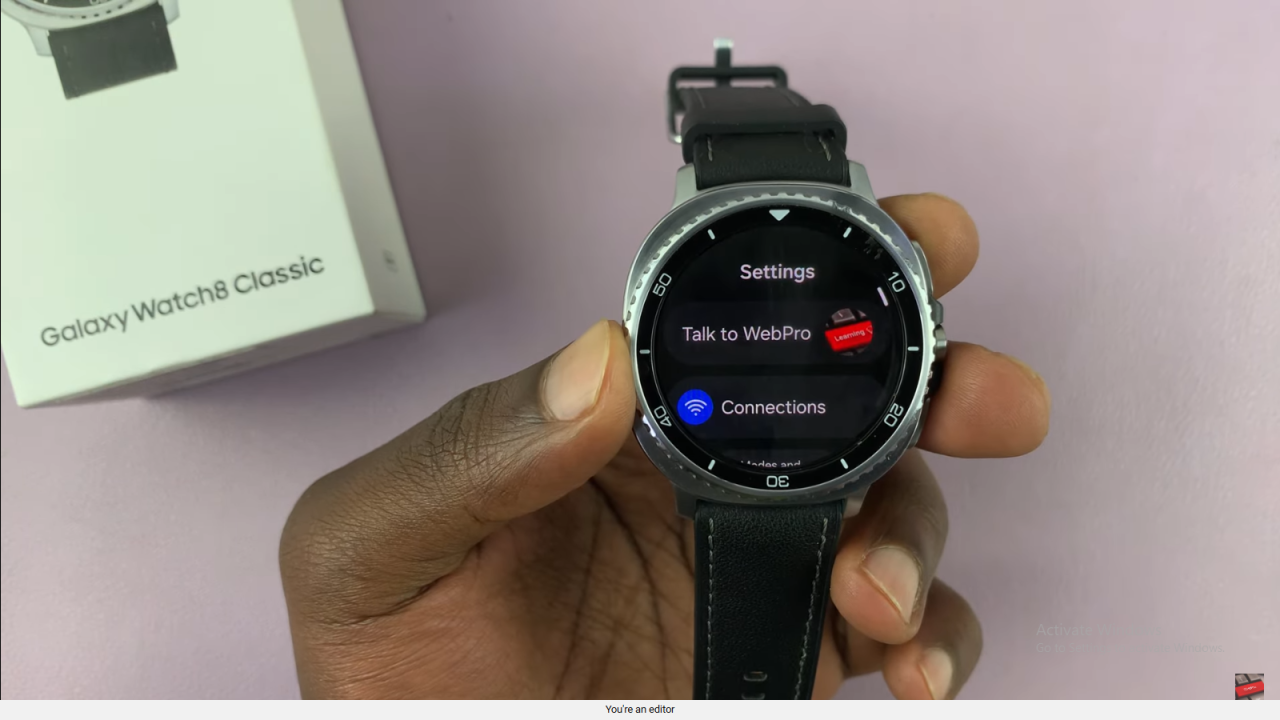
Go to Connections
In the settings menu, scroll down and select Connections.
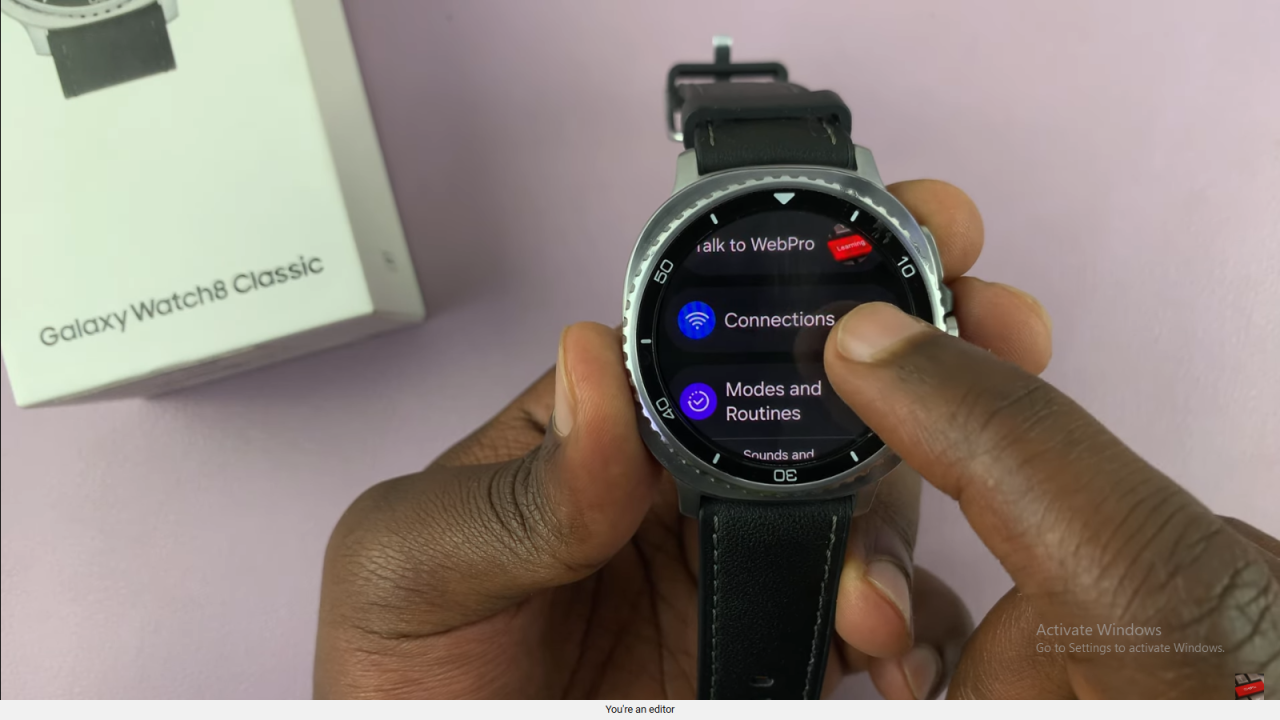
Enable Wi-Fi
Tap on Wi-Fi and make sure the toggle switch is turned ON. The watch will automatically start scanning for available networks.
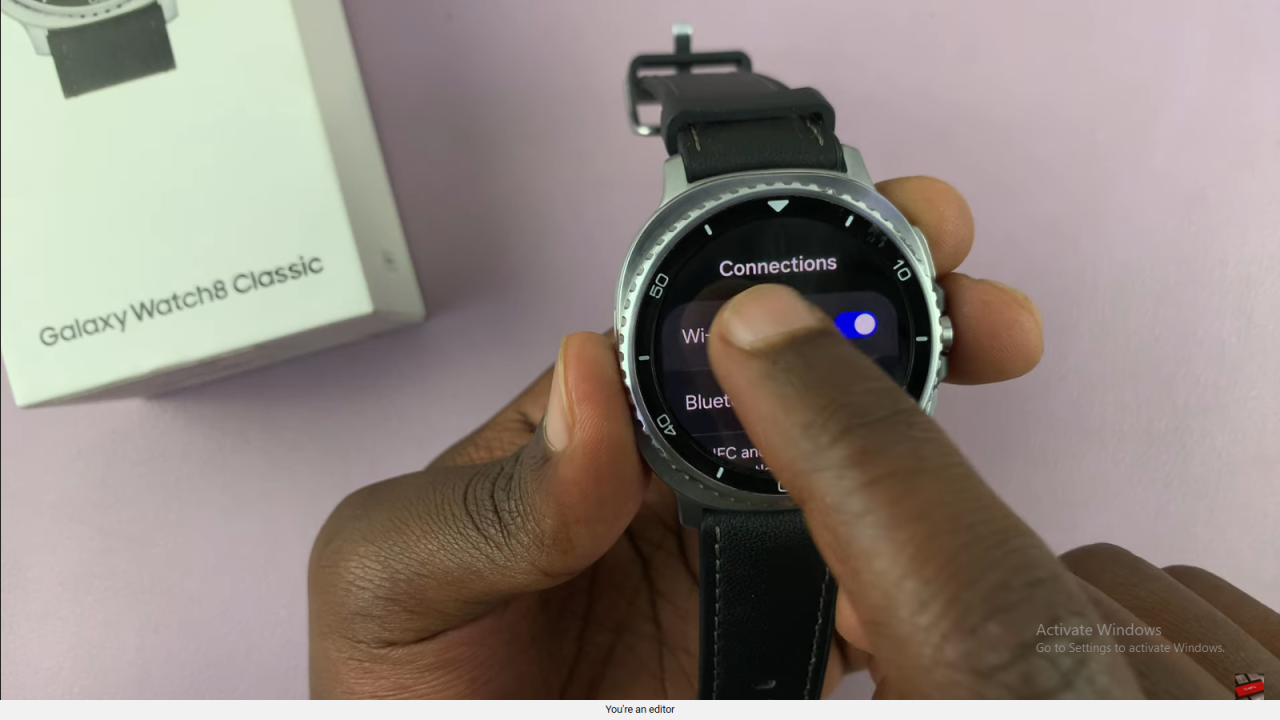
Select Available Network
From the list of networks, choose the Wi-Fi you want to connect to.
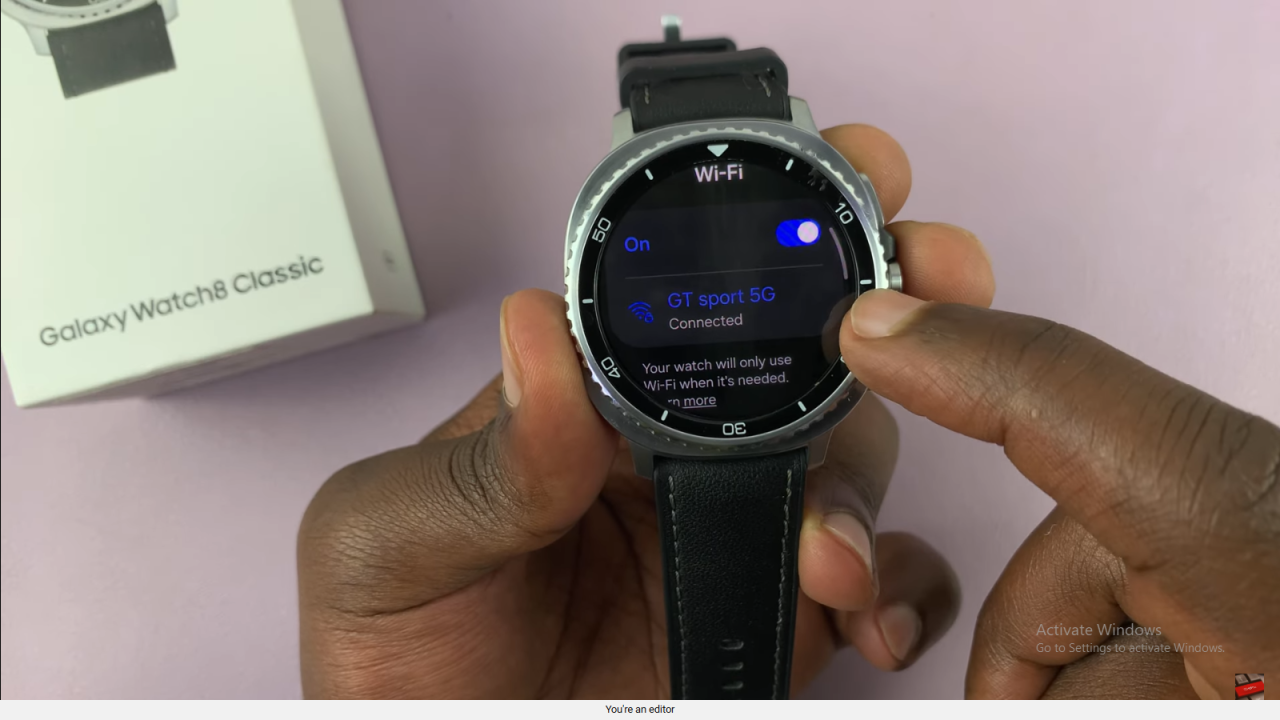
Enter Wi-Fi Password
Type in the correct password for the selected network. You can tap the eye icon to view the password in plain text before confirming.
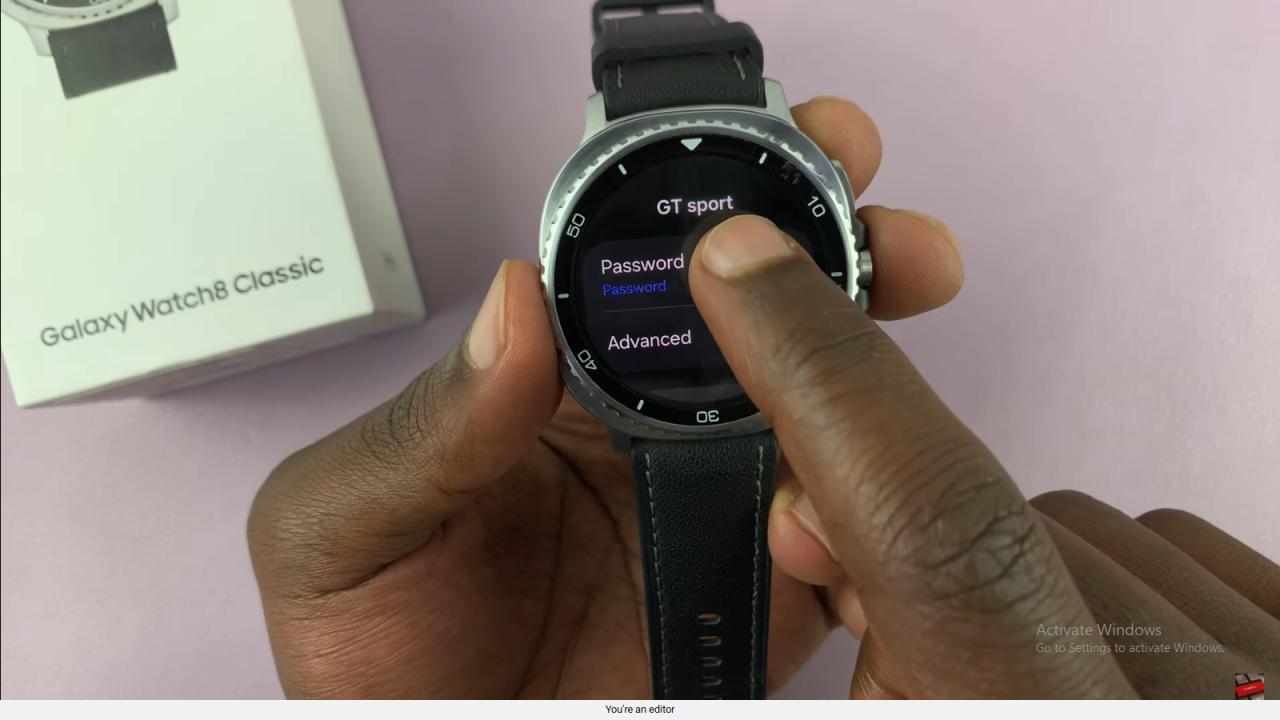

Confirm & Connect
Tap the checkmark and then press Connect.
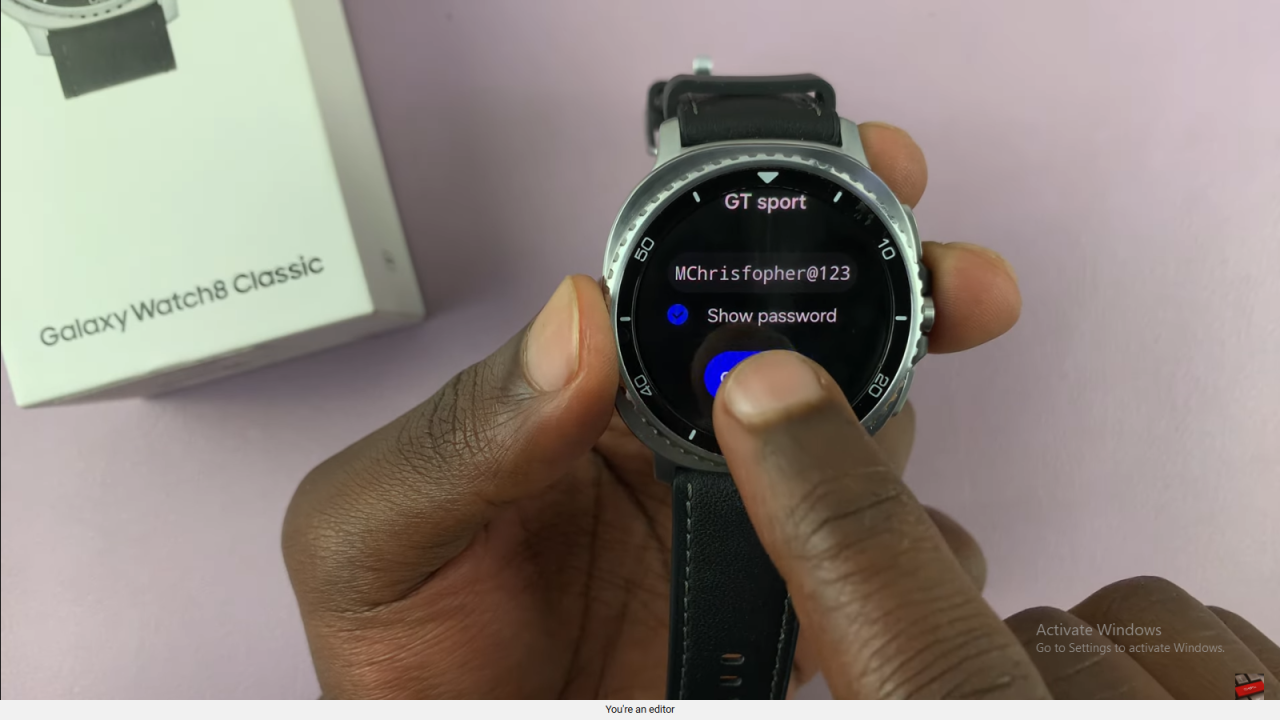
Successfully Connected
Once the connection is complete, your Galaxy Watch 8 / 8 Classic will be linked to the Wi-Fi network.
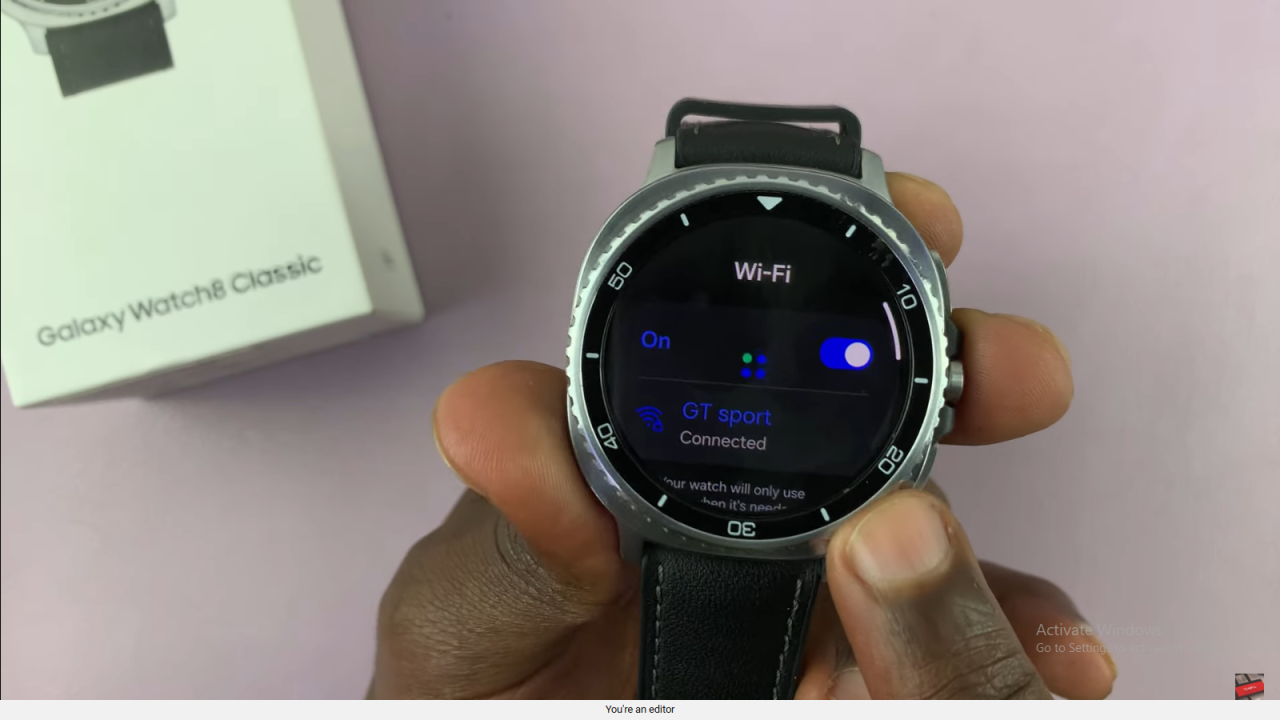
Read:How To Turn ON Hourly Chime On Samsung Galaxy Watch 8 Classic