In today’s wireless world, Bluetooth headphones have become an essential accessory for enjoying music, podcasts, and calls without the clutter of wires. The Samsung Galaxy A17 5G, with its advanced connectivity features, makes pairing with Bluetooth devices quick and convenient.
Understanding the proper steps to connect your headphones ensures a seamless listening experience, whether you’re on the go, working out, or simply relaxing at home.
This guide will walk you through the process in a clear and detailed manner, so you can enjoy uninterrupted audio with your Galaxy A17 5G.
Also Read: How To Use Camera Timer On Samsung Galaxy A17 5G
How To Connect Bluetooth Headphones To Samsung Galaxy A17 5G
Once in Settings, locate and select the Connections menu. This section controls all wireless communication features, including Wi-Fi, mobile networks, and Bluetooth. Tap on Bluetooth to access the Bluetooth settings, and make sure the switch is turned on. Your phone will now be able to detect nearby Bluetooth devices.
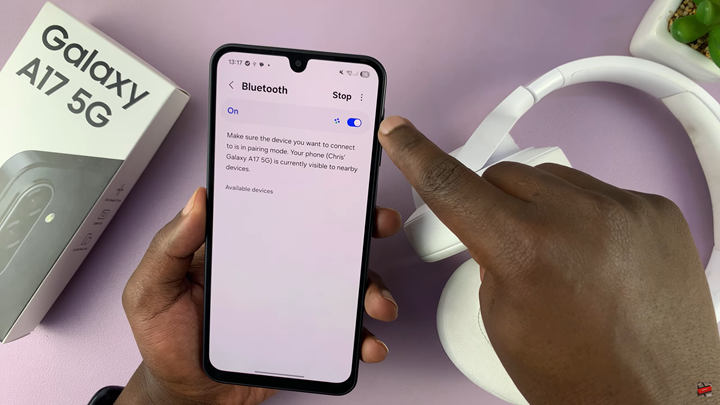
Next, you need to prepare your headphones for pairing. Most Bluetooth headphones require you to enter pairing mode before they can be detected by your phone. Typically, this involves pressing and holding a specific button on your headphones until an LED light flashes or you hear an audio cue indicating that the device is ready to pair.
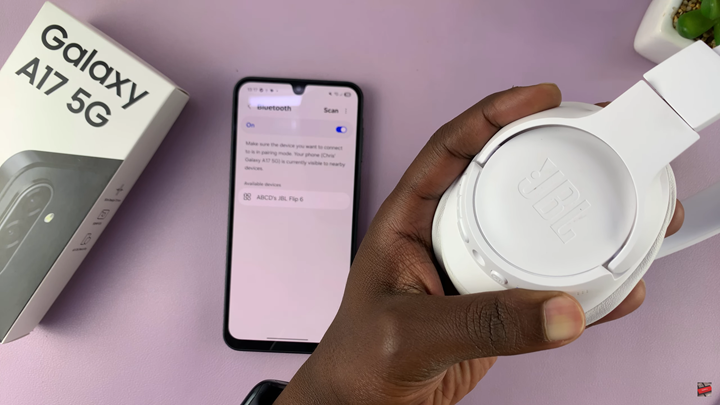
Return to your Galaxy A17 5G and allow it to scan for available devices. This may take a few seconds. Once your headphones appear in the list of available devices, carefully select them to initiate the connection. Your phone will prompt you to confirm the pairing. Do so.
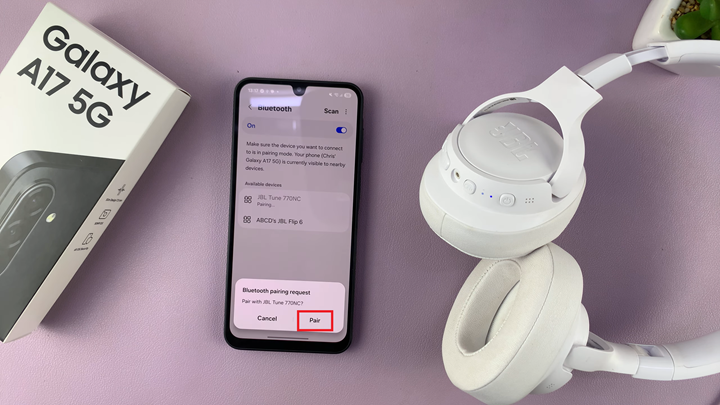
After successfully pairing, your headphones will be listed as connected in the Bluetooth menu. You can now begin using them immediately for calls, music, or other audio on your Galaxy A17. f the connection fails, try restarting both the headphones and your phone, ensuring the headphones are fully charged, and repeat the process.
Watch: Samsung Galaxy A17 5G: How To Enable Emergency Alerts

