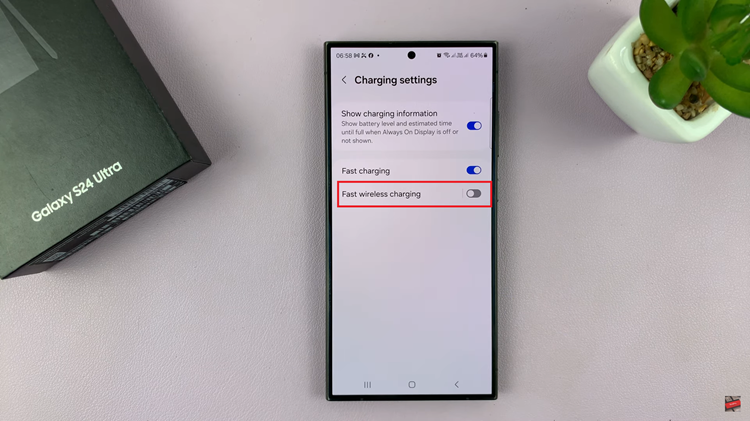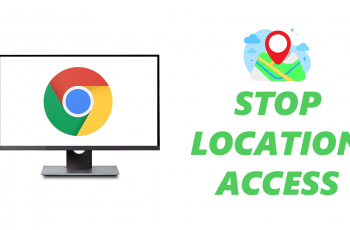In the ever-evolving landscape of technology, smartphones have become central hubs for communication, productivity, and entertainment. The Google Pixel, renowned for its sleek design and robust functionality, stands out as an Android device that offers a seamless user experience. One of its key features is Bluetooth connectivity, allowing users to effortlessly pair various devices, enhancing the phone’s versatility and utility.
Bluetooth technology has revolutionized the way we interact with peripherals, enabling wireless connections for headphones, speakers, keyboards, smartwatches, and more. Understanding how to connect these devices to your Google Pixel can significantly amplify its capabilities.
Whether you’re a tech enthusiast or a newcomer to the world of smartphones, mastering the art of Bluetooth pairing can greatly enhance your mobile experience. Here’s a step-by-step guide to help you connect a Bluetooth device to your Android Google Pixel device.
Watch: How To Turn ON Dark Mode On Android Google Pixel
To Connect Bluetooth Device To Android (Google Pixel)
To begin, make sure that Bluetooth is enabled on your Google Pixel device. Go to “Settings” on your Pixel device and navigate to the “Connected devices” option.
Then, select “Connection Preferences” and select “Bluetooth.” At this point, toggle the Bluetooth switch to turn it on. This action will prompt the Bluetooth icon to turn blue, indicating its activation.
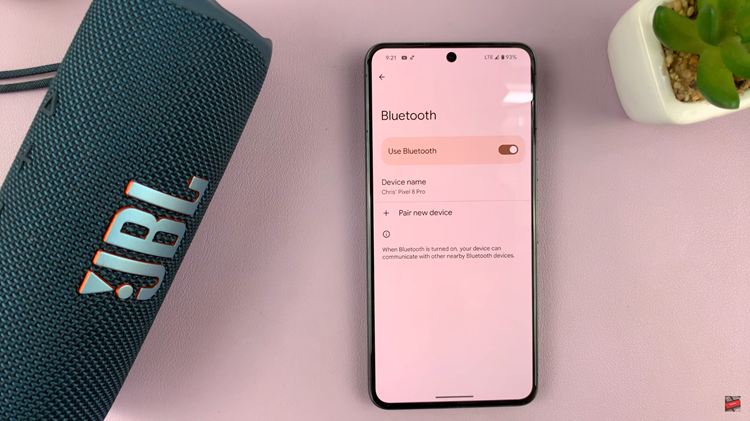
Afterward, make sure the Bluetooth device you wish to connect is in pairing mode. You can refer to the device’s manual to find the method to initiate pairing mode, as this can vary between devices. While in the Bluetooth settings on your Google Pixel, a list of available devices will be displayed.
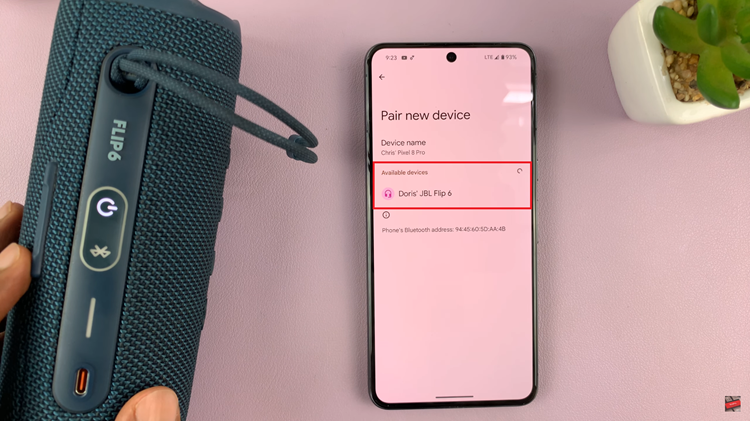
Following that, locate and tap on the name of your Bluetooth device within this list to commence the pairing process. Simultaneously, confirm the pairing request on both your phone and the Bluetooth device. Once completed, a confirmation message will appear on your Pixel, indicating the successful connection.
In conclusion, mastering the art of connecting Bluetooth devices to your Google Pixel not only enhances the versatility of your smartphone but also liberates you from the constraints of wired connections.