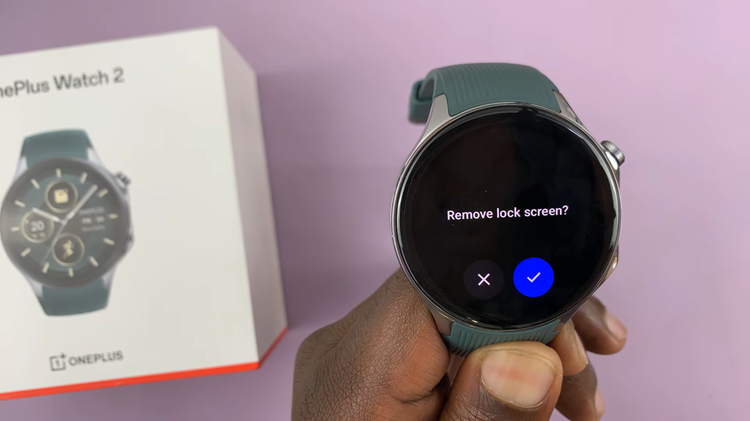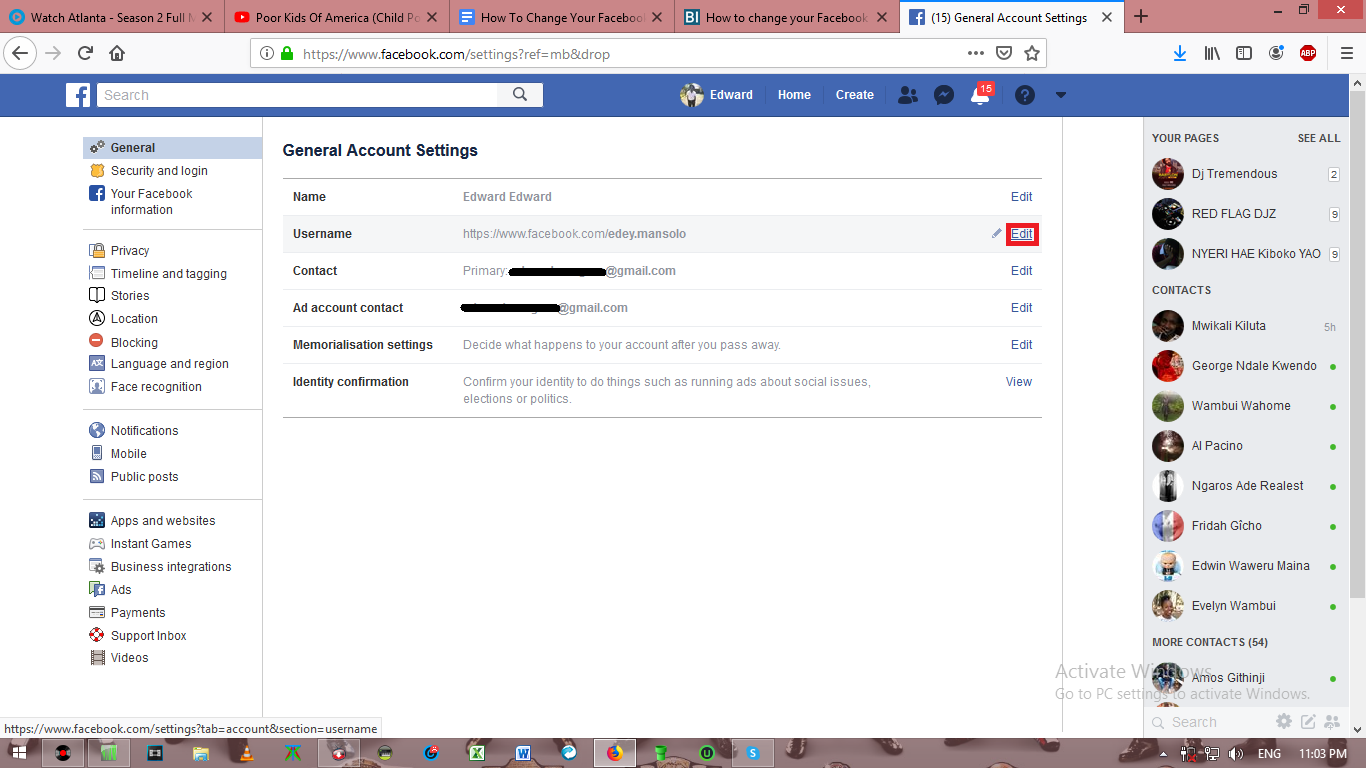The M4 iPad Pro is a powerful, versatile device that caters to a wide range of user needs, from professional tasks to entertainment.
However, one common issue that users face is the lack of a 3.5mm headphone jack, a feature that many still rely on for their wired headphones.
In this article, we’ll guide you through the process of connecting your 3.5mm wired headphones to your M4 iPad Pro, ensuring you can enjoy your audio experience without any hassle.
Why Use 3.5mm Wired Headphones?
Despite the rise of wireless technology, 3.5mm wired headphones continue to be popular due to their reliable sound quality, no need for battery charging, and generally lower latency compared to Bluetooth headphones. Many users also prefer the simplicity and familiarity of wired headphones.
To connect your 3.5mm wired headphones to the M4 iPad Pro, you will need a USB-C to 3.5mm adapter. This small, affordable accessory bridges the gap between the modern USB-C port on your iPad and the traditional 3.5mm headphone plug.
Watch: How To Shut Down Amazfit Pop 3R
Connect 3.5mm Wired Headphones To M4 iPad Pro
You can opt for wireless headphones that use Bluetooth instead. But if you insist on using ones with a 3.5mm headphone jack, you can use the type-C to 3.5mm headphone jack adapter to achieve this.
Ensure you buy a quality adapter that supports audio output. Official adapters from Apple or reputable third-party brands are recommended to avoid compatibility issues.

Plug the USB-C end of the adapter into the USB-C port on your M4 iPad Pro.
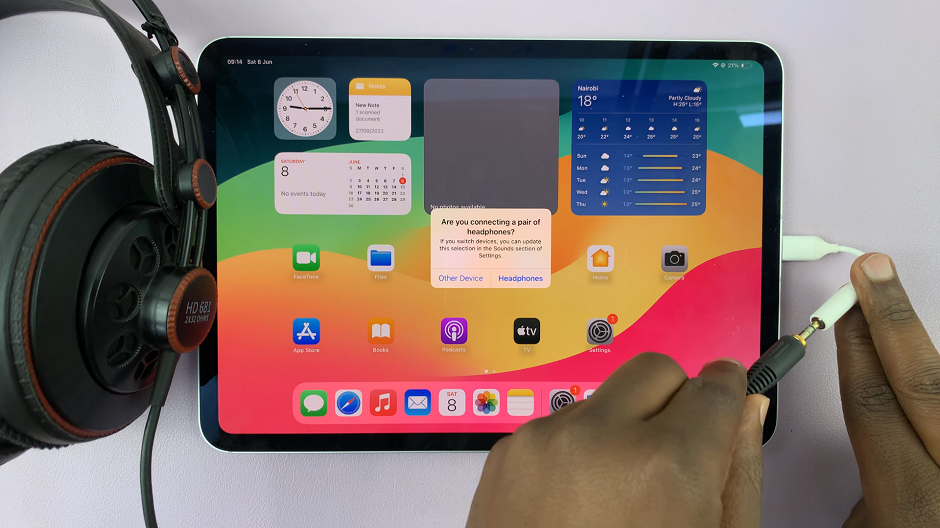
Insert the 3.5mm plug of your wired headphones into the adapter. If successful, you should see a pop up on your iPad. Select the Headphones option.
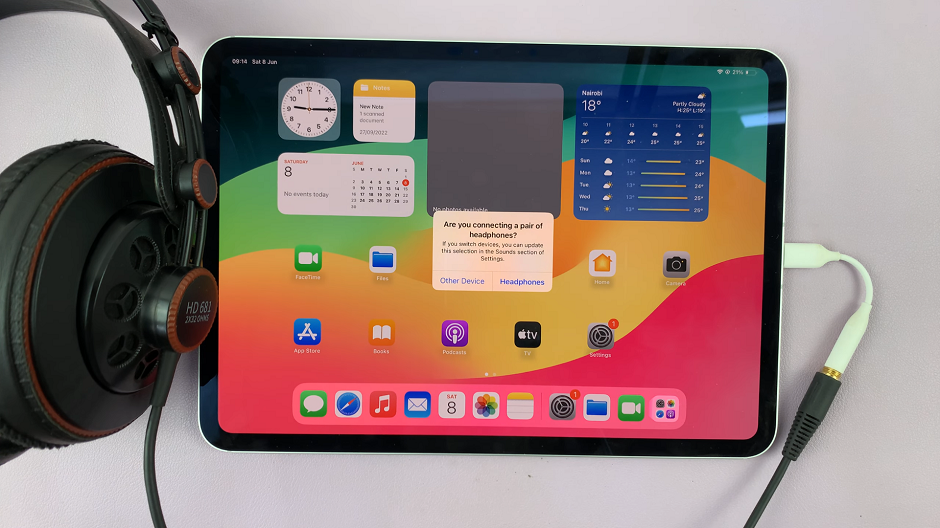
Finally, play some audio or video on your iPad Pro to test the connection. Ensure the sound is coming through your headphones clearly.
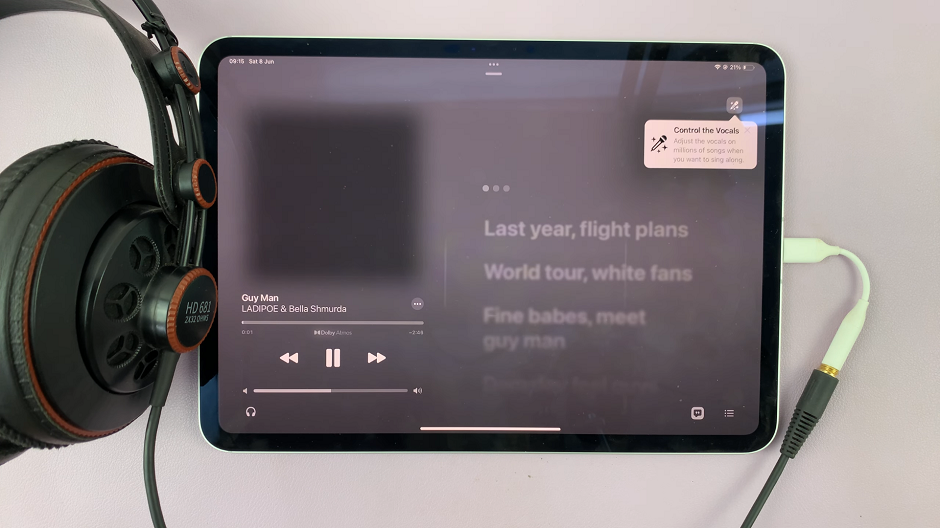
Troubleshooting Tips
If you encounter any issues, here are a few troubleshooting tips:
Ensure the Adapter is Fully Inserted: Sometimes, the connection may not be secure. Double-check that both ends of the adapter are fully inserted.
Check Volume Levels: Make sure your iPad Pro’s volume is turned up and not muted.
Try Another Pair of Headphones: The issue might be with your headphones. Test with another pair to rule this out.
Restart Your iPad Pro: A simple restart can sometimes resolve connectivity issues.
Update iOS: Ensure your iPad Pro’s software is up to date, as updates can fix bugs that affect peripheral connections.
Benefits of Using an Adapter
Using a USB-C to 3.5mm adapter has its benefits. It allows you to continue using your favorite wired headphones with excellent sound quality. Additionally, adapters are compact and easy to carry, making them a convenient solution for on-the-go use.
Connecting your 3.5mm wired headphones to your M4 iPad Pro is straightforward with the right adapter. While the lack of a built-in headphone jack may initially seem inconvenient, the simple workaround ensures you can still enjoy high-quality audio without switching to Bluetooth headphones. By following the steps outlined above, you can effortlessly bridge the gap between old and new technology, making the most of your iPad Pro’s capabilities.