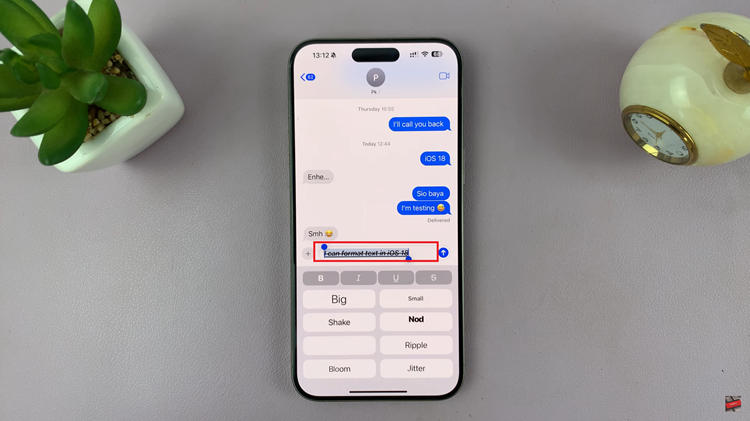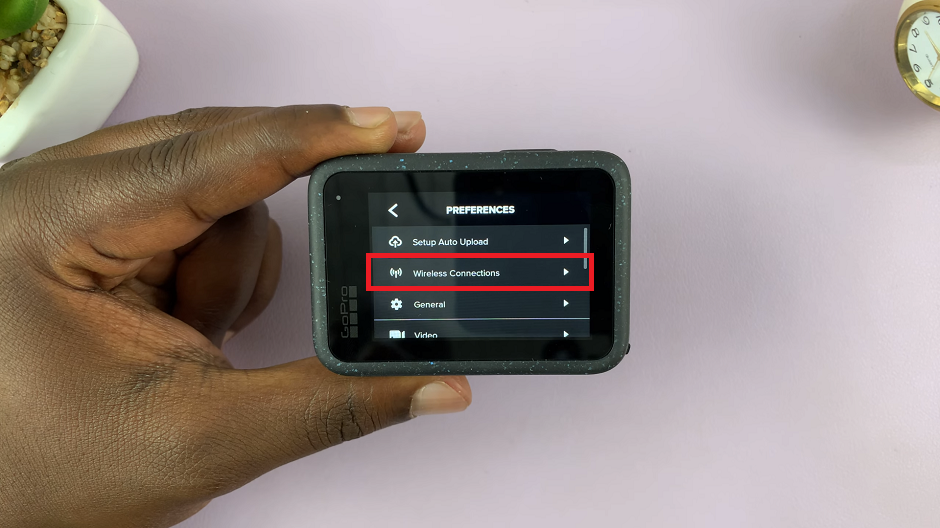In this article, we’ll go through how to connect 3.5mm headphones to Samsung Galaxy A07. One of the questions many buyers ask is whether they can connect traditional 3.5mm wired headphones to the device.
Since many modern smartphones are moving away from headphone jacks, it’s important to know how the Galaxy A07 handles audio connections.
Yes, the Samsung Galaxy A07 comes with a dedicated 3.5mm headphone jack. This means you can easily plug in your wired earphones or headphones without needing any extra adapters. This is a welcome feature for users who still prefer the reliability and sound quality of wired headphones.
Watch: Insert SIM Card On Galaxy A07
Connect Wired Headphones To Galaxy A07

Simply take your 3.5mm headphone jack and insert it into the 3.5mm port on the Galaxy A07, right next to the USB-C charging port.

Now that everything is set up, you can start using your 3.5mm headphones. Listen to your favorite music, watch videos, or take calls. Simply press play, and the sound will come through your headphones instead of the phone’s built-in speakers.

Troubleshooting Connection Issues
If your 3.5mm headphones don’t work right away, try the following:
Check the connection: Ensure the plug is fully inserted into the port.
Test with another pair: The issue might be with your headphones, not the phone.
Clean the headphone jack: Dust or debris inside the port can prevent a proper connection.
Restart your phone: Sometimes a simple reboot fixes audio routing issues.
Alternative Audio Options
In addition to the 3.5mm headphone jack, the Galaxy A07 also supports:
Bluetooth headphones or earbuds for a wireless experience.
USB-C audio adapters (though not necessary since it already has a headphone jack).