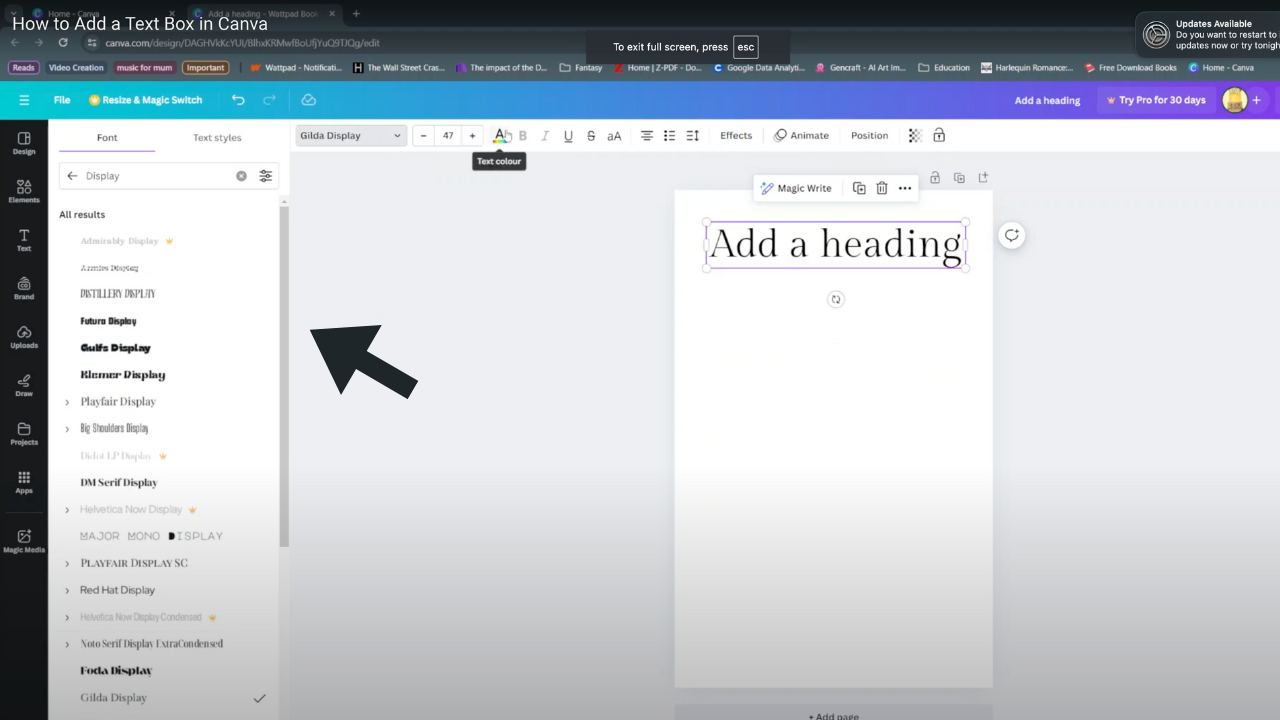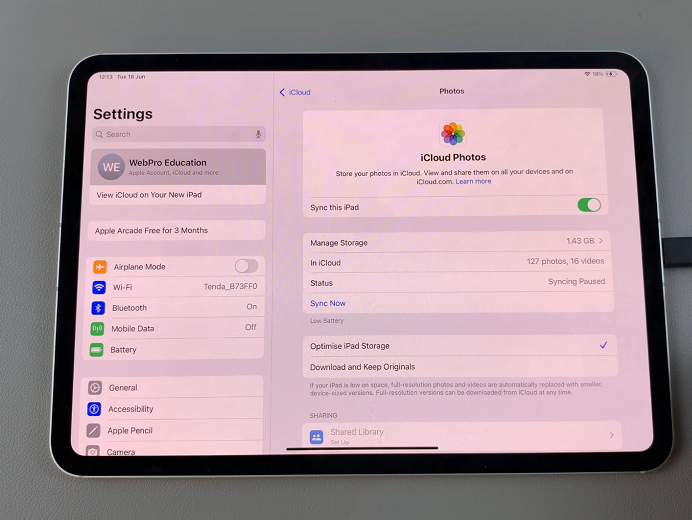Managing your smartwatch’s performance often starts with simple habits, and knowing how to close apps on Samsung Galaxy Watch 8 / 8 Classic is one of them. Over time, multiple open apps can slow down responsiveness.
Therefore, maintaining control over them helps keep your watch running smoothly. Since the Galaxy Watch 8 Series is designed for multitasking, it’s easy to have several apps open without realizing it. As a result, this action becomes a valuable part of everyday use.
Furthermore, understanding how to close apps on Samsung Galaxy Watch 8 / 8 Classic can improve battery life and overall efficiency. By making this a regular habit, you can enjoy a faster and cleaner experience.
In addition, your watch will remain more responsive during daily tasks. In this guide, we will walk through the process so you can maintain peak performance without unnecessary background activity.
Watch:How To Disable Automatic Workout Detection On Samsung Galaxy Watch 8 Classic
Close Apps On Samsung Galaxy Watch 8 / 8 Classic
Open the App Screen
From your Galaxy Watch 8 or 8 Classic, swipe up to access the app screen. This displays all the installed apps on your watch.
Access Recent Apps
At the top of the app screen, tap the Recent Apps icon to view all the apps currently running in the background.
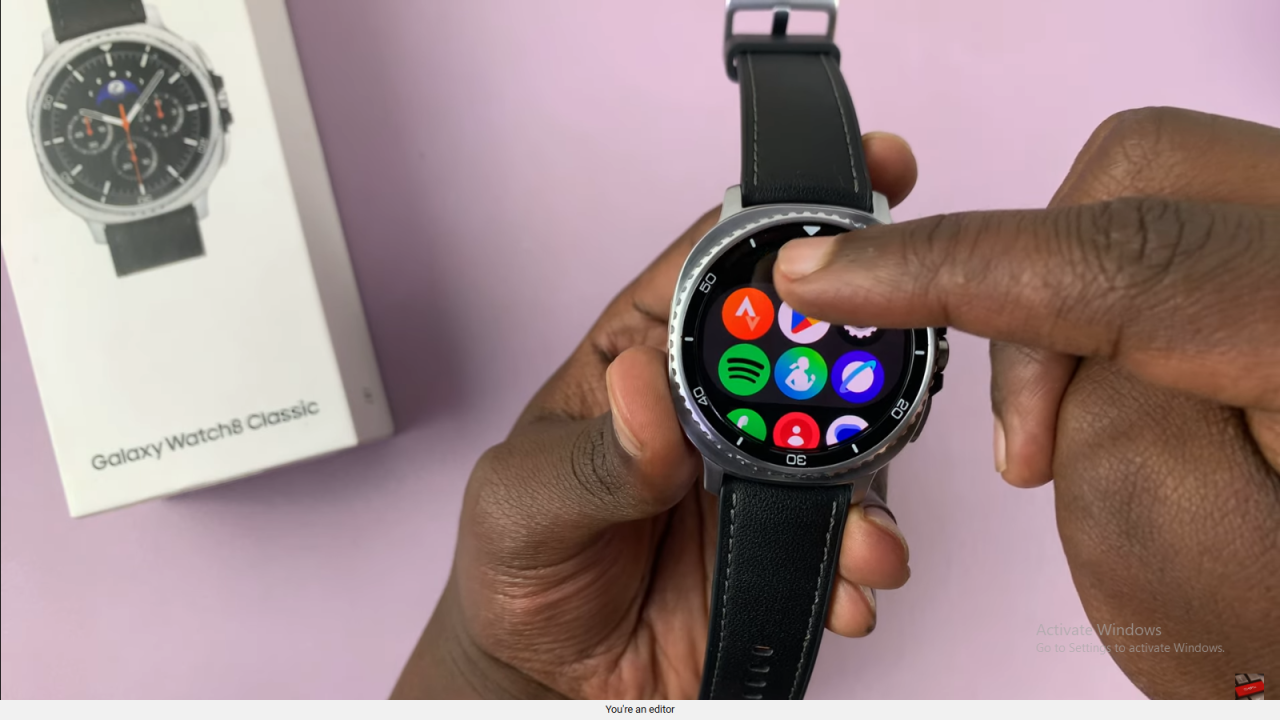
Close Individual Apps
Swipe up on any app preview to close it individually. This removes it from the background and frees up memory.
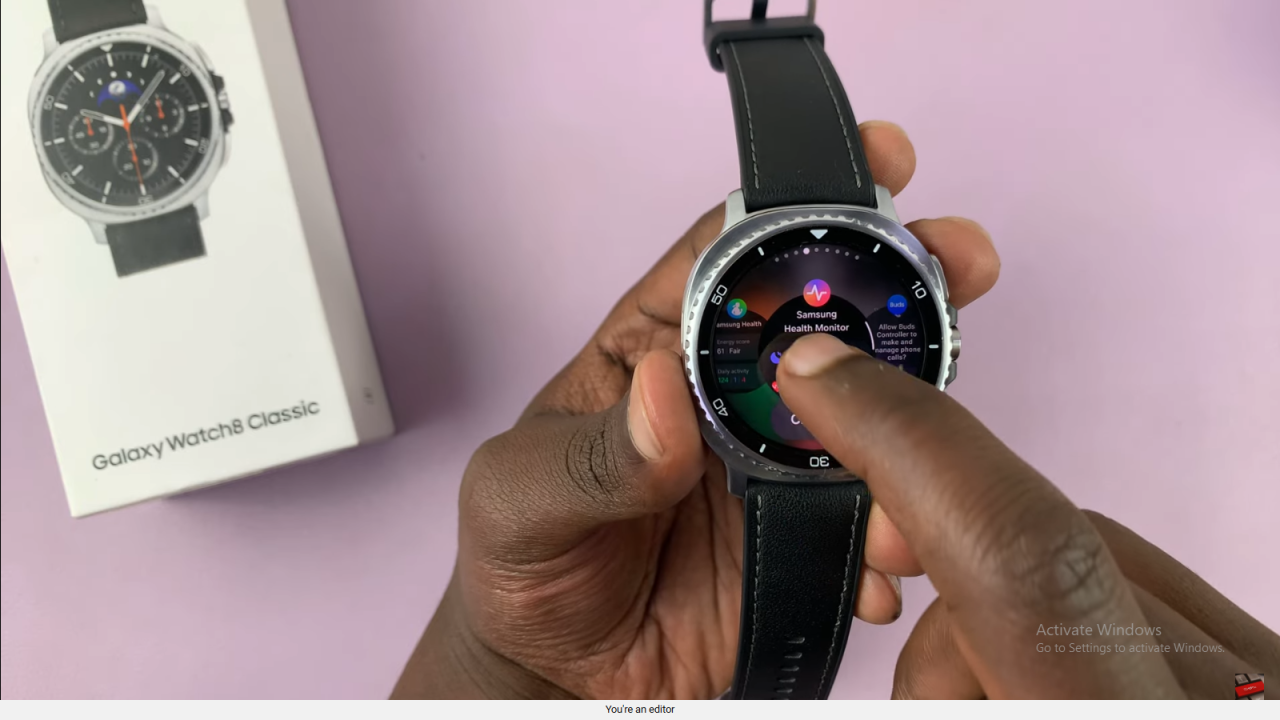
Close All Apps at Once
To shut down all running apps, tap the Close All option. This instantly clears every open app to help improve speed and performance.
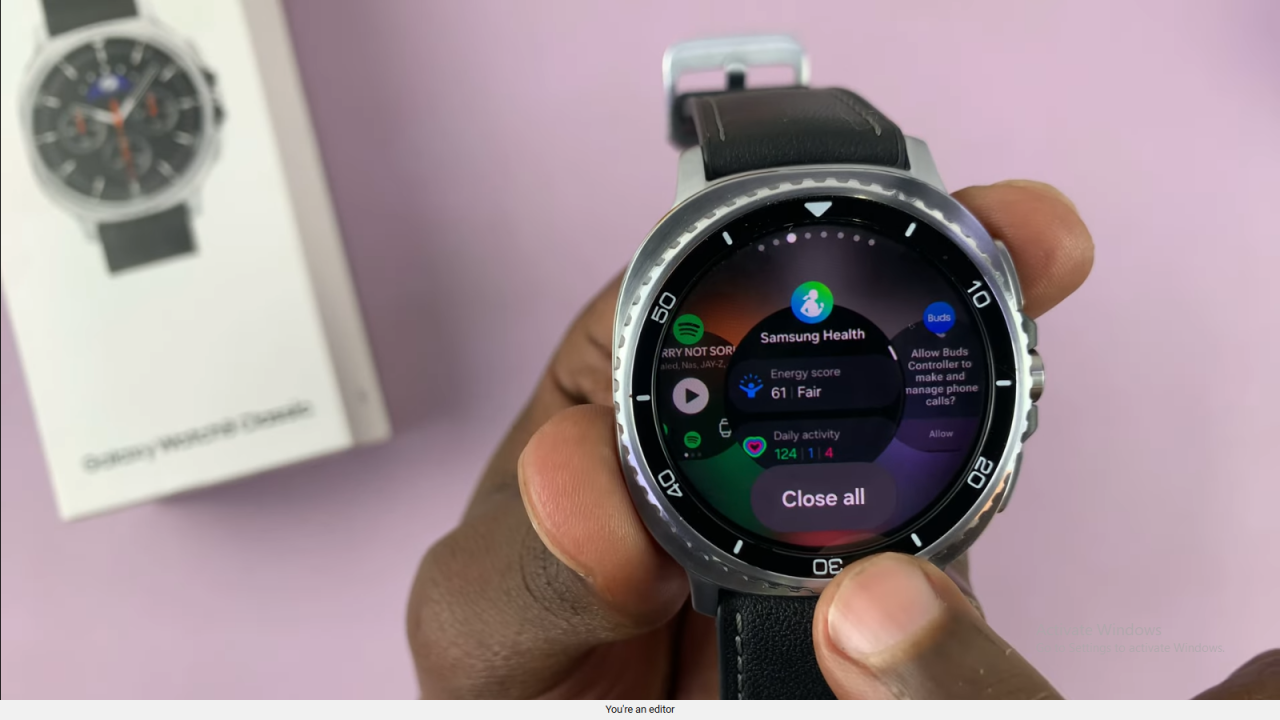
Read:How To Disable Automatic Workout Detection On Samsung Galaxy Watch 8 Classic