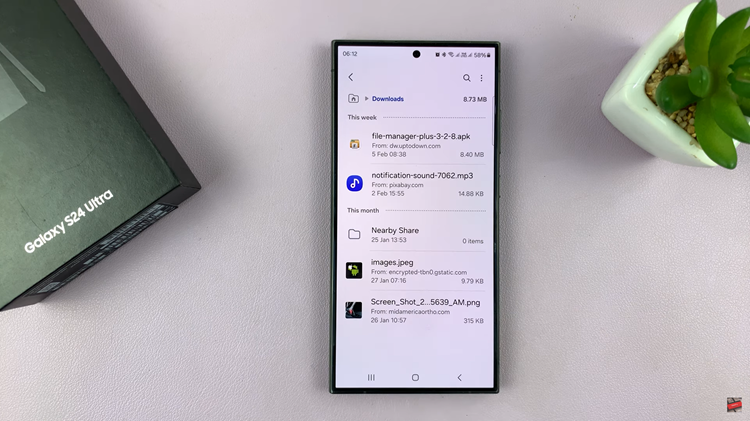Smartphones today are powerful devices that run multiple applications simultaneously, allowing users to multitask and access a variety of features.
However, leaving numerous apps open in the background can impact your device’s speed, responsiveness, and even battery life. Learning how to efficiently close apps on your Samsung Galaxy A05s is a valuable skill.
In this guide, we’ll walk you through the comprehensive step-by-step process on how you can close apps on your Samsung Galaxy A05s.
Also Read: How To Enable Caller Name Announcer On Samsung Galaxy A05s
How To Close Apps On Samsung Galaxy A05s
To begin, tap on the multi-window icon located on the navigation bar of your Samsung Galaxy A05s. This will take you to the Recents menu, where you can see all the apps currently running in the background.

In the Recents menu, you’ll find a list of open apps. To close a specific app, swipe up on the app’s preview card. This action removes the app from the active background processes, freeing up system resources.
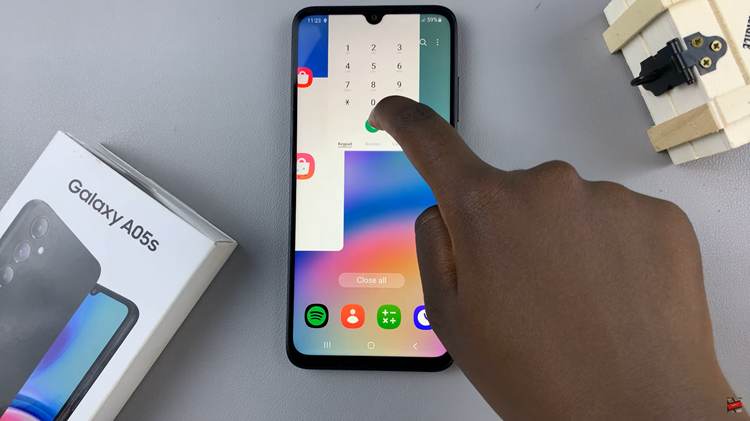
If you want to close all running apps at once, look for the “Close All” button, usually located at the bottom of the Recents menu. Tapping on this button will swiftly close all background apps, ensuring a clean slate for your device.
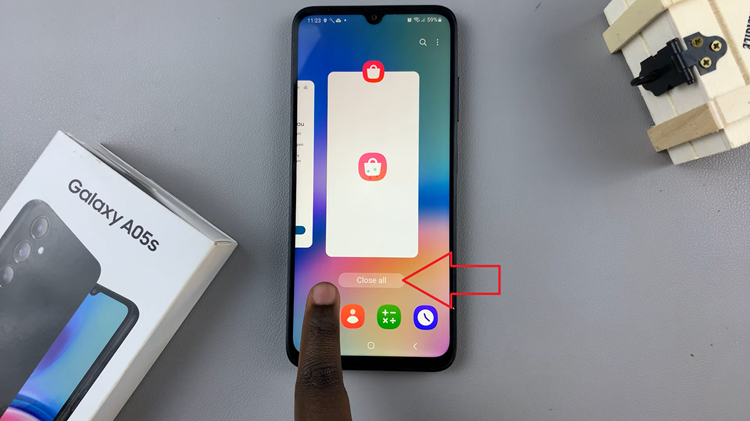
Closing apps on your Samsung Galaxy A05s is a straightforward process that can contribute to a smoother and more efficient user experience. By regularly managing your active apps, you can optimize your smartphone’s performance and extend its battery life. Remember to check the Recents menu periodically and swipe up on unnecessary apps or use the “Close All” option when needed.
Watch: Samsung Galaxy S24/ S24 Ultra – How To Connect Airpods