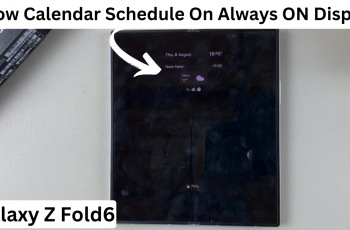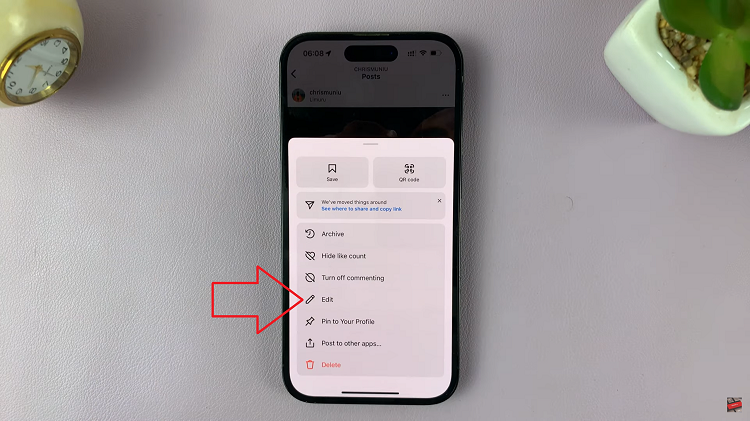Video:How To Clear Cache On Samsung Galaxy Watch 8 / 8 Classic
Maintaining optimal performance on your smartwatch often requires managing stored data, and knowing How To Clear Cache On Samsung Galaxy Watch 8 / 8 Classic is an important step for ensuring smooth operation. Over time, cached files can accumulate and slow down your device, making routine maintenance essential.
Consequently, clearing cache allows your watch to run more efficiently and respond faster to commands. Moreover, this process helps free up storage space, creating a more organized and responsive user experience.
In addition, managing cached data on the Galaxy Watch 8 and 8 Classic gives you more control over device performance and functionality. For instance, unnecessary cached files can interfere with app performance and overall speed.
Watch:How To Disable Automatic App Updates On Samsung Galaxy Watch 8 / 8 Classic
Clear Cache On Samsung Galaxy Watch 8 Classic
Open Settings
Swipe down on your Samsung Galaxy Watch 8 or 8 Classic and tap the Settings icon to access device options.
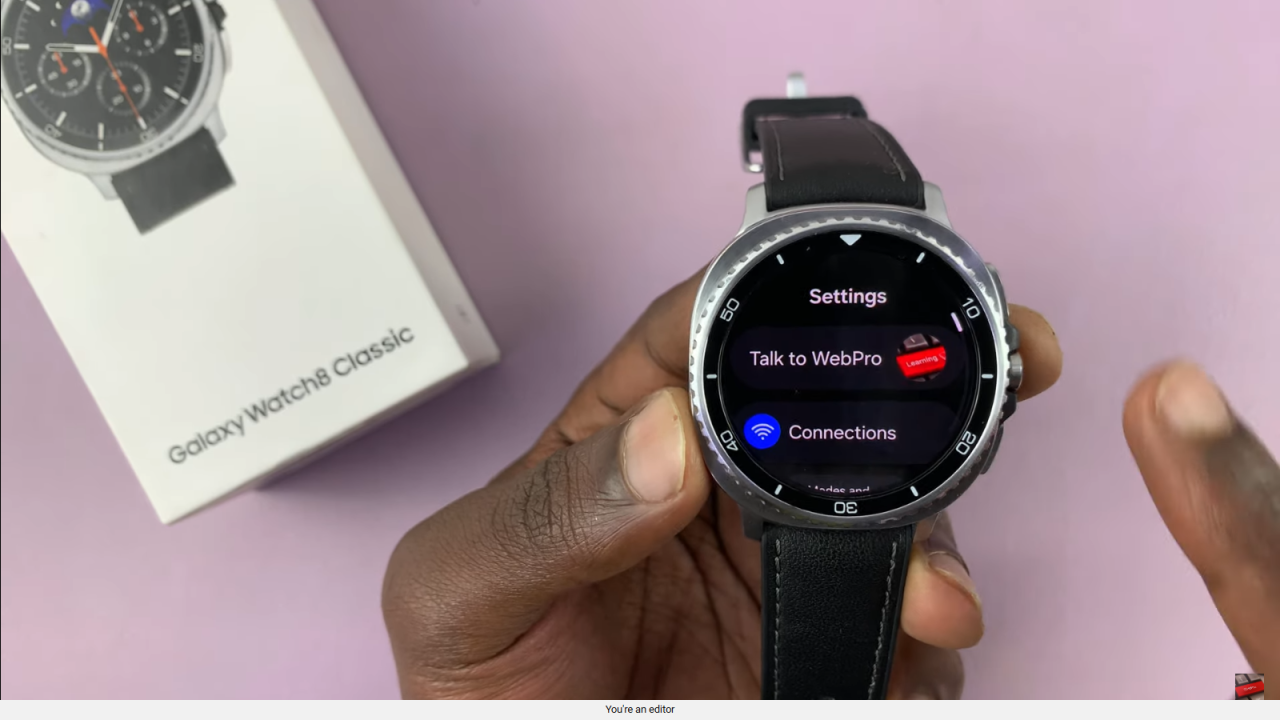
Go to Apps
Scroll down and select Apps, then tap App List to view all installed applications.
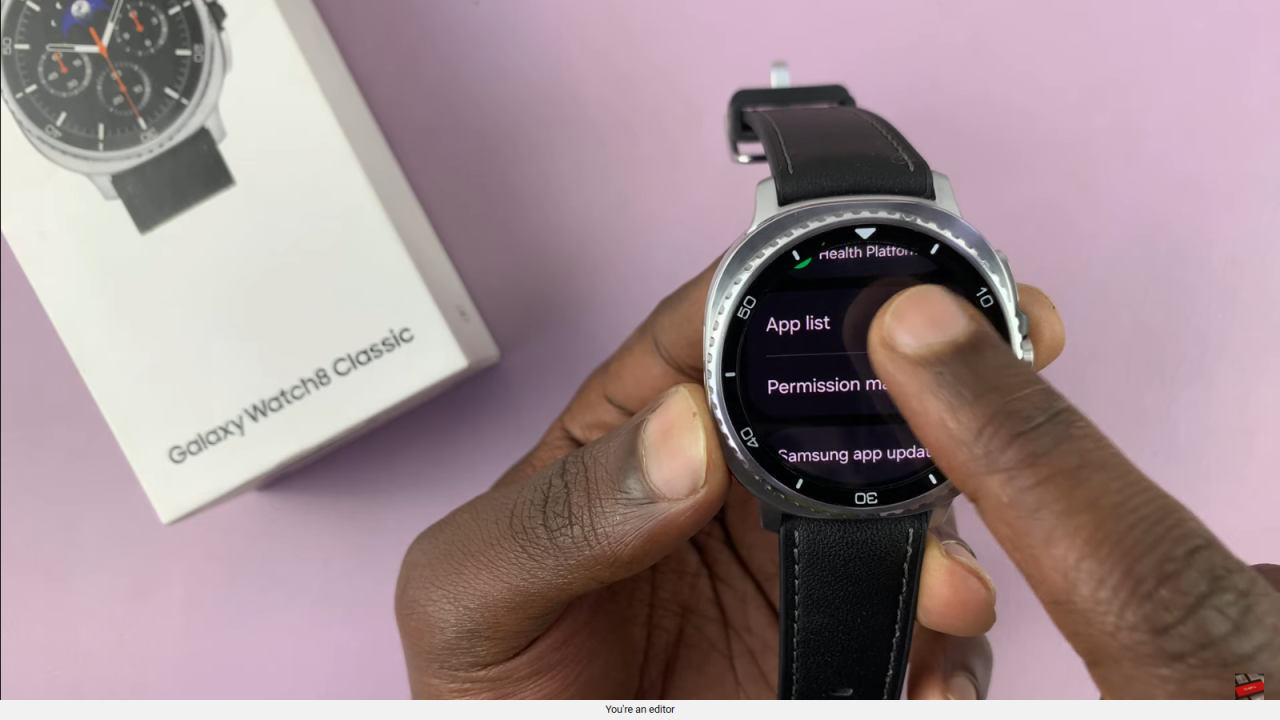
Sort and Select Apps
You can sort apps by size to identify the ones you use most frequently, making it easier to manage cache.
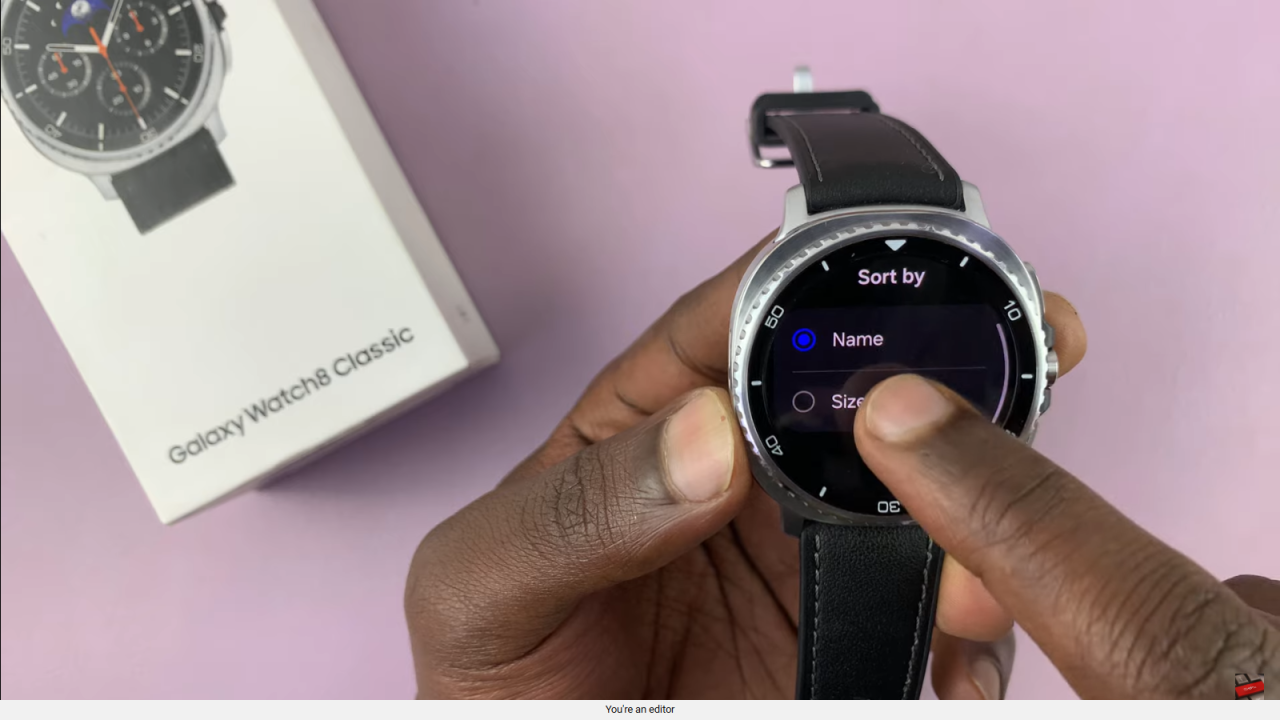
Clear Cache for Individual Apps
Tap on a specific app, such as Samsung Health, scroll down, and select Clear Cache to remove stored data. Repeat this for other frequently used apps like Voice Recorder.
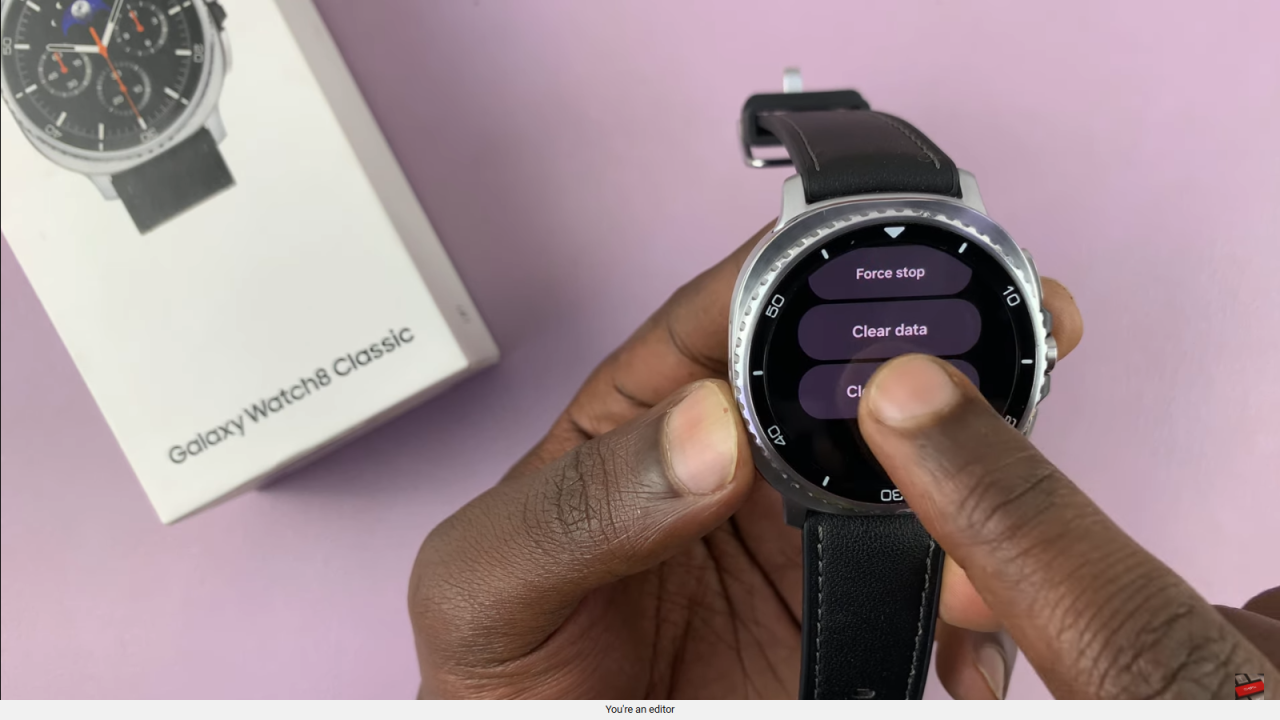
Clear Cache via Device Care
Go back to Settings, select Device Care, then tap Memory.
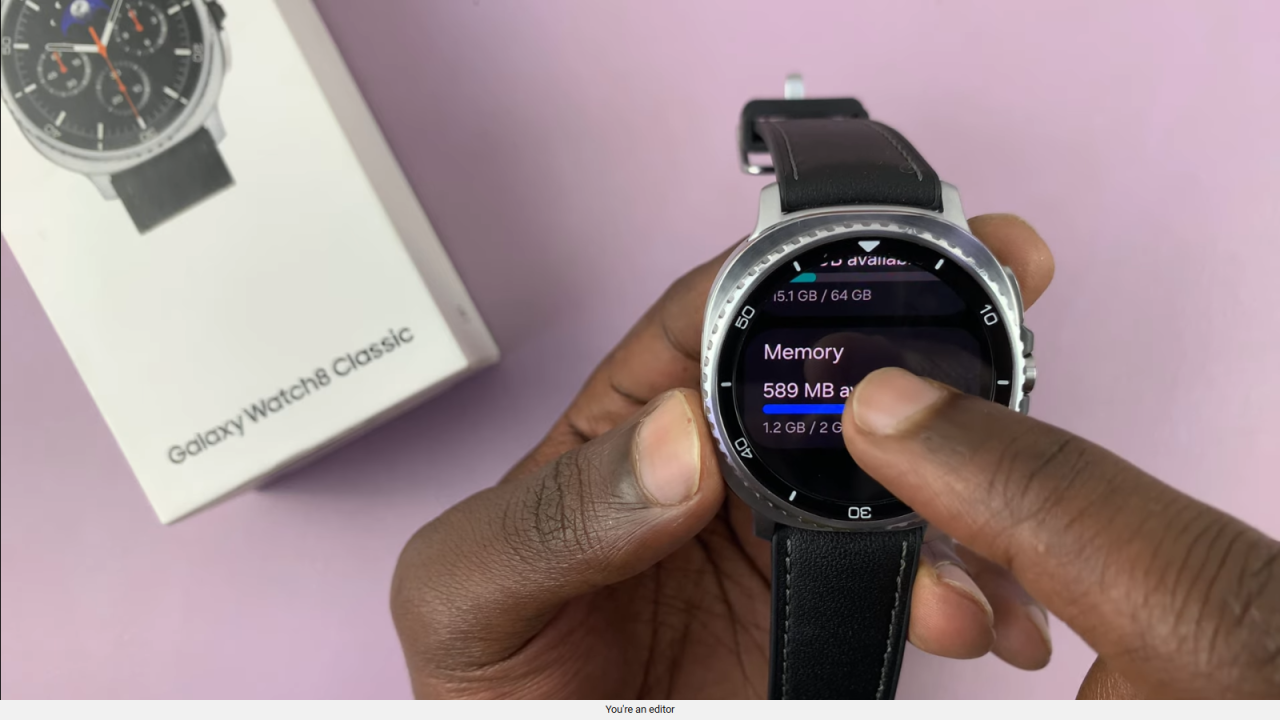
Choose Clear Memory to remove cache stored in your RAM.
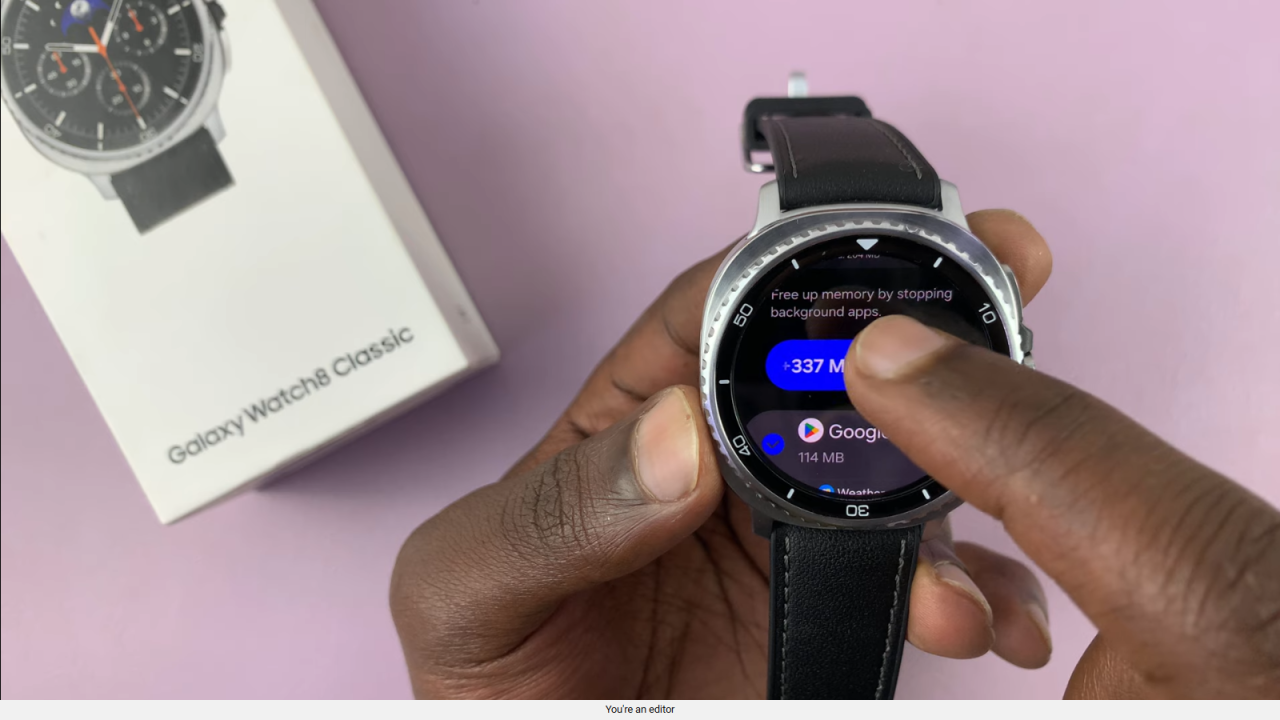
Optimize Performance
By clearing cache from both individual apps and memory, you help maintain a smoother and more responsive Galaxy Watch 8 or 8 Classic.
Read:How To Delete Alarm On Galaxy Watch 8 / 8 Classic