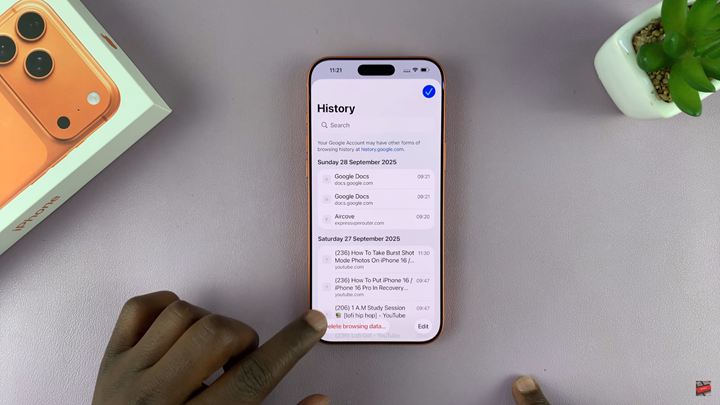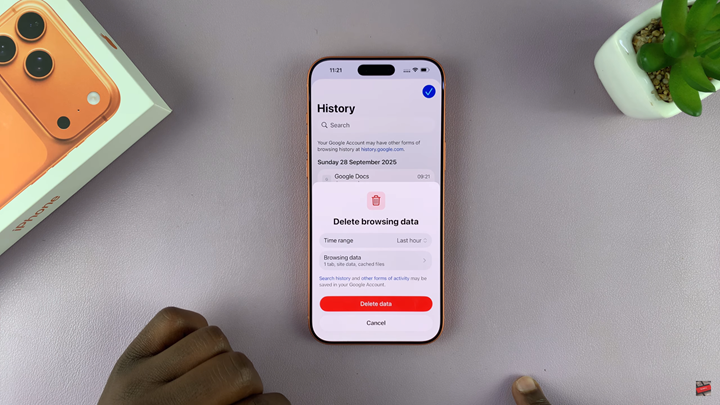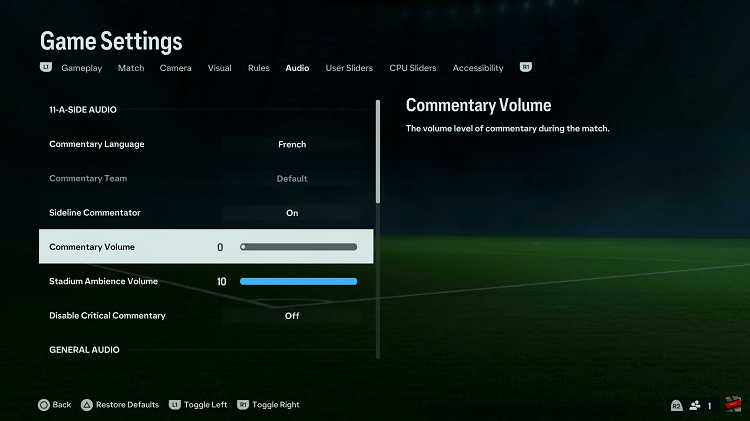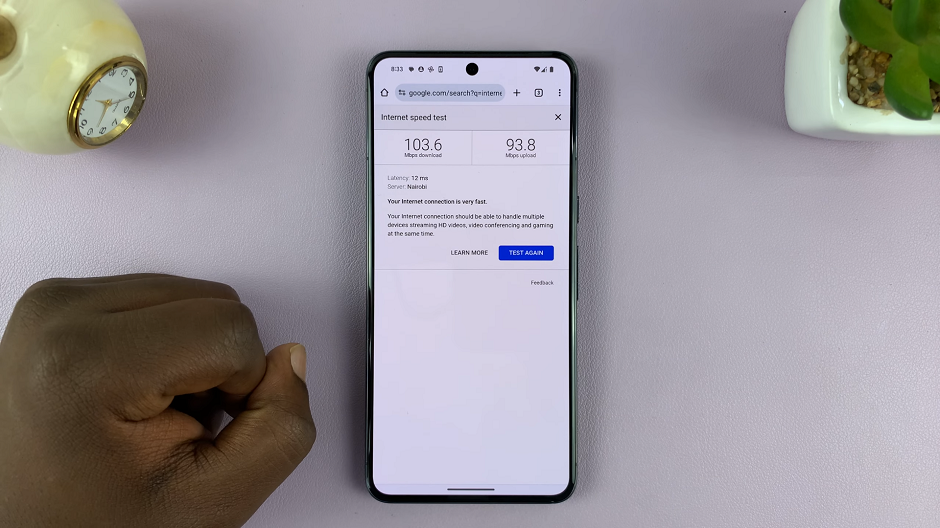In this guide, you will learn how to quickly clear browsing history on your iPhone 17 / 17 Pro step-by-step. These simple instructions ensure your device stays clean, private, and running smoothly while browsing the web.
Clearing your browsing history on the iPhone 17 and iPhone 17 Pro is essential for maintaining privacy and improving device performance. Whether you use Safari or another browser, regularly deleting your history helps keep your personal data secure and prevents others from viewing your online activity.
With the latest iOS design and improved privacy tools, the iPhone 17 series makes it easier than ever to manage cookies, cache, and browsing data. Apple’s enhanced privacy features allow users to remove stored information with just a few taps.
Read: How To Make Phone Calls Using Siri On iPhone 17 Pro
How To Clear Browsing History On iPhone 17 / 17 Pro
How To Remove Safari Browser History
Start by launching the Settings app then select Apps.
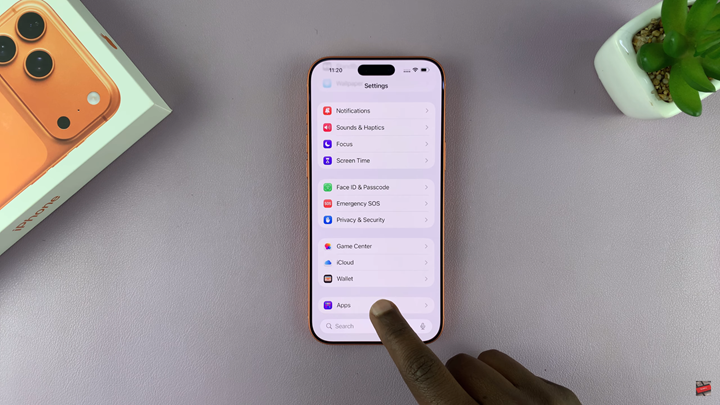
Find and select Safari.
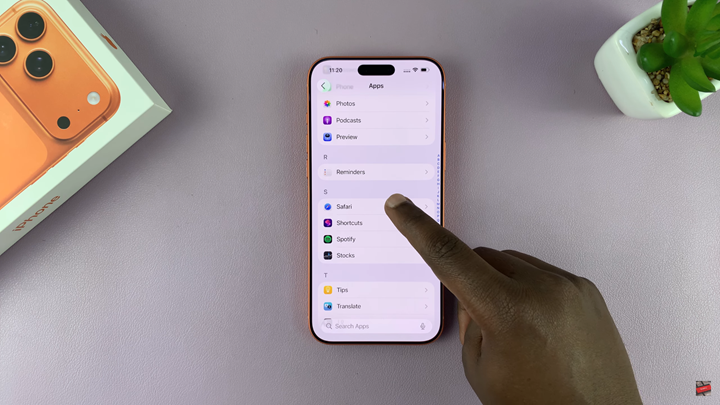
Scroll down and tap Clear History & Website Data.
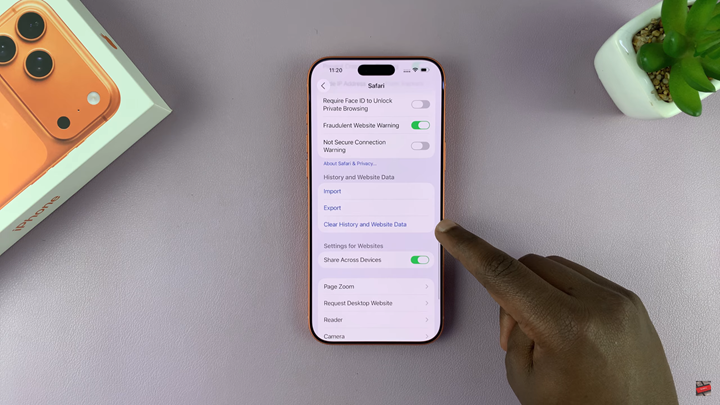
Tap Clear History to confirm.
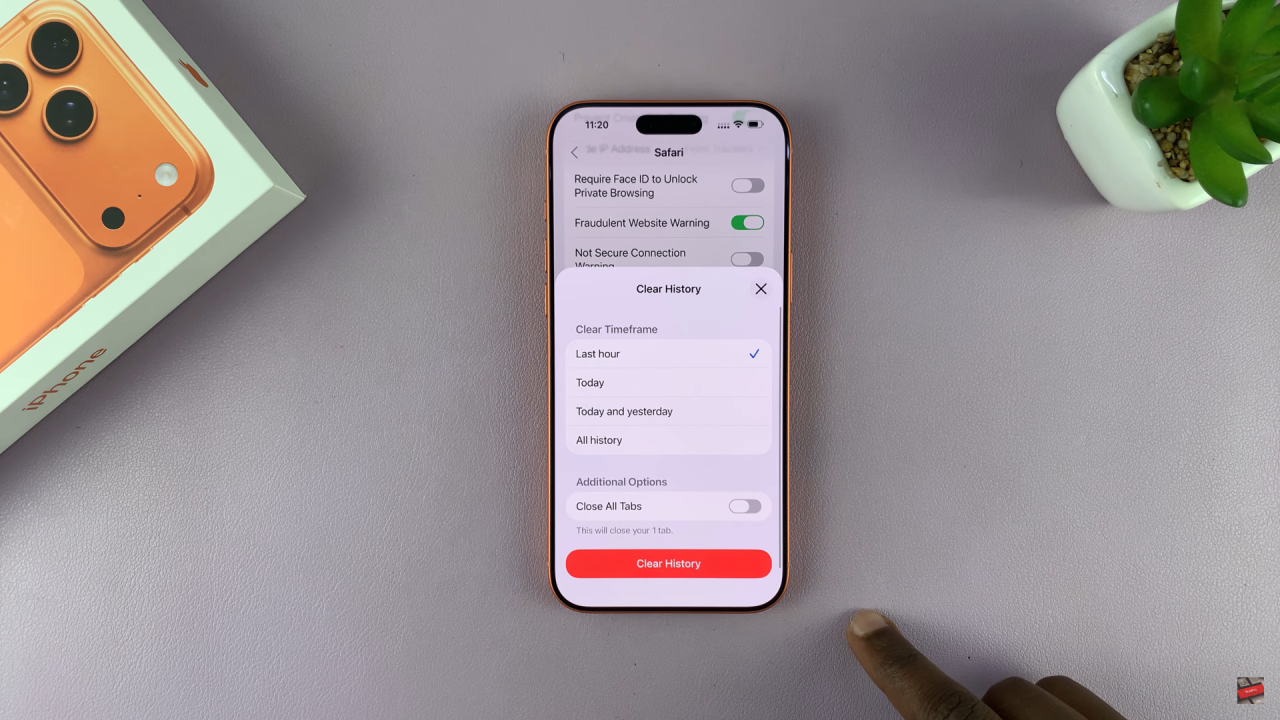
How To Clear Chrome Browser History
Launch the Chrome app.
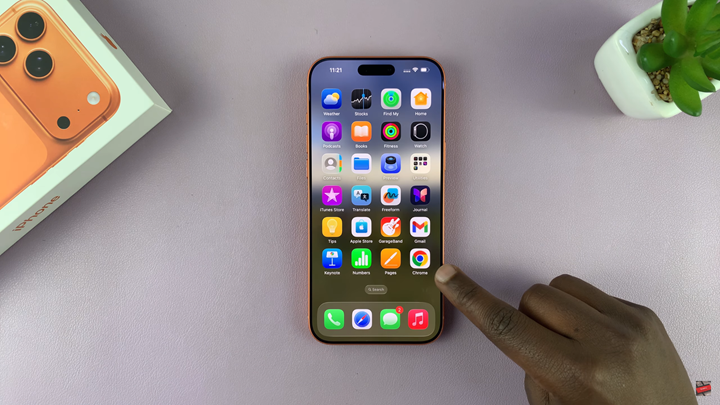
Tap on the three dots in the bottom right corner.
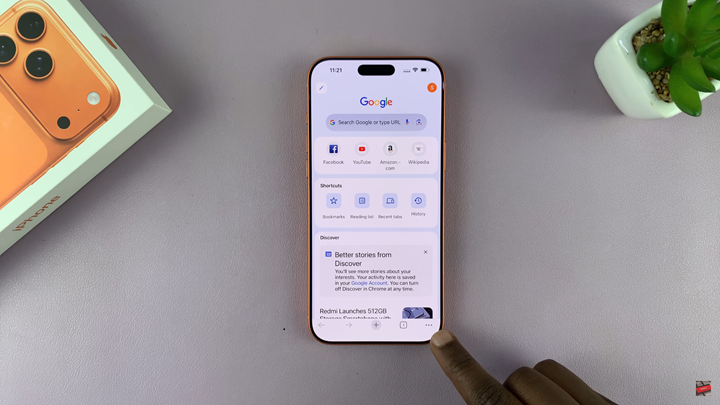
Select History.
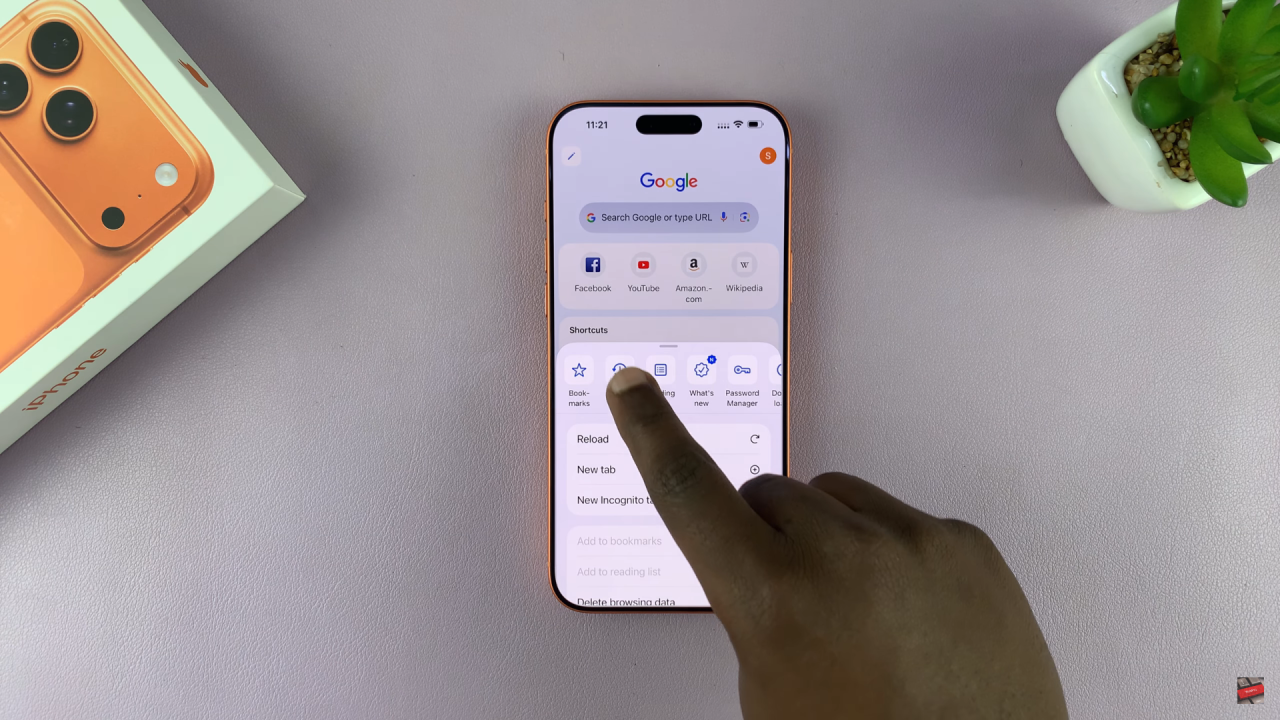
Tap Delete Browsing Data to remove your browsing history.