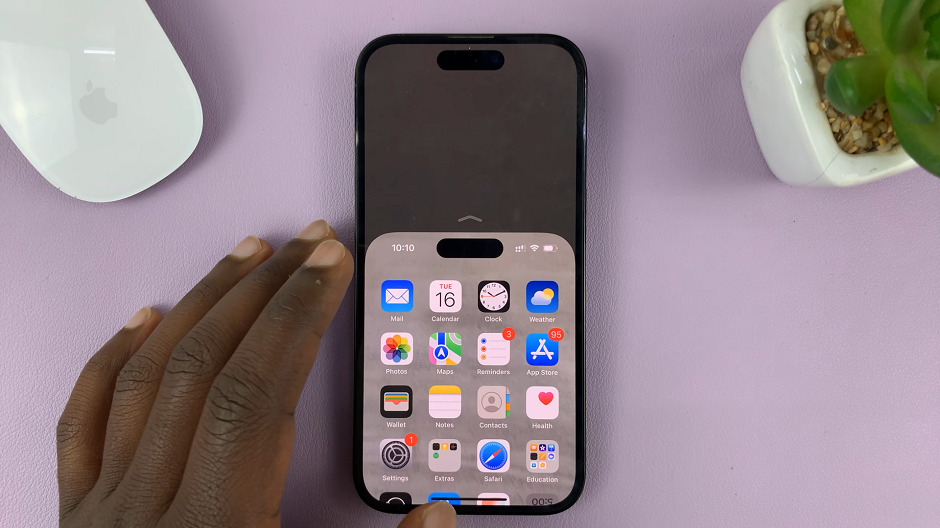Over time, your iPhone collect dirt and lint from your pocket or your purse. While cleaning the outer parts of the phone is easy, the charging port gets forgotten and it might eventually accumulate enough dust and debris to stop the lightning cable from connecting properly with the phone.
Before you run out to buy a new cable or charger, try cleaning your iPhone’s lightning/charging port first! Fortunately there are easy ways to clean that port. First, as usual, back up your iPhone, then switch it off! If you prefer to watch, here’s a video.
How To clean iPhone Charging Port
A toothpick is a good charging port cleaning tool for two main reasons. First, it’s able to pick out any debris or lint inside your iPhone’s charging port. The second reason I chose a toothpick is because wood is less likely to destroy the metallic parts inside the port.

Using a toothpick, in a well lit environment, gently remove the lint and debris stuck inside the port. You’ll be surprised at what you find in there especially if you haven’t cleaned it in a long time. Then now you can try to plug in the lightning cable to see if it works.
But if you don’t have a toothpick and you know you’ll be gentle, you can use a safety pin or the sim ejector tool to get the job done.
If it’s purely dust in there, then you might not get very far with a toothpick. You need to blow some compressed air in there to blow away the dust. Get a compressed air can and blow some into the port to basically blow away dust particles.
You could even use the pressure equipment at a gas station to blow the dust from your lightning port, Just make sure the phone is turned off before. But that’s how to clean iPhone charging port.
Watch: How To Clean iPhone Cache