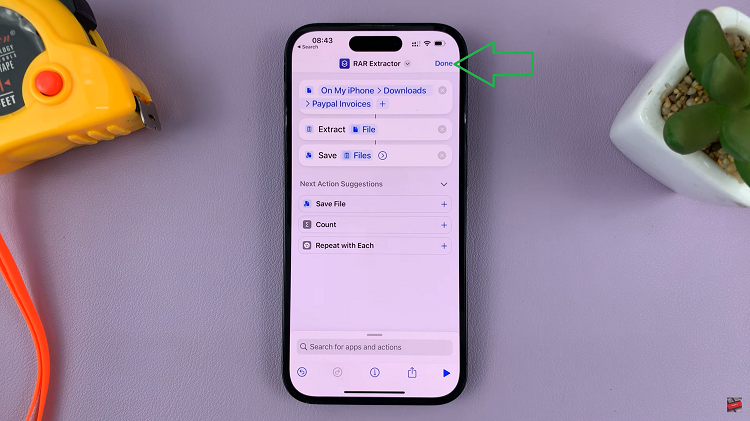The iPhone 15, with its cutting-edge features and sleek design, has become a coveted device among tech enthusiasts and smartphone users alike.
Whether you’ve just purchased a brand-new iPhone 15 or acquired one through a secondhand transaction, you might be curious about its history, specifically, when it was first put into use. Fortunately, Apple provides a straightforward way for users to check the activation date of their iPhone 15 directly from the device’s settings.
In this article, we’ll give you a comprehensive step-by-step guide on how to check when your iPhone 15 was first used.
Also Read: How To Scan QR Codes With Camera On iPhone 15 & iPhone 15 Pro
How To Check When iPhone 15 Was First Used
The first step is to open the “Settings” app. Once you’re in the Settings app, scroll down and look for the “General” option. In the General settings, scroll down until you find the “About” option. This section contains various details about your iPhone, including its model, software version, and more.
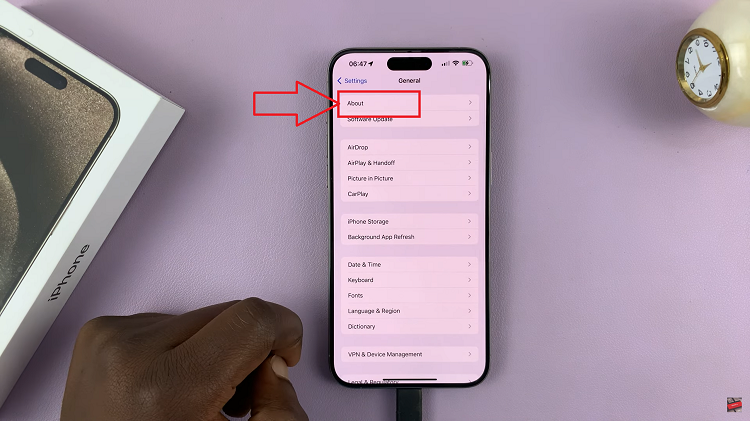
Now, within the “About” section, scroll down until you see the “First Use” option. This is where you’ll find the date your iPhone 15 was first activated. Beside the “First Use” option, you’ll see the date when your iPhone 15 was first used. This date represents the initial activation or setup of the device. Make a note of this date for your reference.
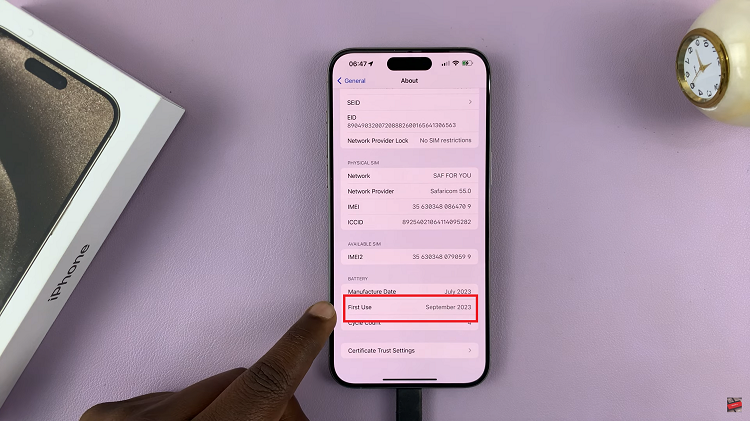
Knowing when your iPhone 15 was first used can be helpful for various reasons, such as verifying its warranty status or determining its resale value. With the simple steps outlined in this guide, you can easily access this information through your device’s settings.
Watch: How To Set Default Browser On iPhone 15 & iPhone 15 Pro