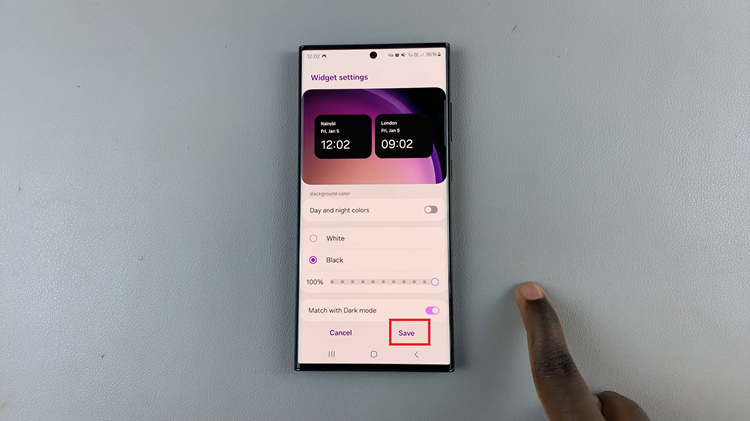Keeping your Samsung Galaxy Watch 8 or 8 Classic up to date is essential for ensuring optimal performance, accessing the latest features, and maintaining security. One of the first things to do when managing your smartwatch is to know which version of Wear OS it’s running.
Whether you’re troubleshooting an issue, updating or just curious about your watch’s software, checking the Wear OS version is quick and easy. In this guide we’ll show you how to check the Wear OS version on your Galaxy Watch 8 or 8 Classic.
From navigating the watch settings to identifying the exact software version, you’ll gain the knowledge you need to keep your smartwatch running smoothly and efficiently.
Watch: Change Default Keyboard On Samsung Galaxy Watch 8
Check Wear OS Version On Samsung Galaxy Watch 8 / 8 Classic
Begin by accessing the Settings app on your Galaxy Watch 8. Simply swipe down from the screen and find the Settings icon. Then, tap on it to access the settings.

Following this, scroll down to the bottom and select the ‘About Phone‘ option. Then, within the About phone settings, scroll down and find the ‘Software Information‘ option. Tap on it to proceed.
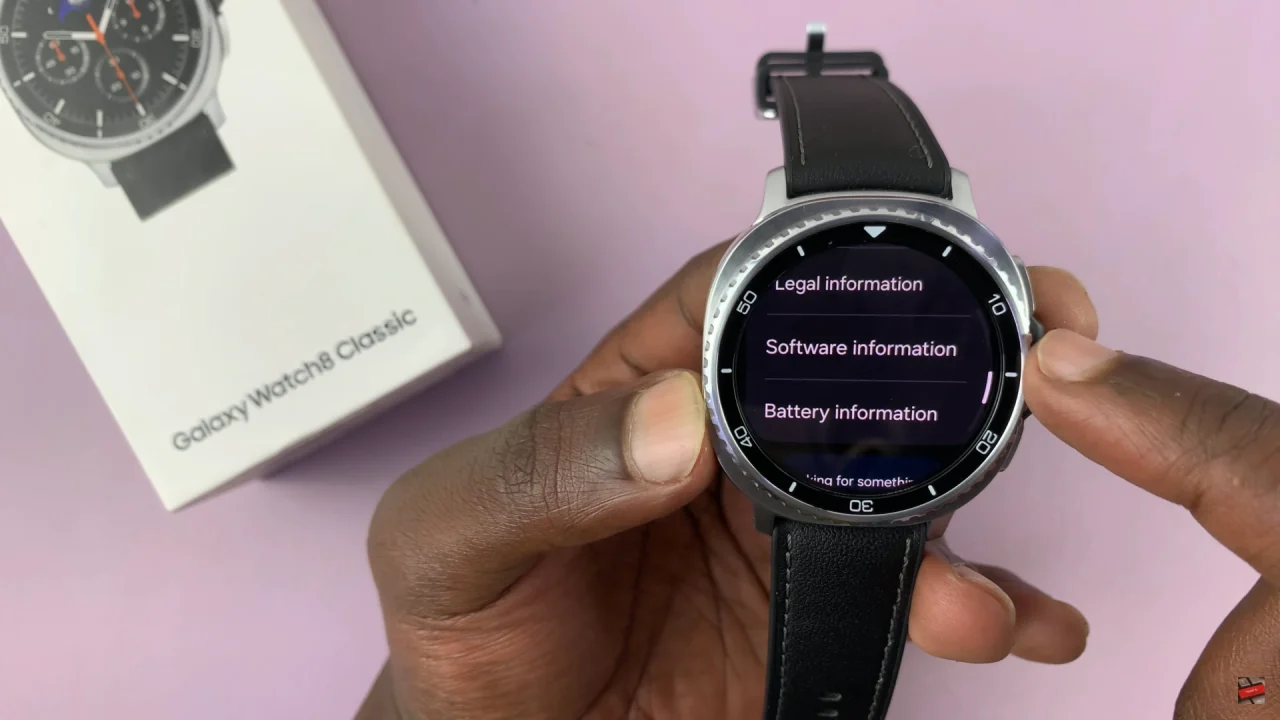
From here, scroll through the Software Information settings and locate the ‘Wear OS Version‘ option. Now, you’ll be able to see what version is currently running on your Galaxy Watch 8 or 8 Classic.
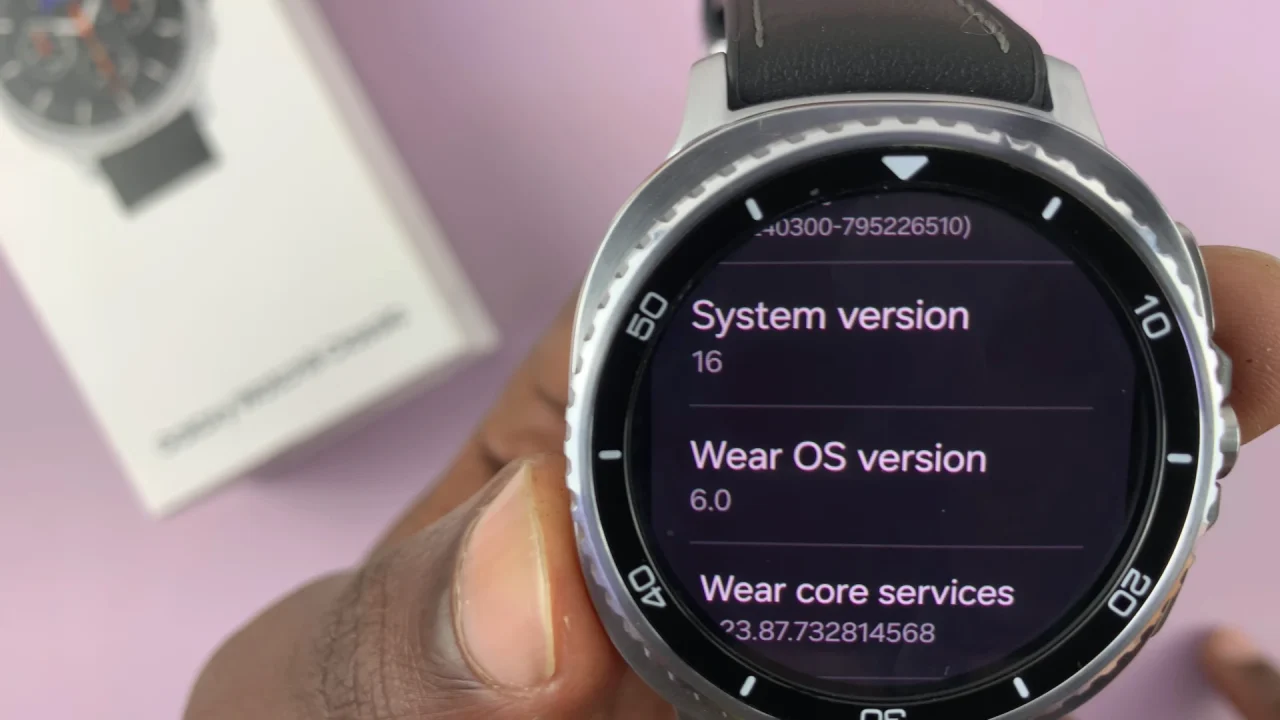
By knowing your watch’s software version, you can ensure it stays up to date, enjoy the latest features, and maintain optimal performance. Regularly verifying your Wear OS version also helps prevent compatibility issues with apps and other devices.
Read: How To Check Available Storage Space On Samsung Galaxy Watch 8 & 8 Classic