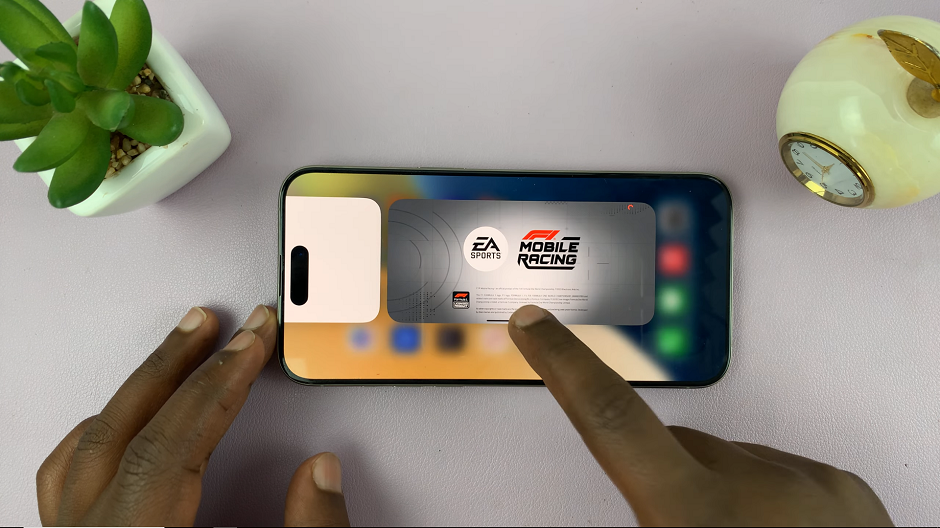In the fast-paced world of technology, smartphones and tablets have become indispensable companions in our daily lives. Among the myriad of details and specifications that define these devices, the serial number stands out as a unique identifier, akin to a digital fingerprint, distinguishing one device from another.
For Samsung phone and tablet users, knowing how to locate the serial number is valuable for various reasons, including warranty claims, device registration, troubleshooting, and for security purposes.
Here’s a step-by-step guide on how to check the serial number on your Samsung devices.
Watch: How To Check Serial Number On Android
To Check Serial Number On Samsung Devices
Firstly, locate the “Settings” app icon on your device’s home screen or app drawer, then tap to open it. Within the Settings menu, scroll down until you find the option labeled as ‘About Phone‘ or ‘About Device.’
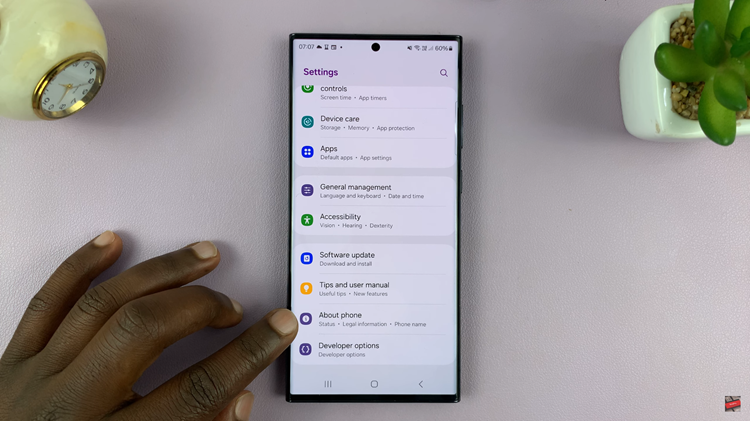
At this point, tap on the ‘About Phone’ option to access further details about your device. Here, you’ll be able to see details about your phone /tablet i.e. ‘Product Name‘, ‘Model Number‘, ‘Serial Number‘ etc. The serial number of your Samsung device will be displayed here.
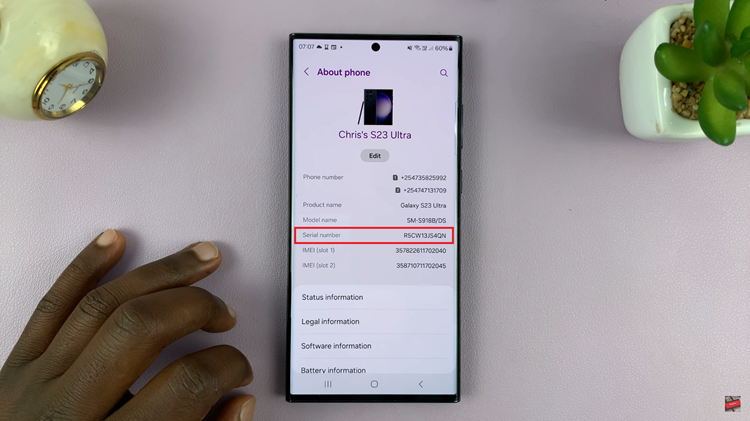
Once you’ve located the serial number, it’s advisable to jot it down or take a picture for future reference. This unique alphanumeric code is crucial for various purposes, such as warranty claims or device registration.
To finish, simply exit the Settings menu by pressing the back button or using the designated navigation options until you return to the home screen or the previous menu. Let us know in the comment section below if you have any questions or suggestions.