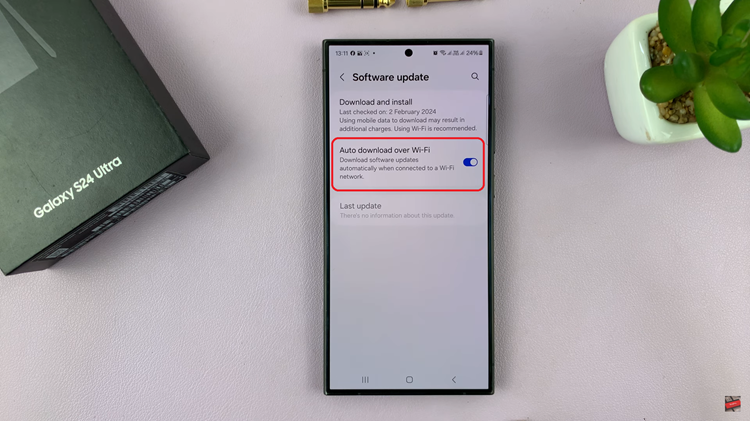In the dynamic world of smartphones, understanding the inner workings of your device is the key to unlocking its full potential. Random Access Memory (RAM) is a critical component that influences the speed and efficiency of your Samsung phone.
Knowing how to check your phone’s RAM not only provides valuable insights into its performance but also empowers you to optimize its capabilities.
In this guide, we’ll walk you through the comprehensive step-by-step process on how to check the RAM on your Samsung phone.
Also Read: How To Change Time Zone On Samsung Phone & Tablet
How To Check RAM On Samsung Phone
The first step is to locate and open the Settings app on your Samsung phone. Within the Settings menu, scroll down and look for the “Device Care” option. This section is designed to help you monitor and enhance your device’s performance. Once you locate it, tap on “Device Care” to proceed.
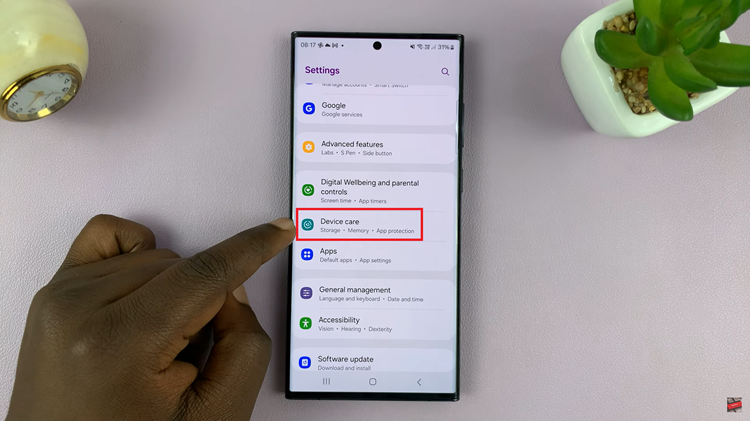
In the Device Care menu, you’ll find various options for optimizing your phone’s performance. Look for the “Memory” option and tap on it. This will lead you to a screen that displays information about your device’s RAM usage.
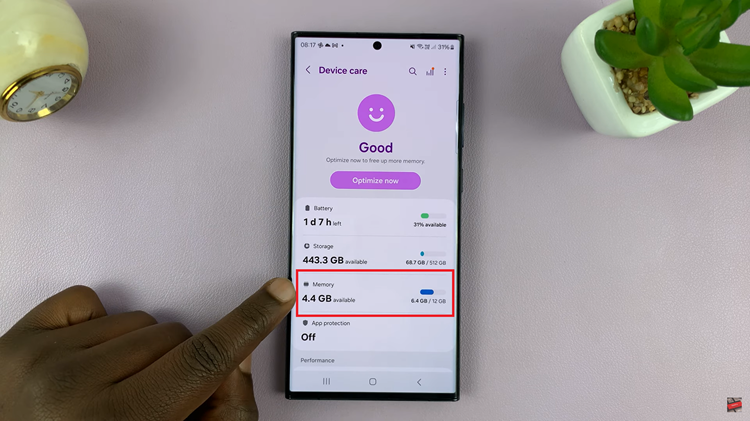
At the top of the Memory screen, you’ll see a figure indicating how much RAM you currently have remaining. This number is essential for understanding the available resources on your device. Additionally, underneath this figure, you’ll find a representation of your RAM usage, presented as a fraction (e.g., 6.5/12GB).
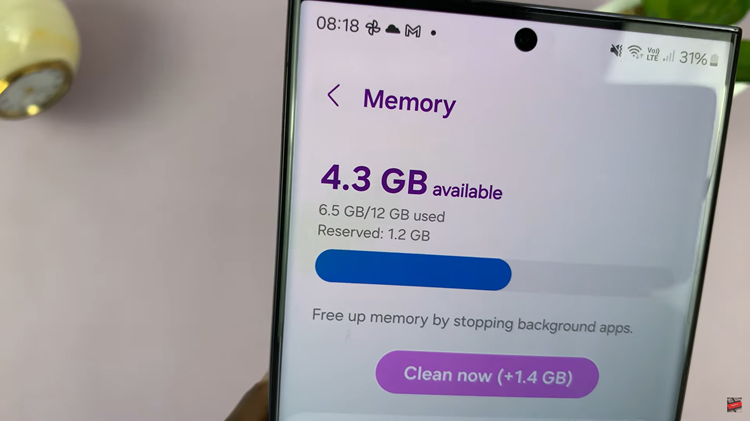
The first number represents the amount of RAM in use, while the second number represents the total available RAM on your device. In the example provided, 6.5/12 suggests that 6.5 gigabytes of RAM are currently in use out of the total 12 gigabytes.
Watch: How To Access The Sound Equalizer On Samsung Phone & Tablet