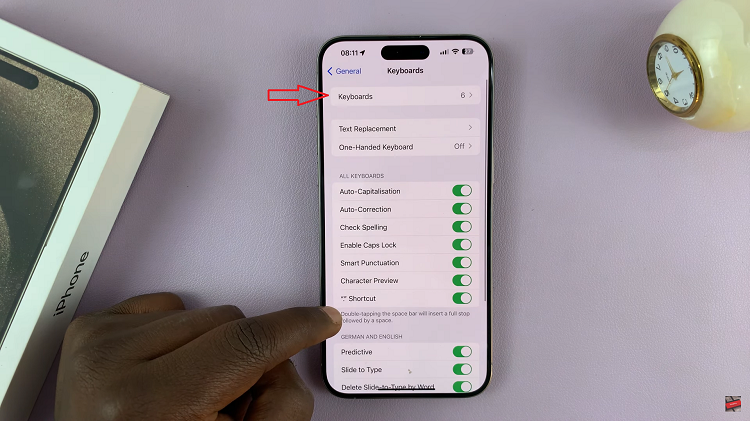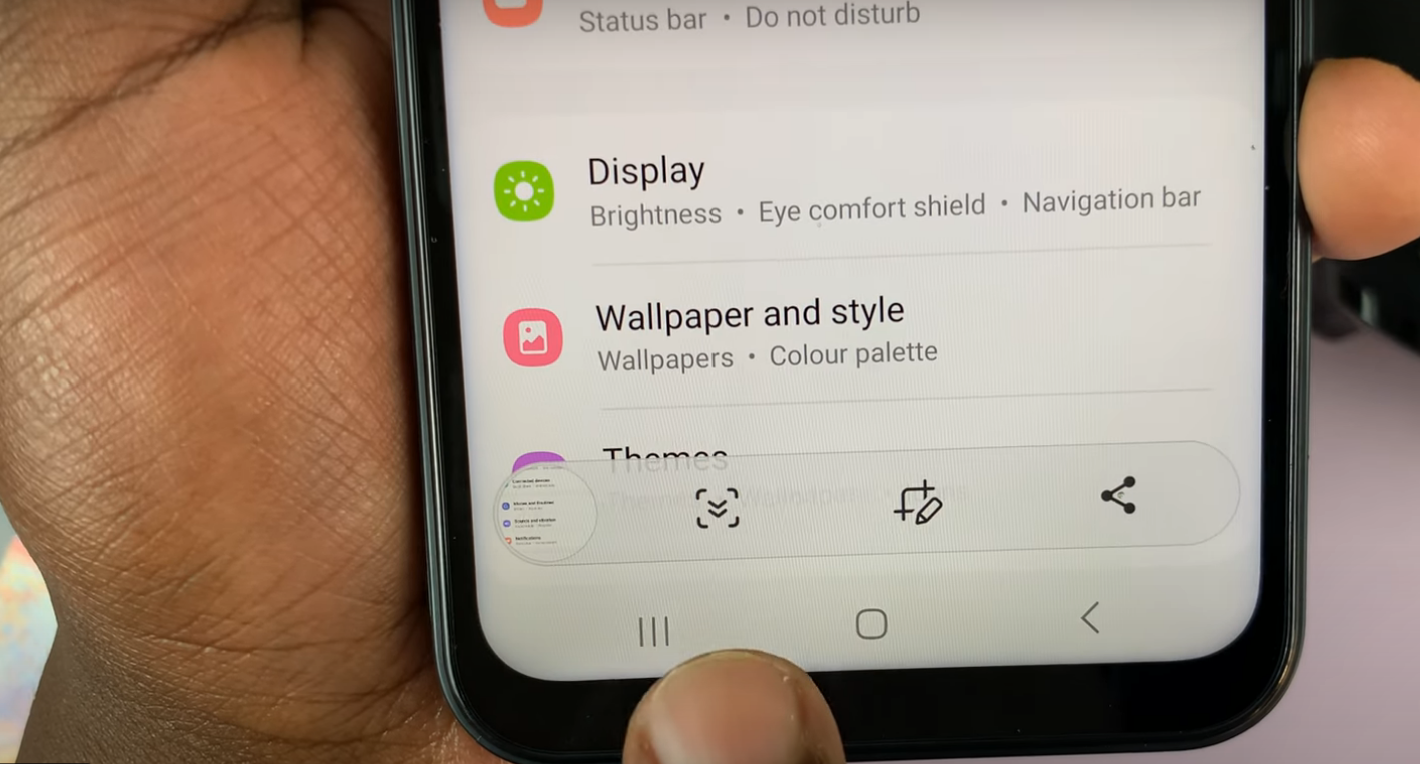The iPhone 11 is known for great performance, design, and powerful battery life. However, it is normal for any rechargeable device to deteriorate over time, reducing not only the life of the phone but also its performance. Maintaining good battery health ensures your device keeps up a smooth run and performs your day-to-day tasks without hanging or slowing down abruptly.
Apple has equipped the iPhone 11 with the ability to check battery health which will show the real condition of your battery. By using battery health, you can understand how much capacity your battery has retained from new one, whether it’s operating at an optimal level, or when it may need replacement.
Understanding your battery health is important, especially when its performance does not feel quite right or if your iPhone seems to be using more power than usual. This guide will show you how to check your iPhone 11’s battery health, decipher the results, and then optimize battery use.
Watch: How To Install FC Mobile On iPhone 11
Check Battery Health Of iPhone 11
Firstly, locate and tap the “Settings” app, represented by a gear icon, typically found on your home screen. Then, scroll down the settings menu and look for the “Battery” option. Tap on it to access battery settings.
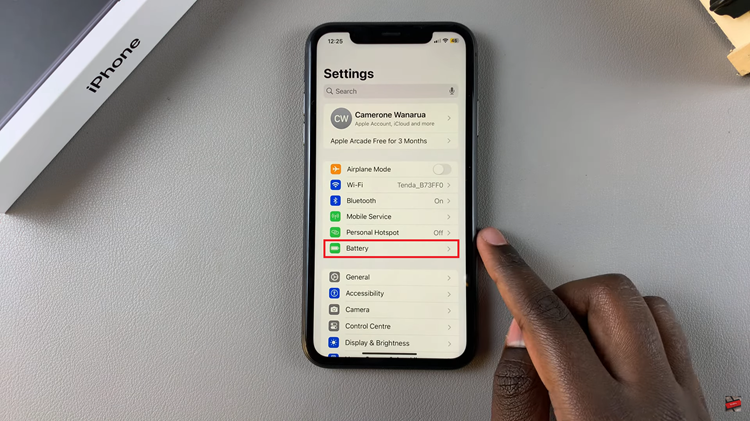
At this point, find the “Battery Health & Charging.” Tap on it and find the “Maximum Capacity.” Then, you’ll notice a percentage next to this option. This percentage indicates the health of your battery relative to when it was new. A lower percentage means your battery holds less charge than it used to.
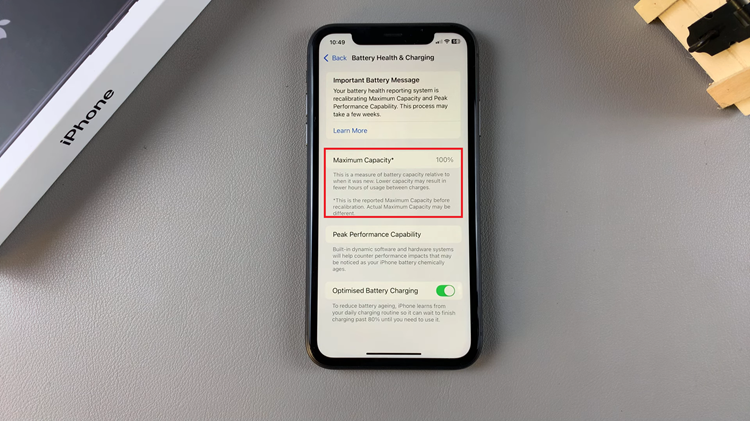
In conclusion, keeping your iPhone 11 battery in the best condition requires a little effort. The periodic check of your battery health, along with its metrics, will give you decisions regarding its maintenance or replacement. If your batteries are declining, you may want to try going to an Apple Store or authorized service professional.
Read: How To Enable/Disable App Icon Badges On Samsung Galaxy A06