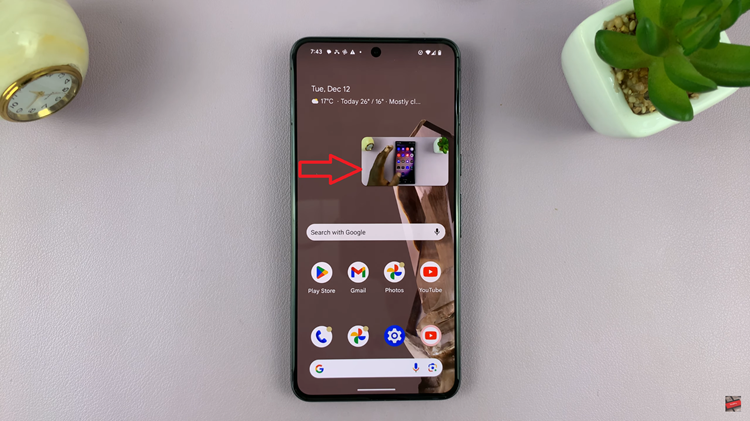In this article, we delve into the details of how to check the available storage space on your TCL Google TV.
In the era of smart technology, our TVs have evolved beyond mere entertainment consoles to sophisticated hubs of connectivity and information. TCL Google TV, with its cutting-edge features, offers a seamless viewing experience.
However, as with any smart device, understanding and managing available storage space is crucial to optimizing performance.
Watch: Samsung Galaxy A05: How To Add a Google Account
Check Available Storage Space On TCL Google TV
Start by navigating to the home screen on your TCL Google TV. On the home screen, locate and select the Settings icon. This is typically represented by a gear or cogwheel symbol. You can also press the icon on the remote to access it.
Once you’ve entered the Settings menu, navigate to the System option. Select it by pressing OK. Scroll though the system options until you locate the Storage section.
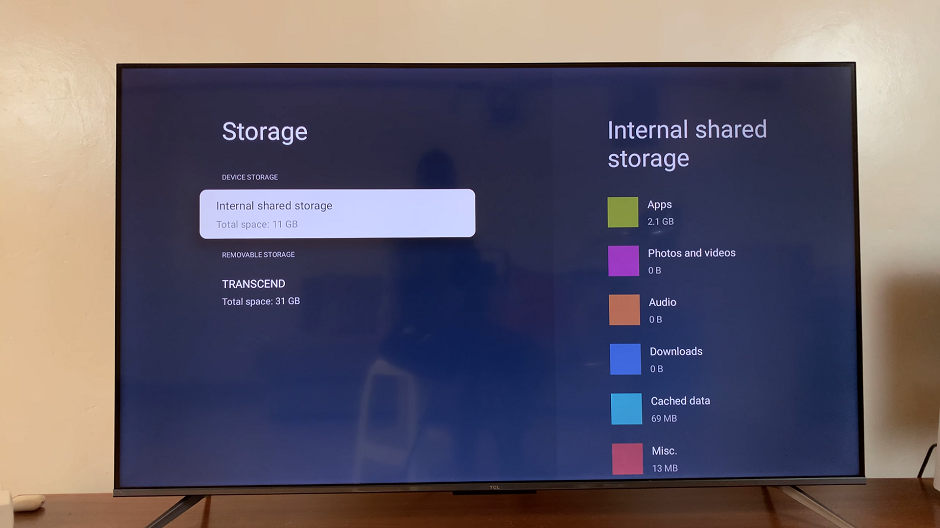
Under Device Storage, highlight the Internal Shared Storage and press OK. Here, you’ll see a breakdown of how your storage has been used. At the very bottom, you should see the Available option. This is how much storage is left on your TV.
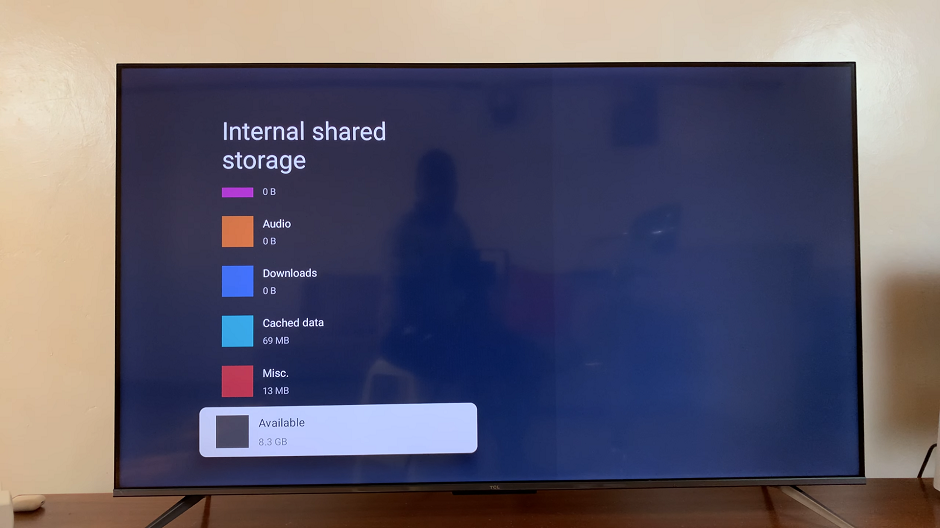
While in the storage settings, you can also see the details for external devices if you have them connected, right under Removable Storage.
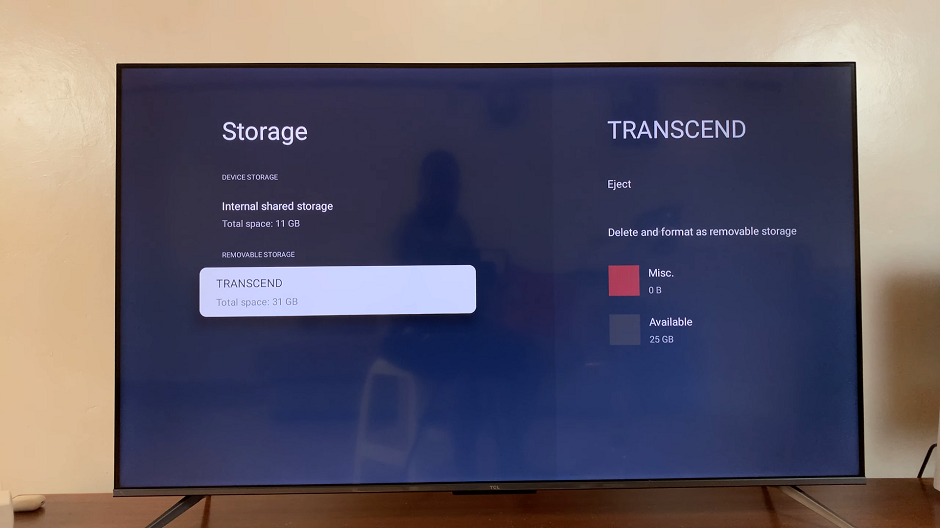
Tips for Managing TCL TV Storage Effectively
To ensure optimal performance, consider implementing storage management practices. Regularly review and uninstall unused apps, clear cached data, and transfer large files to external storage if available. These practices not only free up space but also contribute to a faster and more responsive TCL Google TV.
Troubleshooting Storage Issues
If you encounter storage-related issues, such as low storage warnings or slow performance, the storage settings menu is the go-to place for troubleshooting. Identify the apps or files consuming the most space and take appropriate actions to address the issue.
In conclusion, checking available storage space on your TCL Google TV is a simple yet crucial task to ensure a seamless and enjoyable viewing experience. By understanding the storage metrics and implementing effective management strategies, you can make the most of your smart TV’s capabilities.