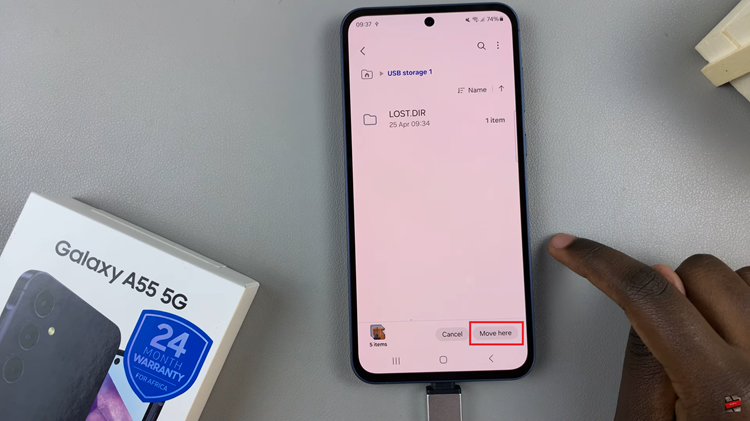Managing storage on your Samsung Galaxy Watch 8 or Galaxy Watch 8 Classic is just as important as it is on your smartphone. With apps, music, watch faces, and health data taking up space, it’s easy for storage to fill up without you realizing it.
Running low on space can lead to slower performance, syncing issues, or difficulties installing new apps. The good news is that Samsung provides a straightforward way to check your available storage directly from your watch.
In this guide, we’ll walk you through how to check available storage space on the Galaxy Watch 8, plus share helpful tips on managing your files to keep your smartwatch running at peak performance.
Watch: Adjust Font Size On Samsung Galaxy Watch 8
Check Available Storage Space On Samsung Galaxy Watch 8 & 8 Classic
Begin by accessing the Settings app on your Galaxy Watch 8. Simply swipe down from the screen and find the Settings icon. Then, tap on it to access the settings.

Following this, scroll down and select the ‘Device Care‘ option. Then, scroll down and find ‘Storage‘. Tap on it to proceed.
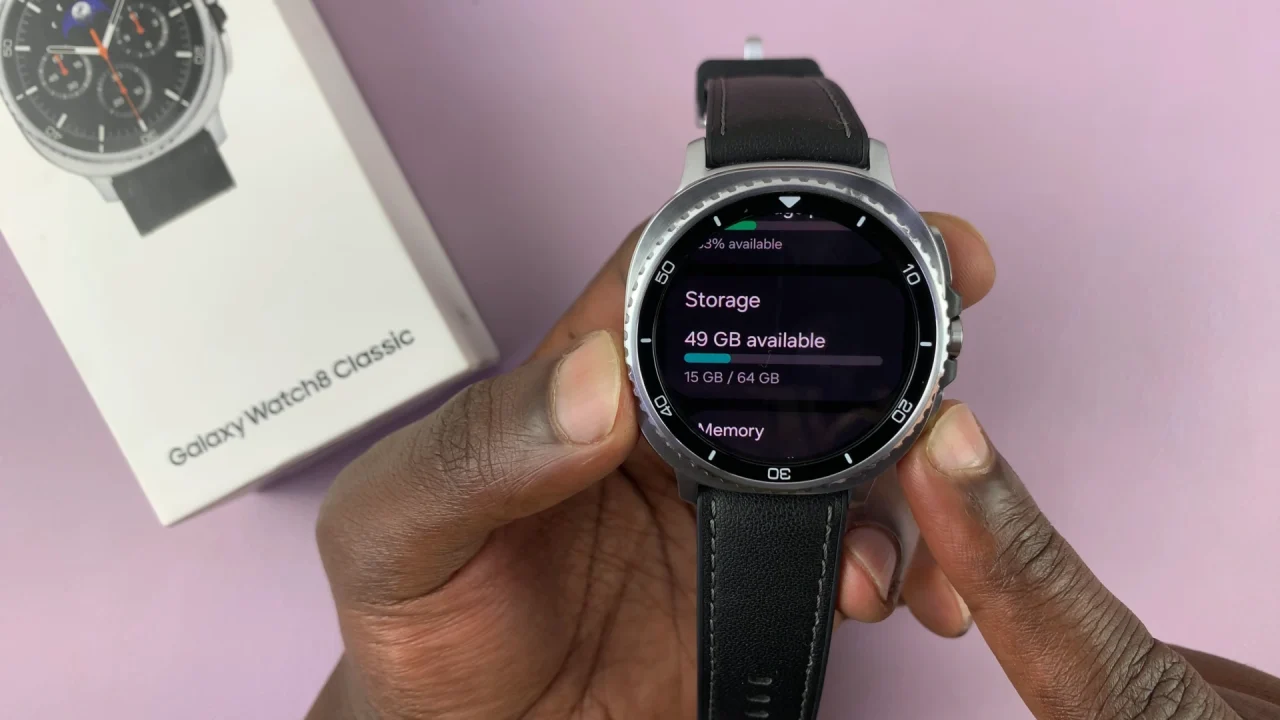
At this point, you’ll see a brief description of how much space you have available on your Galaxy Watch 8. Additionally, you can scroll down and see how much space is occupied by each application installed on your watch.
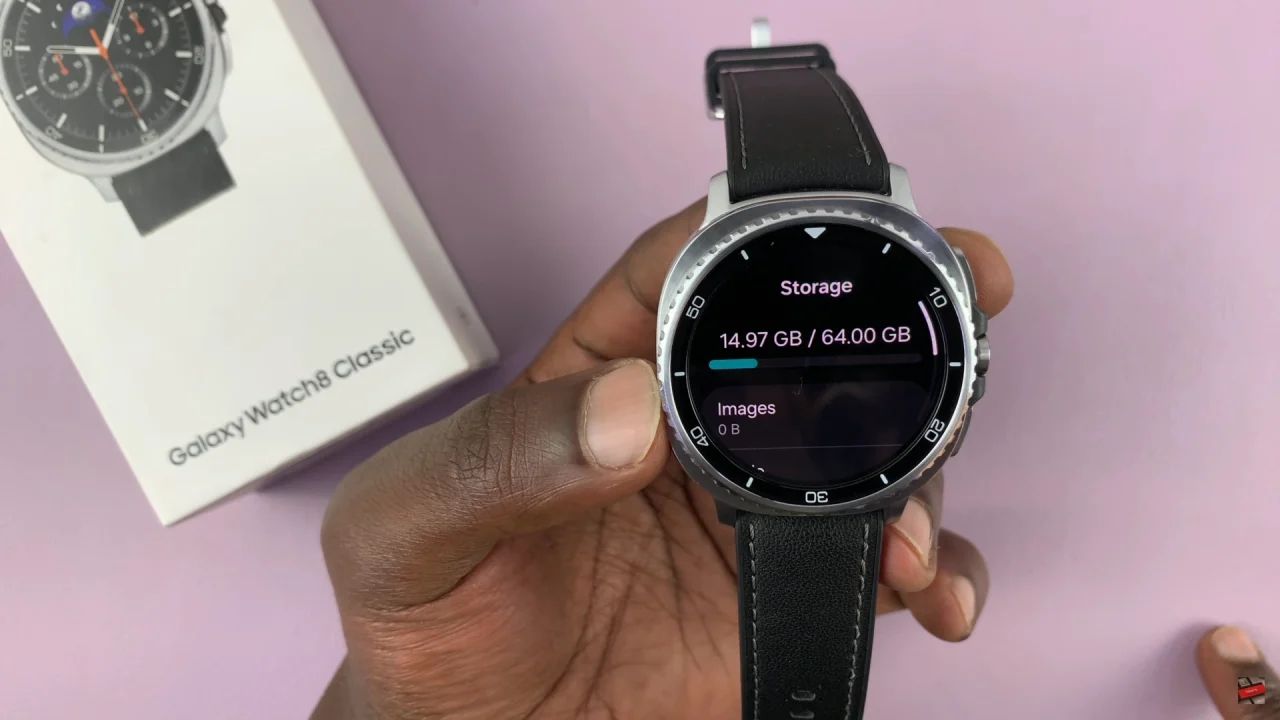
In conclusion, checking the available storage space on your Samsung Galaxy Watch 8 or Galaxy Watch 8 Classic is a quick and simple process that helps you keep your device running efficiently. By regularly monitoring your storage, you can prevent performance issues, make room for new apps or music, and ensure your smartwatch continues to deliver the smooth experience it’s designed for.
Read: How To Add Wireless Debugging Shortcut To Quick Settings Panel On Samsung Galaxy A36/A26/A56