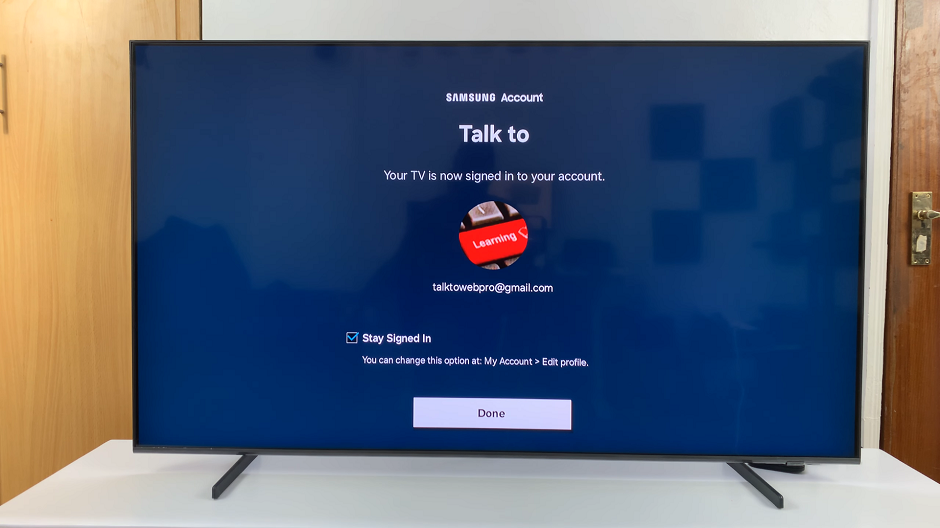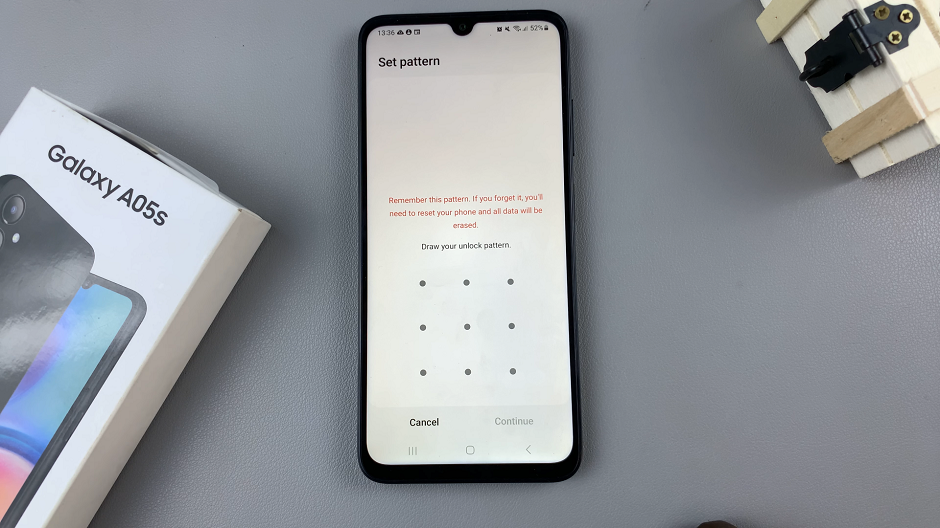If your Samsung Galaxy A17 5G isn’t charging to 100%, or if you’re unsure how to properly charge it to full capacity, this guide will help. Charging your phone correctly ensures optimal battery health and longevity, while also preventing performance issues caused by power management errors.
If you’re a Samsung Galaxy A17 user, you might have noticed that your device stops charging at 80%, 85%, 90% or 95%, leaving you wondering why it doesn’t reach a full 100%. This feature is designed to optimize battery longevity by preventing overcharging, but it can be frustrating when you need that extra juice to last through a busy day.
Fortunately, there are ways to bypass this limitation and allow your Samsung Galaxy A17 to charge beyond 85% to reach its maximum capacity. Here is how to charge your Samsung Galaxy A17 & A17 5G to 100%.
Read: How To Use Gboard On Samsung Galaxy A17 5G
Charge Galaxy A17 5G To 100%
o ensure the Galaxy A17 battery charges to full capacity, go into Settings on your Galaxy A17, via the app drawer or quick settings panel. Navigate through the list to tap on the Battery option. Here, select Battery Protection.
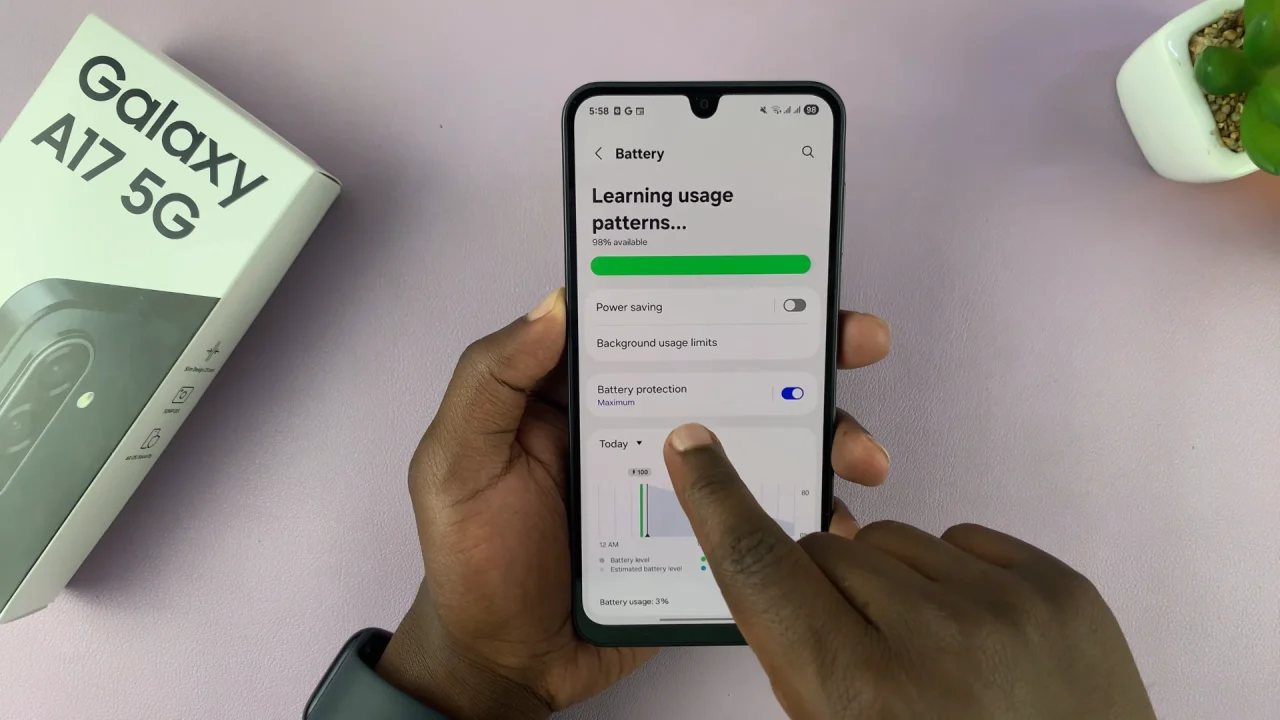
It is likely that you will find the battery protection has been set to either Maximum. The slider will likely also be set to all other values less than 100%.
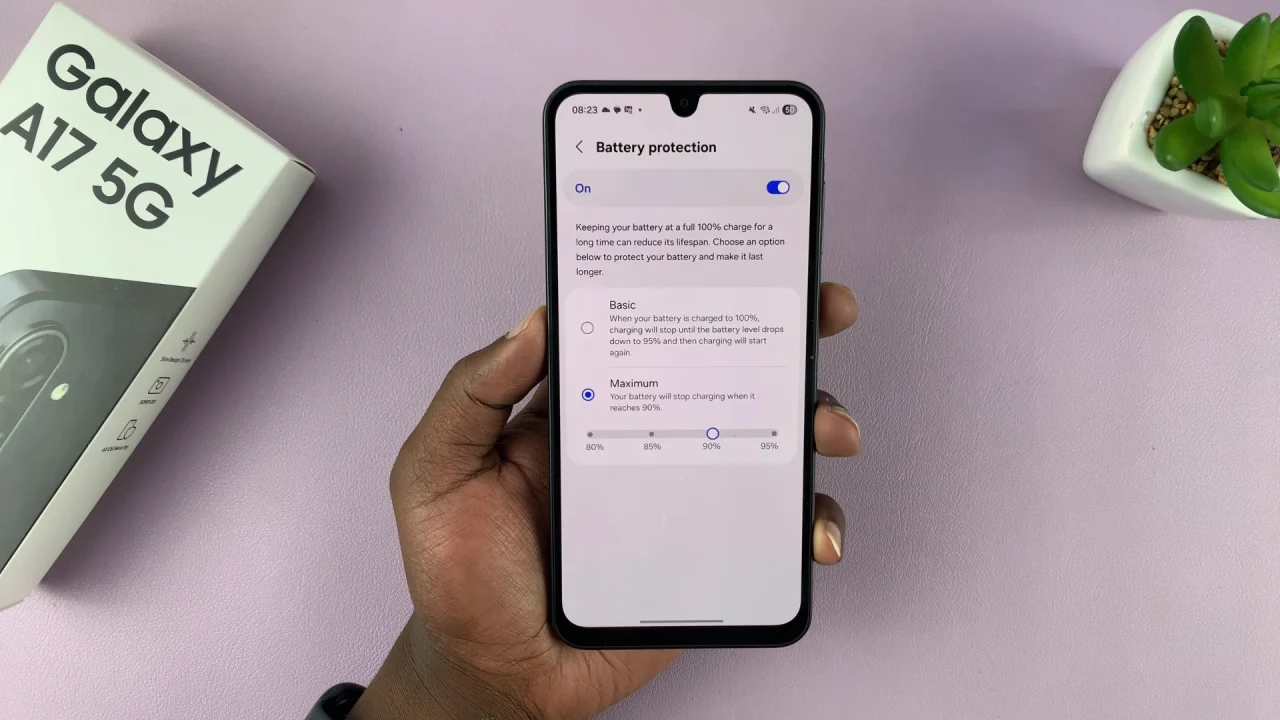
You can select the Basic option instead. However, this option will take a very long time to reach to 100%.
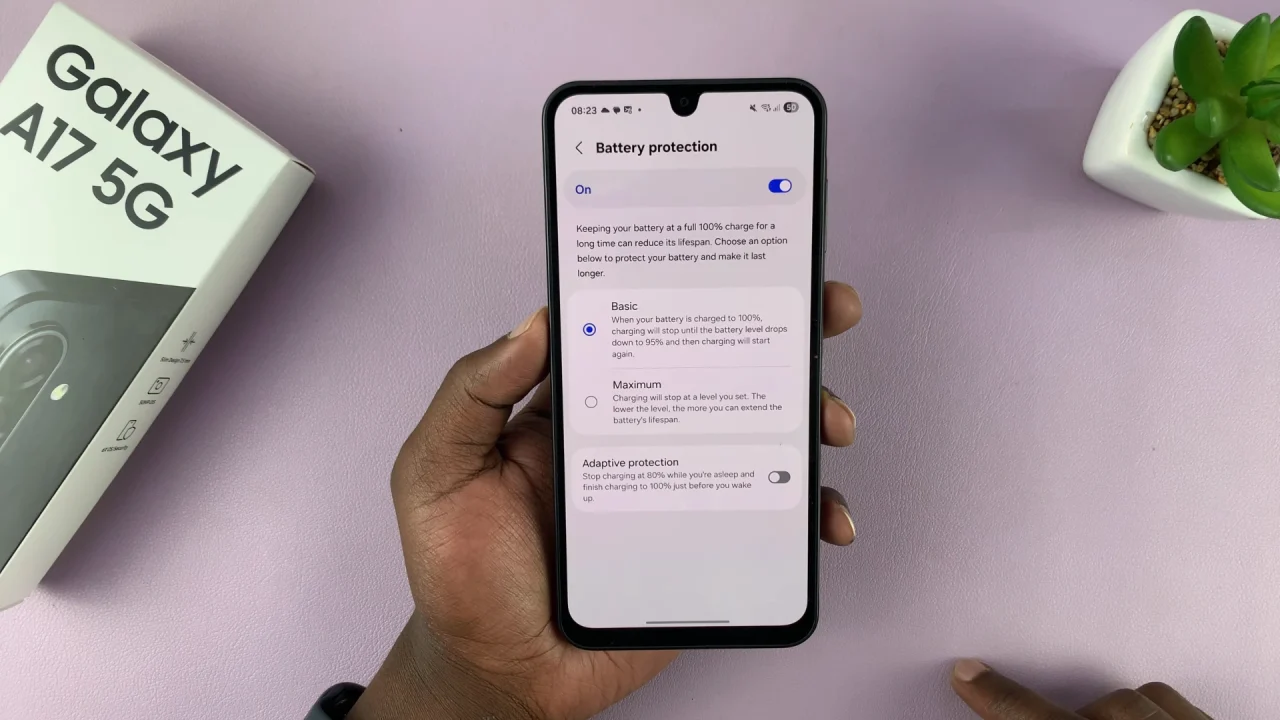
What you want to do for your A17 to charge fully is to toggle off the Battery Protection switch to disable it. Your Samsung Galaxy A17 will now charge to 100%.
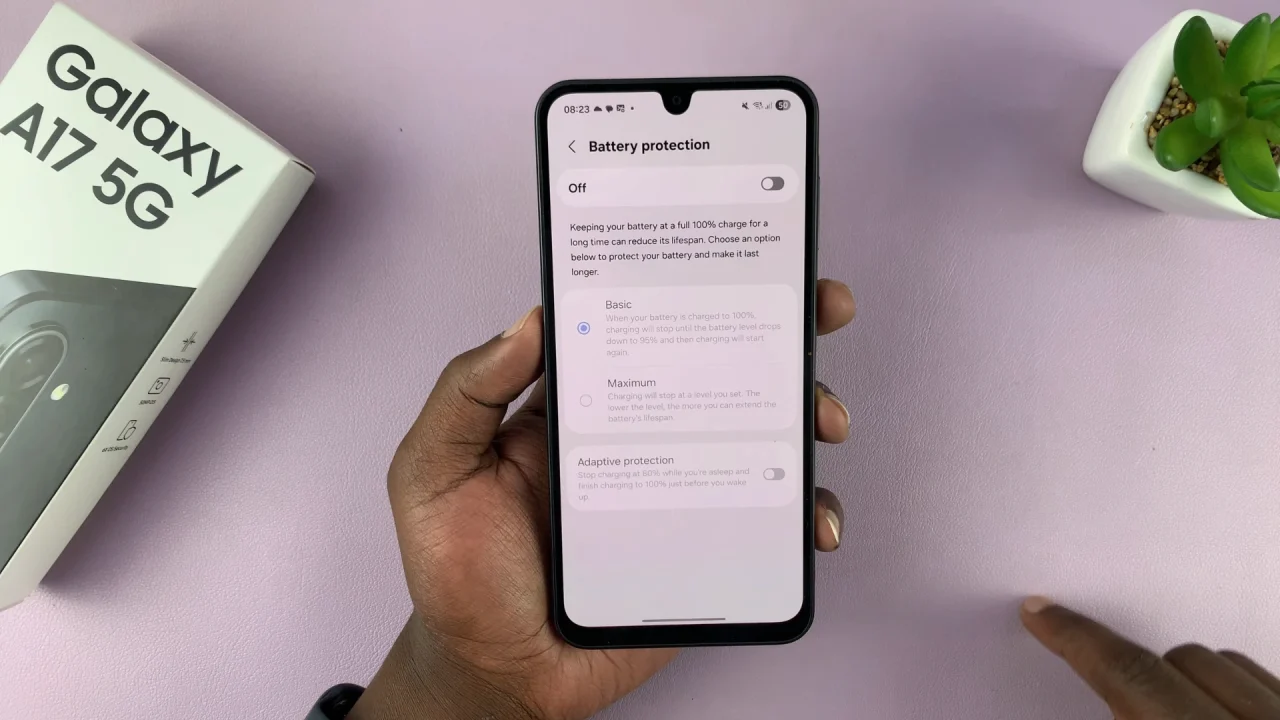
The decision to limit charging capacity aims at preserving battery health. It can be inconvenient for users who require a full charge. By utilizing built-in settings, you can unlock your A17’s full charging capacity and ensure it reaches 100% when needed.
However, it’s essential to strike a balance between convenience and battery longevity to maintain optimal performance over time.
Watch: Use Gboard On Galaxy A17 5G