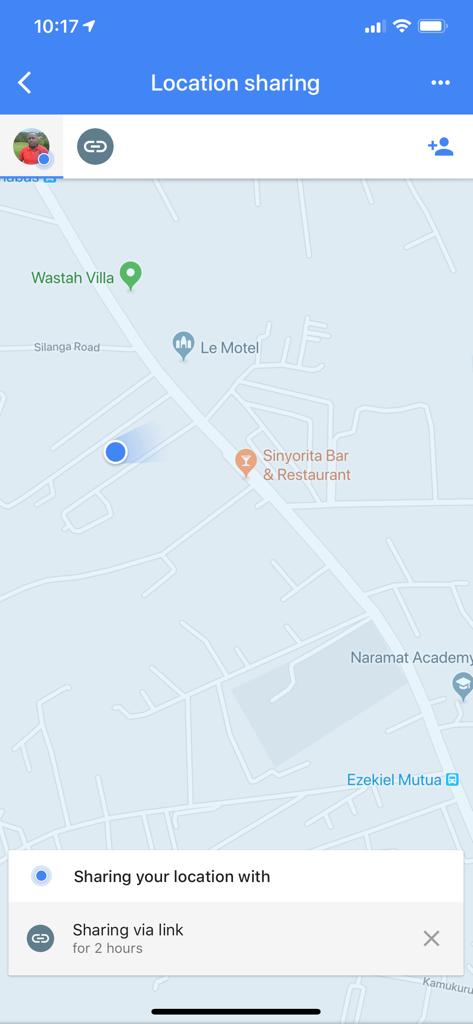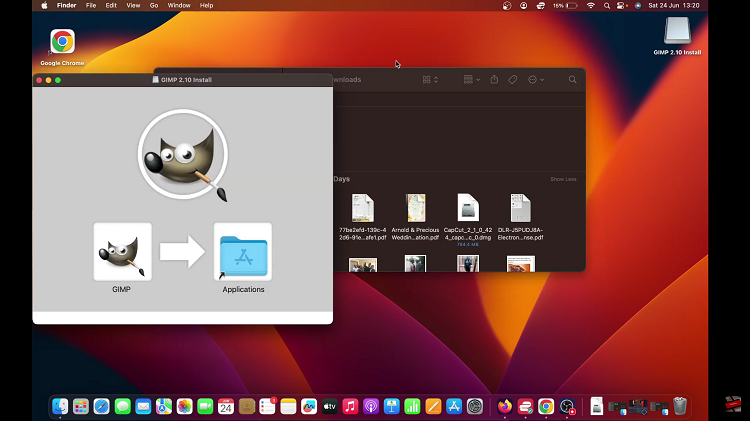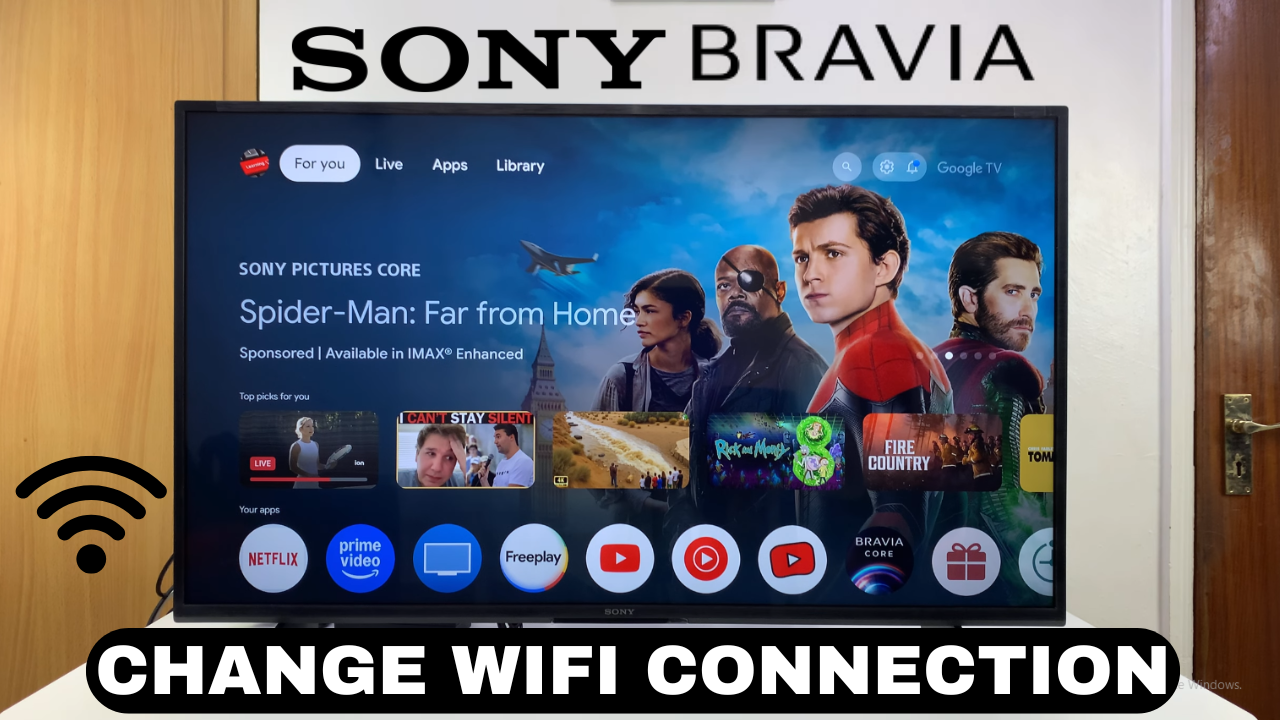
Video:How To Change Wifi Connection On ANY Smart TV
Managing your YouTube activity on a Smart TV has become easier than ever. For example, clearing your watch history lets you remove previously viewed videos, prevent unwanted recommendations, and keep your account organized. Additionally, this feature helps maintain privacy, especially when multiple people use the same Smart TV.
Furthermore, Smart TVs provide intuitive controls that make deleting history quick and simple. By knowing how to clear or delete YouTube history on Smart TV, you can fully control your account activity. As a result, this feature improves your viewing experience by keeping recommendations relevant and your YouTube account tidy.
Watch:How To Clear (Delete) YouTube History On Smart TV
Change Wifi Connection On ANY Smart TV
Open Settings
Go to the Settings menu on your Smart TV, whether it’s Google, Samsung, or LG.
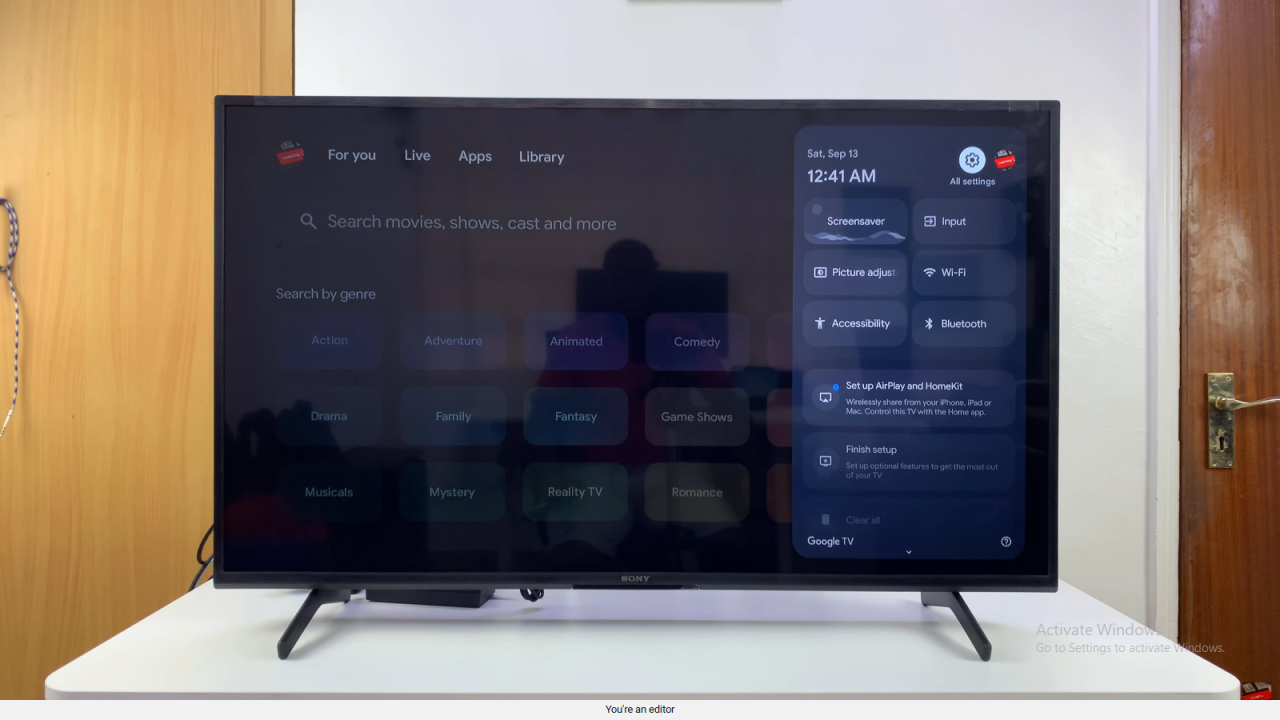
Access Network and Internet
Within Settings, find and select Network and Internet to view your connection options.
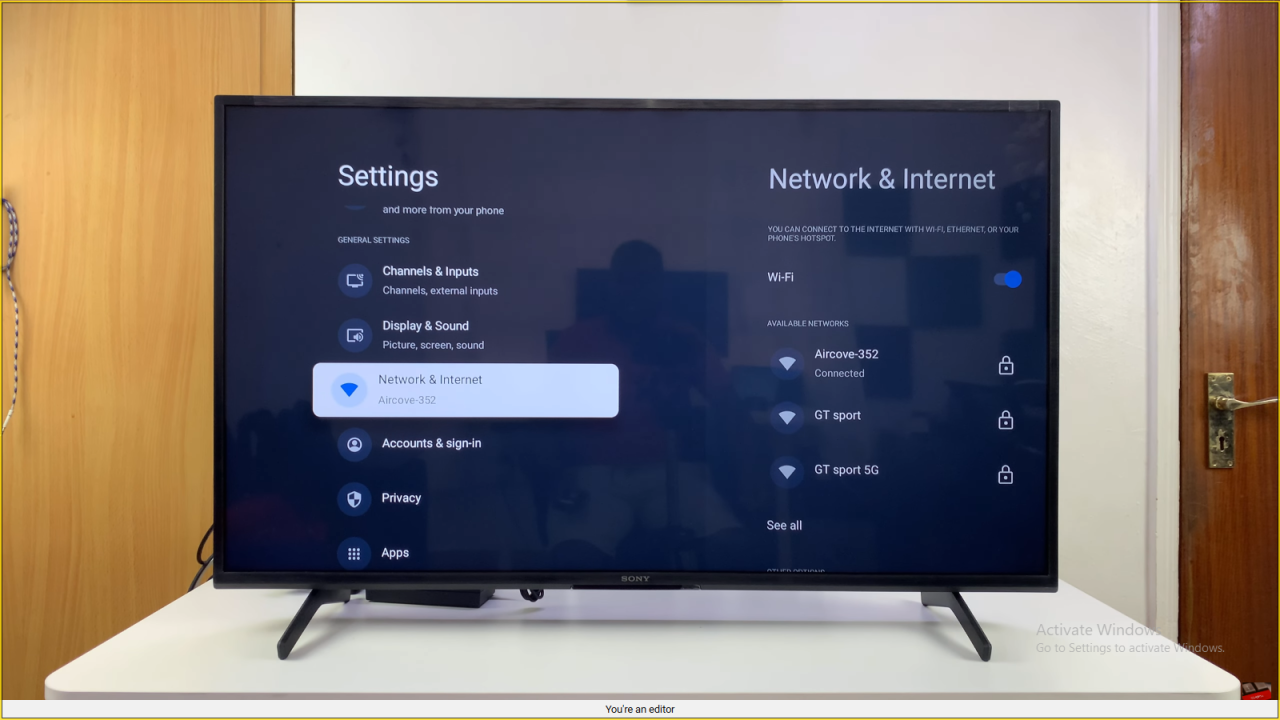
Check Current Connection
You will see the Wi-Fi network your TV is currently connected to. Additionally, other available networks are listed below.
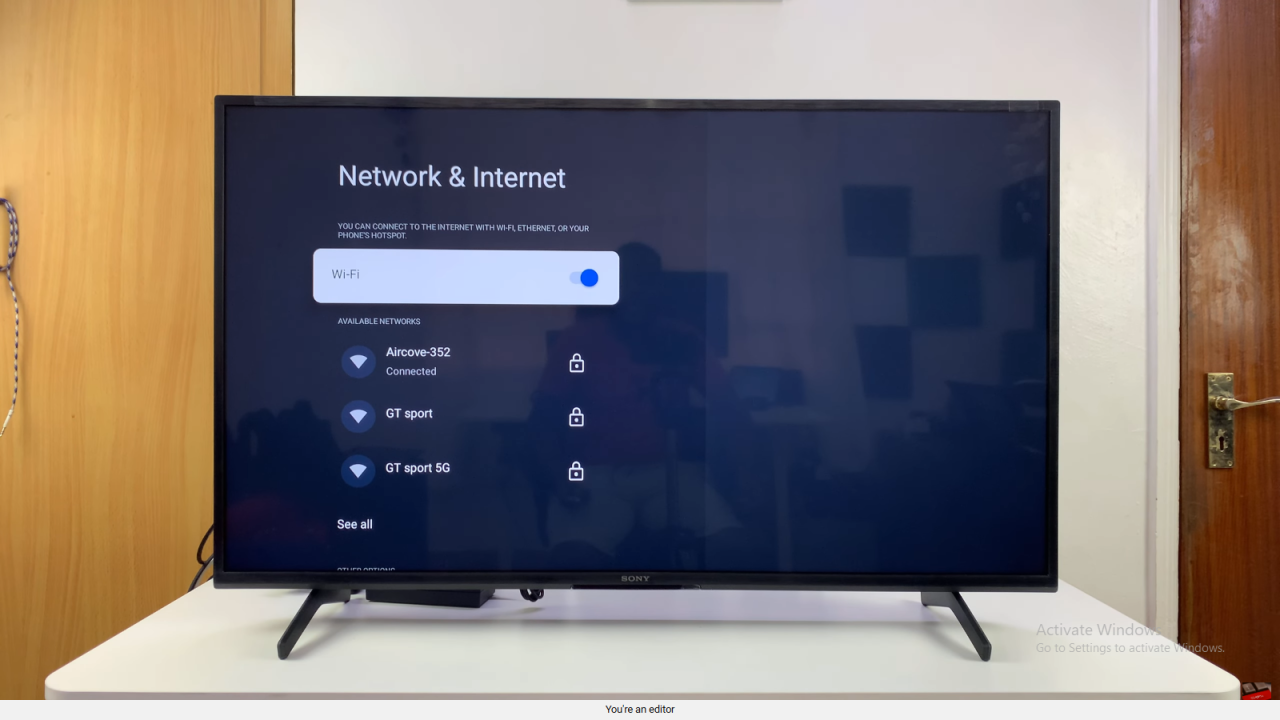
Select a New Network
Choose the Wi-Fi network you want to connect to. Enter the password when prompted and confirm.
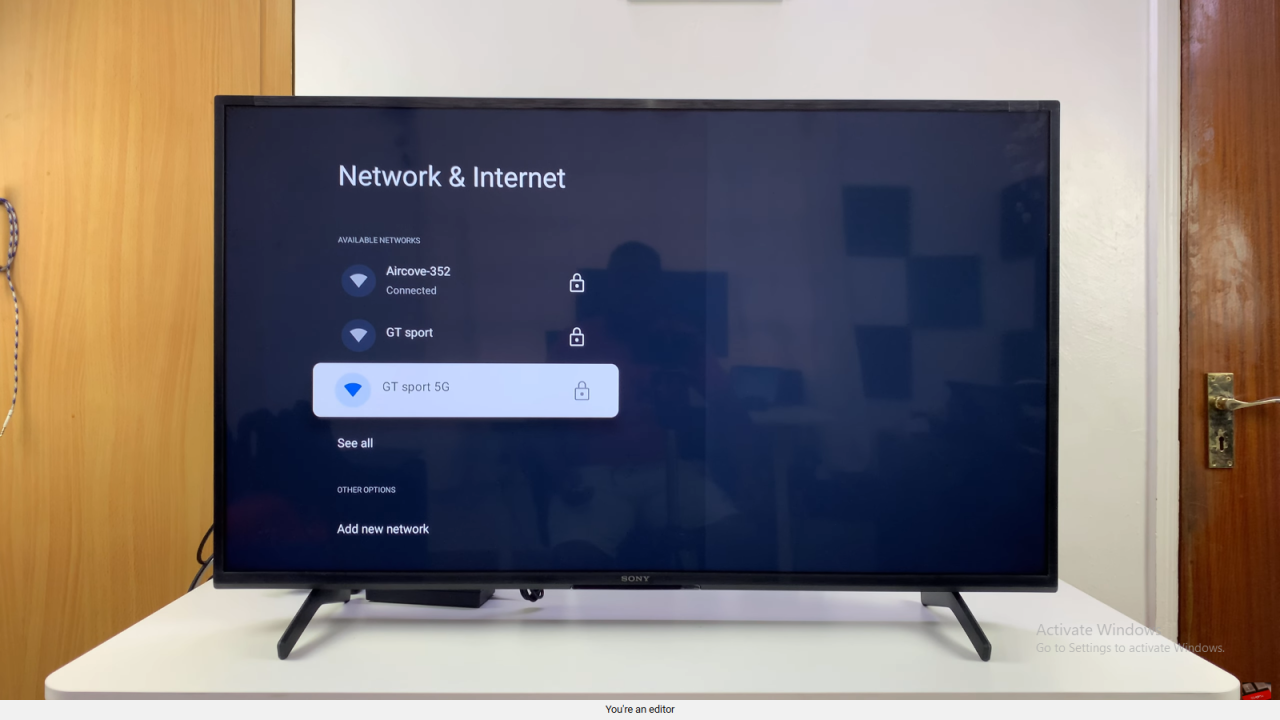
Connect and Switch
Your TV will automatically connect to the new network. Meanwhile, the previous networks remain saved.

Switch Between Networks
You can toggle between multiple saved networks at any time for convenience.