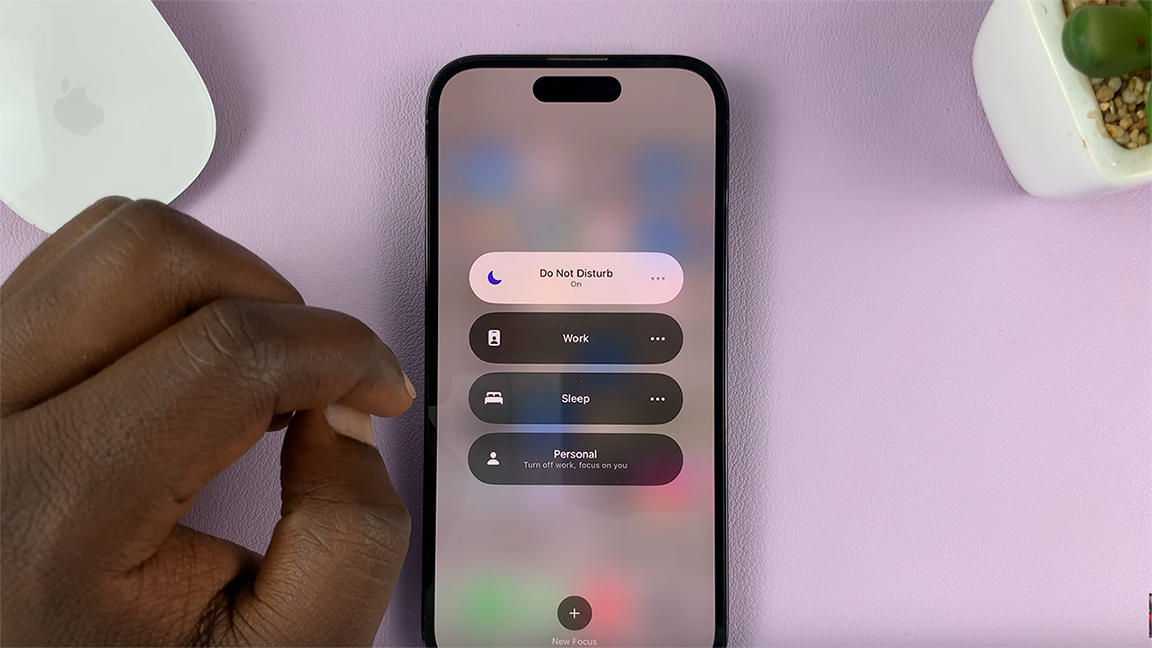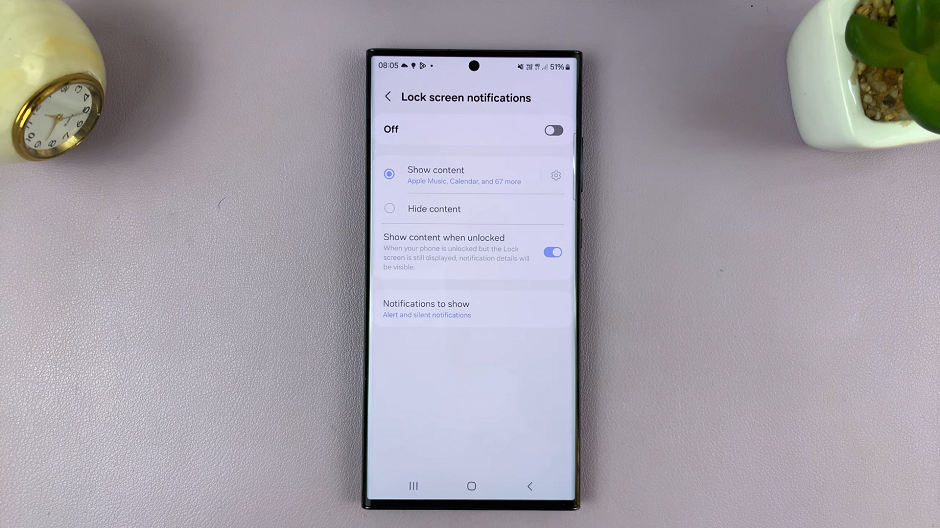Personalizing your Samsung Galaxy phone is a great way to enhance your overall user experience. One of the easiest ways to do this is by changing the theme.
Whether you want a fresh look or simply want to match your phone’s appearance with your mood, the Theme Store on your Samsung Galaxy phone offers a plethora of options.
In this guide, we’ll walk you through the comprehensive step-by-step process on how to change the theme on your Samsung Galaxy A05s.
Also Read: How To Revert To Default Theme On Samsung Galaxy A05s
How To Change Theme On Samsung Galaxy A05s
Begin by navigating to the Galaxy Theme Store. You can find it by opening the Settings app, scrolling and selecting Theme. Or by long pressing on the home screen and selecting the option Theme from the customization menu located at the bottom of the screen.
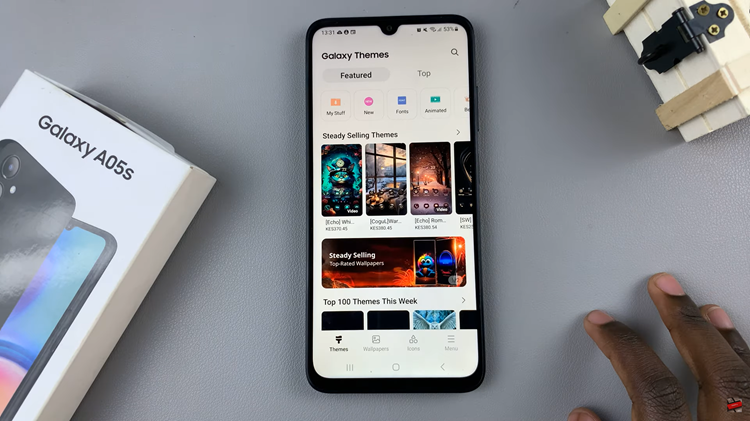
After selecting a theme, you’ll have the option to download it. If it’s a paid theme, you’ll be prompted to make the purchase. For free themes, simply tap on the download button. Wait for the download to complete – the time may vary depending on your internet connection.
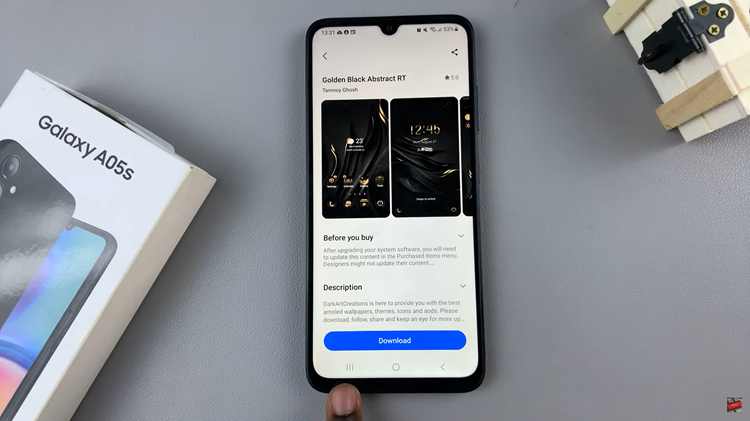
Once the theme is downloaded, a button will appear. Tap on the “Apply” button to set the newly downloaded theme as your default. Your phone will apply the theme, and you’ll be redirected to the home screen.
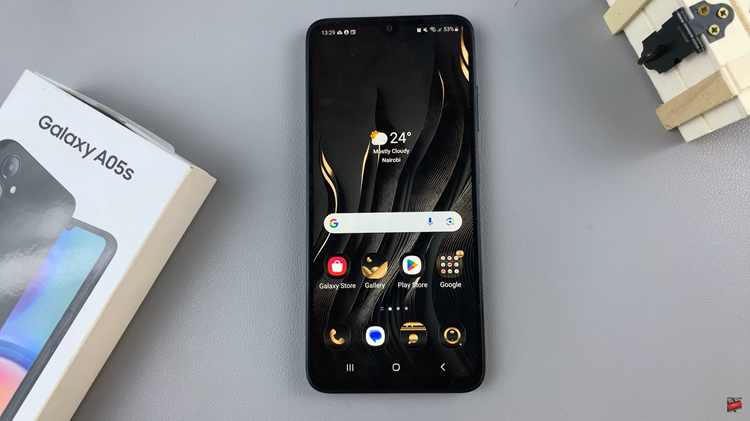
Changing the theme on your Samsung Galaxy phone is a simple yet effective way to personalize your device. By following the steps you can access the diverse range of themes available on the Theme Store to transform the look and feel of your phone to suit your style.
Also Watch: How To Add Shortcuts To Lock Screen On Samsung Galaxy A05s