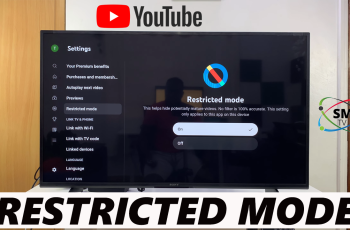Siri ranks as one of the most widely used and valuable voice assistants on the iPhone, allowing users to complete tasks hands-free, such as sending messages or adding reminders. Did you know that you can choose how Siri sounds, too?
With iOS 26 on the iPhone 17 and iPhone 17 Pro, Apple has given users complete control over the voice they use for Siri based on how they prefer Siri to sound. You can choose from various voice options in a number of different tones, accents, and genders to suit your desired spectrum of the voice you want Siri to use.
Changing the voice of Siri not only adds a nice, distinct personal touch to your iPhone use, but it also adds to your enjoyment in using the iPhone. In this guide, we will walk you through step-by-step how to change Siri’s voice on your iPhone 17 or iPhone 17 Pro.
Watch: How To Stop Side Button From Ending Calls On iPhone 17
Change Siri’s Voice On iPhone 17 & 17 Pro
Begin by accessing the Settings on your iPhone 17. Find the Settings app on the home page and tap on it. Within the settings, scroll down and select ‘Apple Intelligence & Siri.’
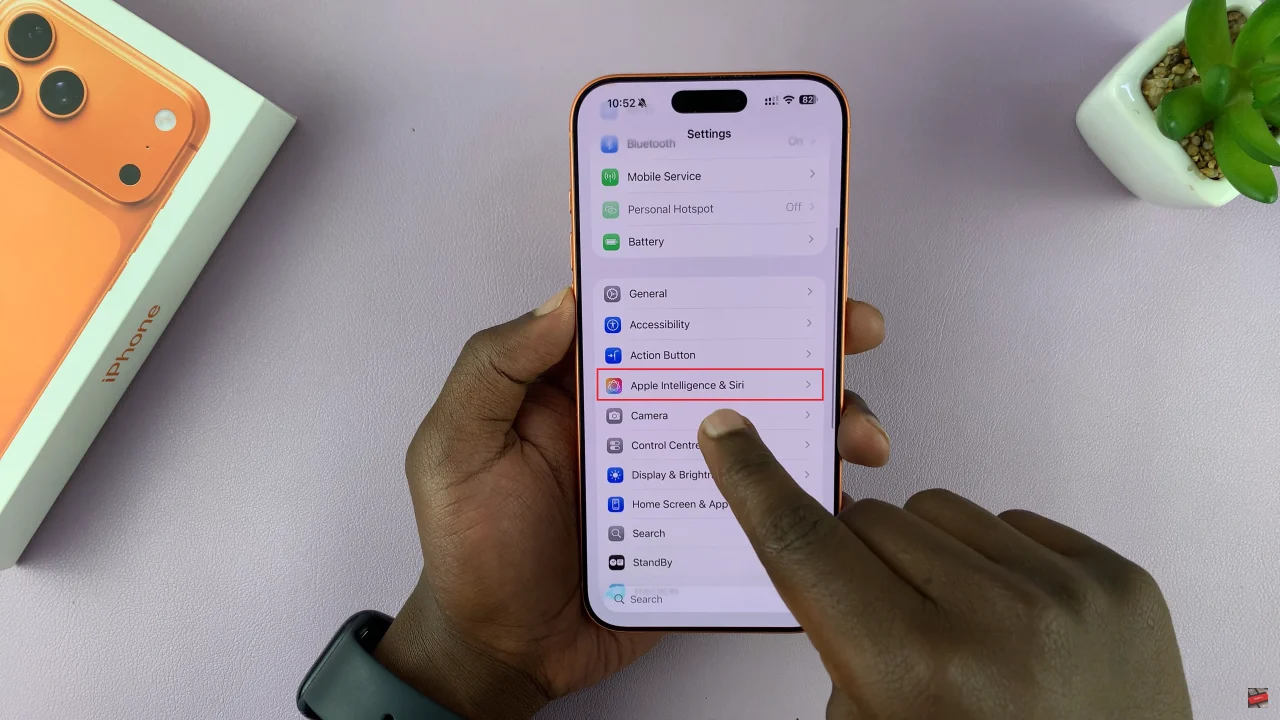
At this point, scroll down and select ‘Voices‘ within the Siri settings.
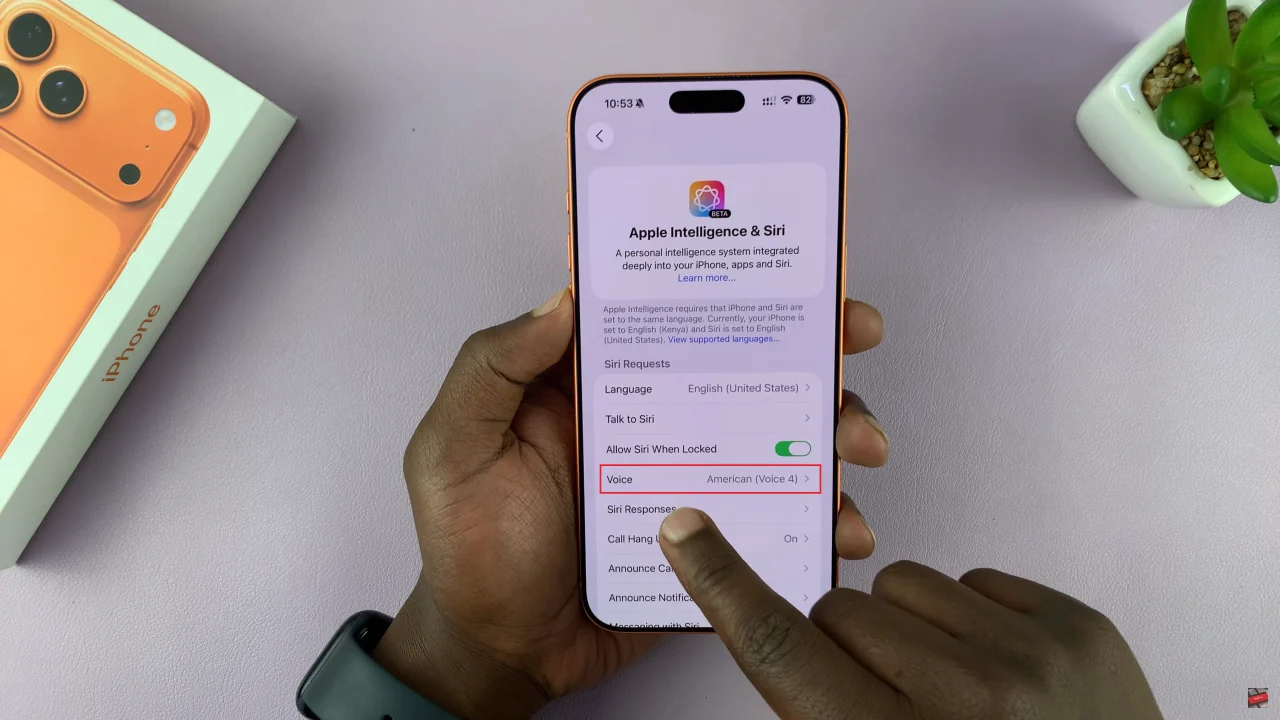
Now, you’ll see a variety of voices and accent you can choose from. Simply choose the desired option and you’ll hear a preview of how it sounds. Keep in mind that some voices needs to be downloaded on your iPhone before they can be functional. Afterwards, exit the settings and the changes will be applied.
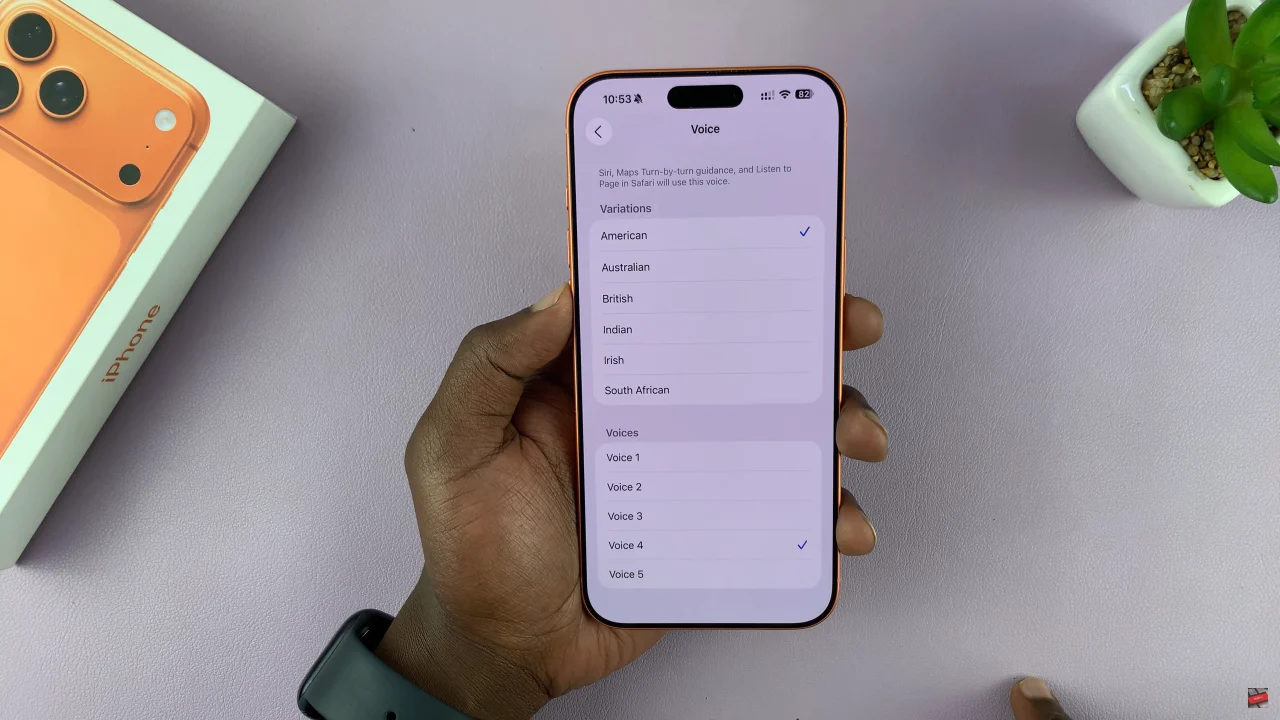
Now that you know how to change Siri’s voice, take a moment to try out the various options and discover which one you like most. Whether you prefer a British accent, an American voice, or something entirely different, Siri can sound exactly the way you want. Stay tuned for more iPhone 17 tips and tricks to help you get the most out of your device!