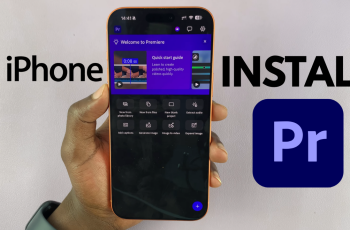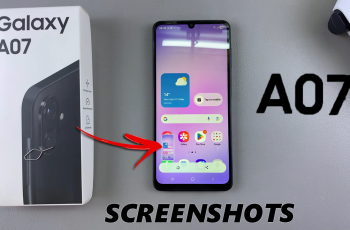Photo images on devices come in different formats. In most devices, if you want to switch up the format, you have the option to do just that. In this article, we’ll discuss how to change the screenshot format on your Samsung Galaxy Z Fold 6.
Changing the screenshot format on your Z Fold 6 can be incredibly useful, especially if you need screenshots in a specific format for different purposes. The format you choose can enable you to save high-quality images or reduce file sizes for sharing.
If you prefer PNGs for high-quality images or JPEGs (JPG) for smaller file sizes, you can select the option that most appeals to you.
Watch: How To Use MultiSport Exercises On Samsung Galaxy Watch Ultra
Change Screenshot Format
To start, open the Settings app on your Samsung Galaxy Z Fold 6. You can tap on the Settings app in the app drawer; or, you can swipe down twice from the top of the phone to reveal the quick settings panel. Here, you’ll see the Settings icon, represented by a cog-wheel or gear shape.
Within the Settings menu, scroll down until you find Advanced Features. Tap on it to open the submenu. Here, locate the Screenshots and Screen Recordings option, and select it.
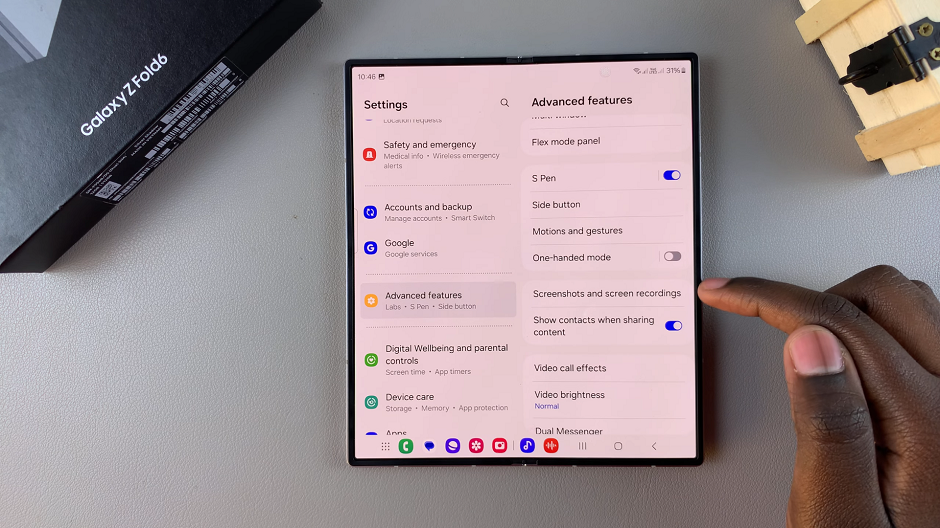
In the Screenshots and Screen Recordings menu, you’ll find an option labeled Format. It is set to JPG by default. Tap on it to expand the options.
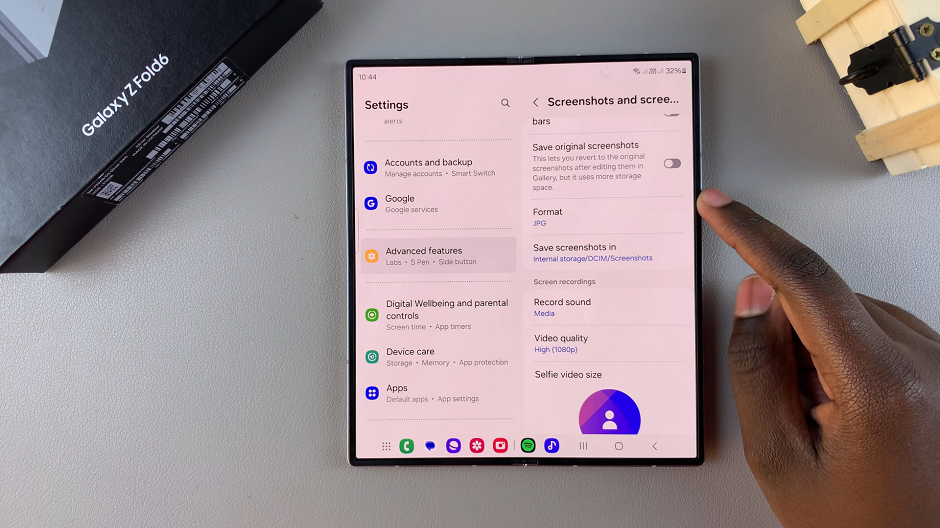
If you prefer your screenshots to be saved in png format instead, choose the PNG option.
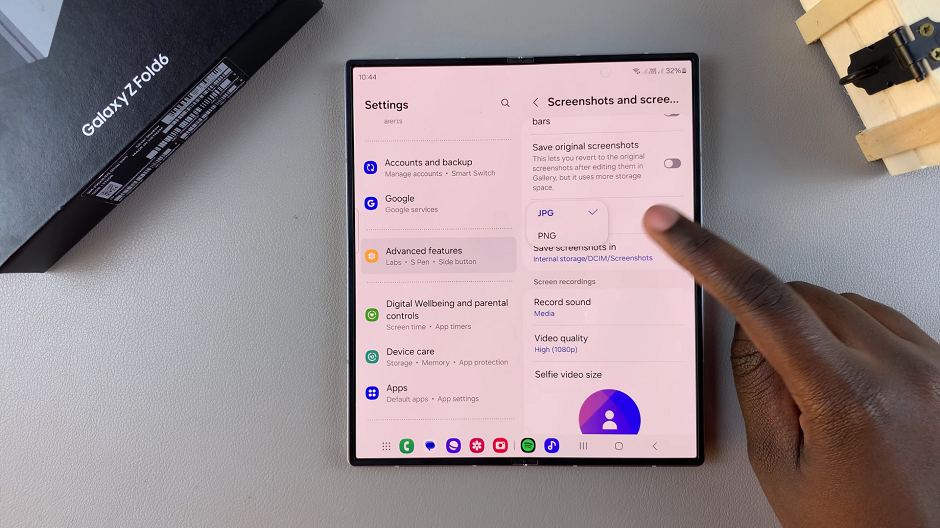
Read: How To Enable / Disable Roaming Clock On Galaxy Z Fold 6