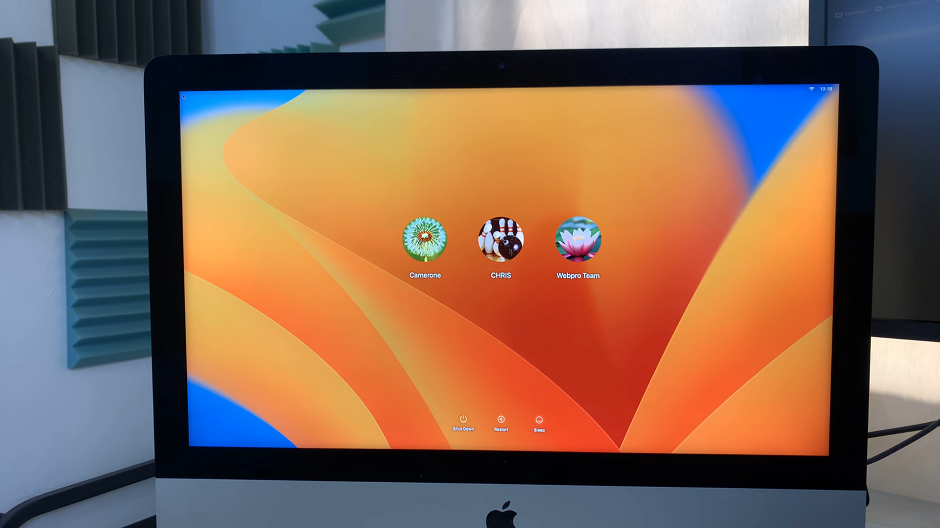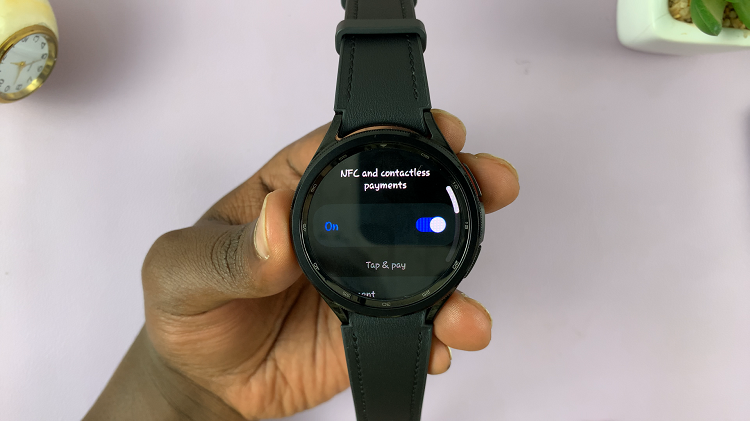Screenshots are one of the most useful features on an iPhone. Whether you’re saving a receipt, sharing part of a conversation, or keeping a quick record, screenshots make it simple. By default, iOS saves screenshots in PNG format, which offers sharp image quality but often results in larger file sizes.
With iOS 26, Apple has introduced more control over how screenshots are saved, allowing you to change the default format to better suit your needs.
This is especially useful if you want smaller file sizes for storage or easy sharing. In this guide, we’ll walk you through how to change your screenshot format in iOS 26.
Watch: Take Screenshots On iOS 26
Change Screenshot Format In iOS 26
To start, launch the Settings app and select the General option. Under General, select the Screen Capture option.
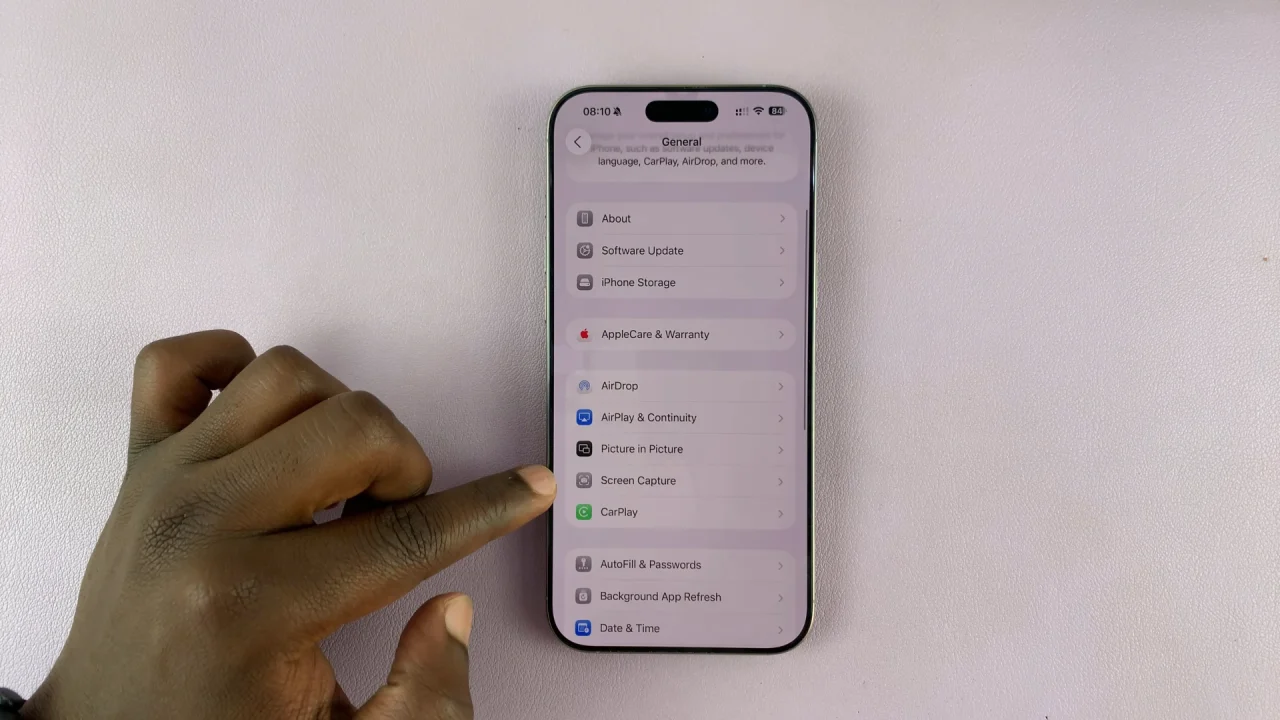
Under the Format category, you can also choose whether you want your screenshots to bein the HDR or SDR (Most Compatible) format. HDR captures photos and videos in full dynamic range in HEIF format, while SDR captures in PNG format. Screen recording uses HVEC and HDR screen recording uses HVEC SDR10.
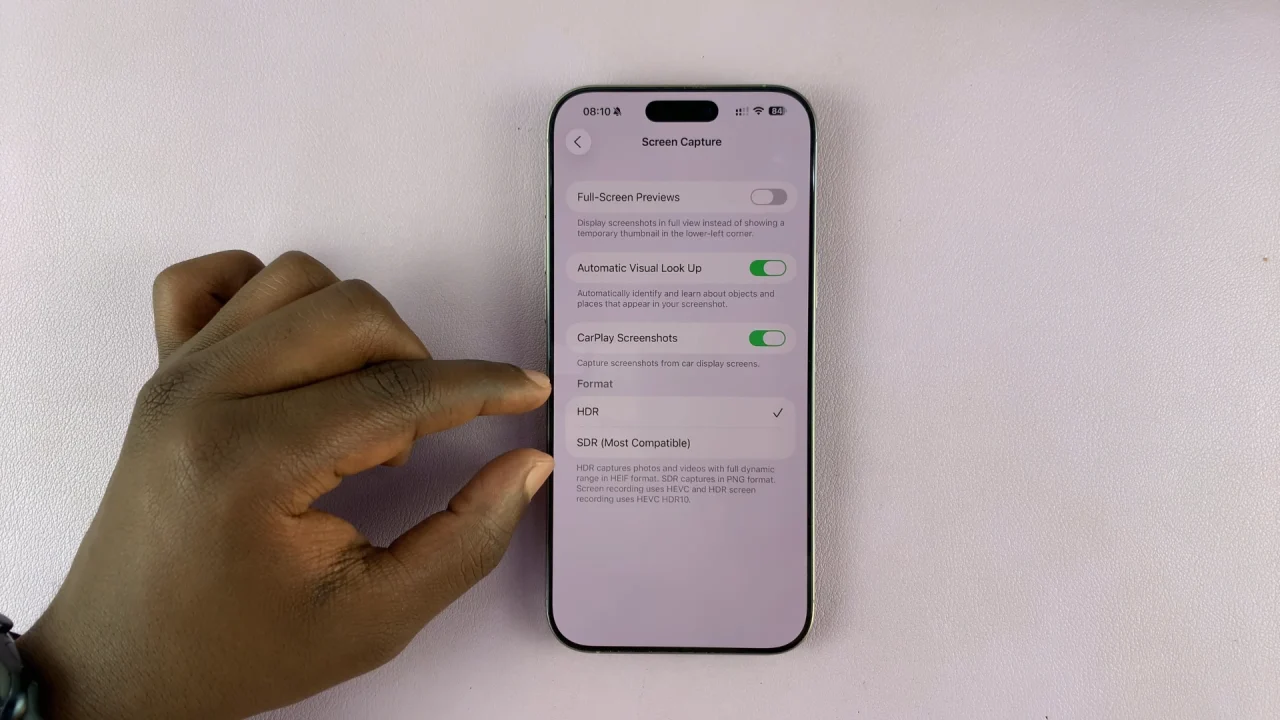
Manually Changing Screenshot Format
If you don’t want to permanently change the default, you can also convert individual screenshots:
Simply open the Photos app and select the screenshot you want to convert. Tap Share and choose Save As Photo/Export. Choose your desired format (JPEG, PNG, or HEIF). This is handy when you only occasionally need a different file type.
Tips for Choosing the Right Format
Use PNG if you want the sharpest quality (e.g., for text, diagrams, or professional use).
Use JPEG if you frequently share screenshots on social media or messaging apps.
Use HEIF if you take lots of screenshots and need to conserve storage space.