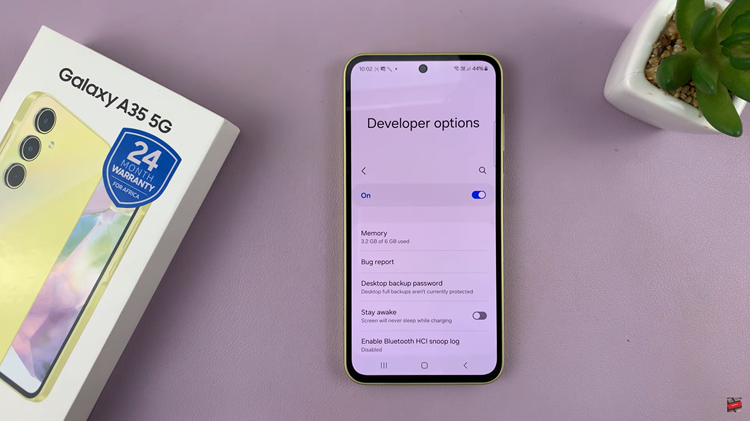The Samsung Galaxy Tab A11 offers a user-friendly interface designed for both productivity and entertainment. However, one of the most overlooked yet important settings on the device is the screen timeout period—the amount of time your display stays active when idle.
Adjusting this setting not only enhances your user experience but also helps manage battery consumption effectively. A shorter timeout can significantly extend your tablet’s battery life, while a longer one ensures the screen stays on for tasks like reading, presentations, or watching videos without frequent interruptions.
Understanding how to modify this feature allows you to strike the perfect balance between performance and efficiency.
Also Read: How To Use ANY Song as Ringtone On Samsung Galaxy A17 5G
How To Change Screen Timeout Period On Samsung Galaxy Tab A11
Begin by opening the Settings app from your home screen or app drawer. Once you are inside, scroll through the list of options until you find “Display.” This section manages all visual aspects of your tablet, including brightness, dark mode, and screen timeout duration. Tap on it.
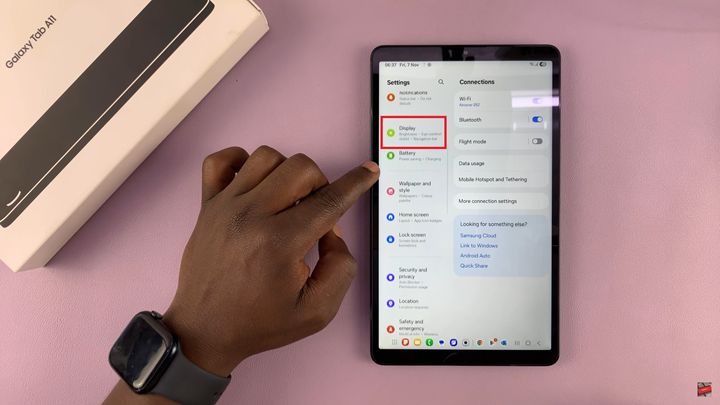
From here, locate and select “Screen Timeout.” This option determines how long your screen stays on when you’re not actively touching it. A list of preset durations will appear, usually ranging from as short as 15 seconds up to 10 or even 30 minute. Choose your preferred timeout period by tapping on the desired duration. The change takes effect immediately, so you can exit the Settings app once you’ve made your selection.
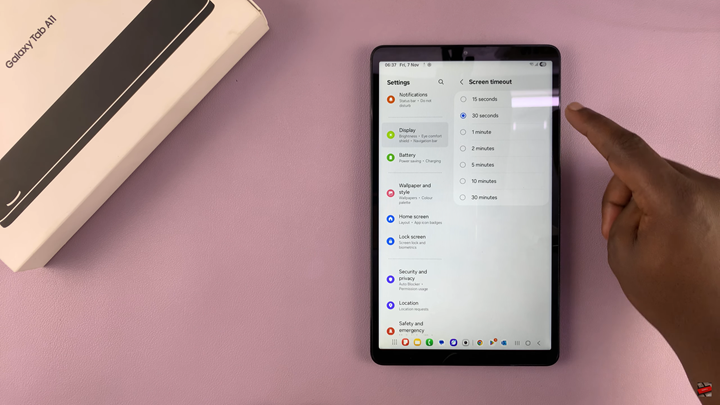
By adjusting the screen timeout, you can tailor your Galaxy Tab A11’s behavior to match your habits. Whether you prioritize power efficiency or convenience, this simple setting gives you greater control over your device’s display and overall performance.
Watch: How To Screenshot On Samsung Galaxy Tab A11 Without Buttons