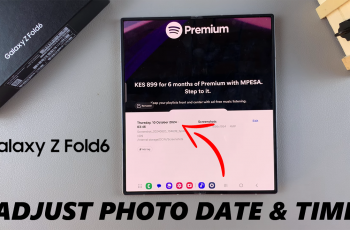In the realm of smartphones, customization is key to a seamless user experience. From personalized wallpapers to custom ringtones, users often seek ways to tailor their devices to match their preferences and usage patterns.
One type of customization is the screen timeout period. Whether you’re a power user constantly glued to your device or someone who prefers conserving battery life, the screen timeout period can be useful.
In this guide, we’ll walk you through the comprehensive step-by-step process on how to change the screen timeout period on Samsung Galaxy A35 5G.
Also Read: How To Turn ON Developer Options On Samsung Galaxy A35 5G
How To Change Screen Timeout Period On Samsung Galaxy A35 5G
The first step is to locate and open the Settings app on your Samsung Galaxy A35 5G. With the Settings app open, scroll down through the list of options and select the option “Display.” Within the Display settings menu, you’ll need to navigate to the option labeled “Screen Timeout.”
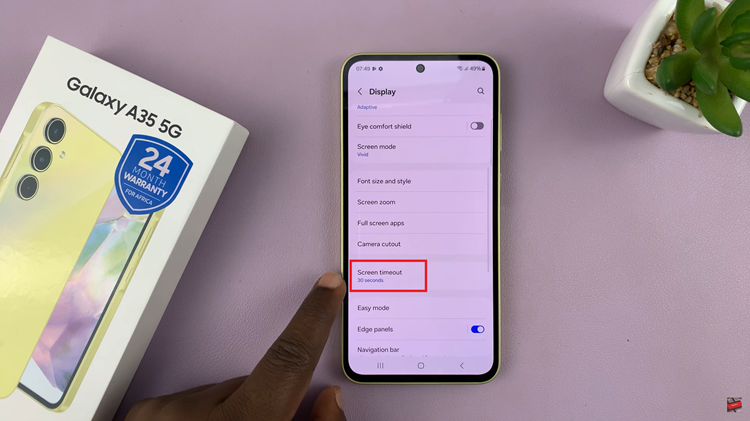
A list of timeout duration options will appear. These options typically range from a few seconds to several minutes. Select the timeout duration that best suits your preferences. After selecting your preferred timeout duration, the changes will be applied automatically.
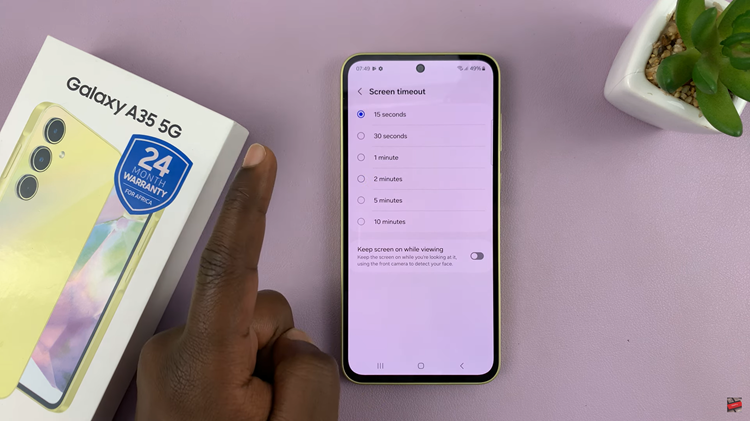
Adjusting the screen timeout on your Samsung Galaxy A35 5G is a simple yet effective way to customize your device. By following the step-by-step guide outlined above, you can easily tailor the screen timeout settings to suit your preferences and usage habits. Whether you prefer a shorter timeout to conserve battery or a longer duration for uninterrupted viewing, the choice is yours.
Also Watch: How To Safely Eject USB Devices On Samsung Galaxy A35 5G