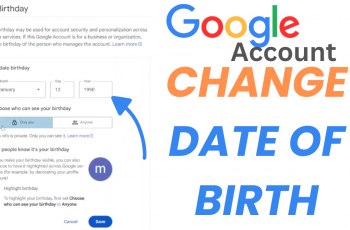The M4 iPad Pro is a remarkable device, blending cutting-edge technology with a sleek design to offer users a versatile tool for both professional and personal use. One of the features that significantly impacts both the usability and security of your iPad Pro is the auto lock screen timeout.
This setting determines how long your device remains active before automatically locking itself. Adjusting the auto lock screen timeout can help you strike the perfect balance between conserving battery life, enhancing security, and ensuring convenience during use.
In this guide, we will walk you through the simple steps to change the auto lock screen timeout period on your M4 iPad Pro.
Watch: How To Turn ON ‘Hey Siri’ On M4 iPad Pro
Change Screen Timeout Period On M4 iPad Pro
To begin, unlock your iPad Pro by using either Face ID or your passcode. Once your device is unlocked, locate the Settings app on your home screen. The icon for this app resembles a set of gears. Tap on the Settings icon to proceed to the next step.
Next, within the Settings app, you need to find and tap on “Display & Brightness”. Typically, this option is located near the top of the list on the left sidebar. After accessing the Display & Brightness menu, scroll down until you see “Auto-Lock” and tap on it. This action will take you to a new screen where you can adjust the timeout settings according to your preference.
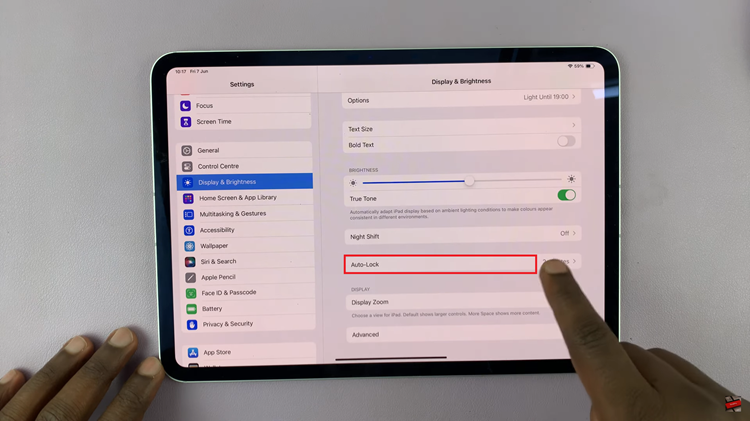
On the Auto-Lock screen, you will be presented with a list of time options ranging from 2 minutes to 15 minutes. Review these options and select the one that best suits your needs. If you prefer to keep your iPad Pro awake indefinitely while it is in use, choose the “Never” option.
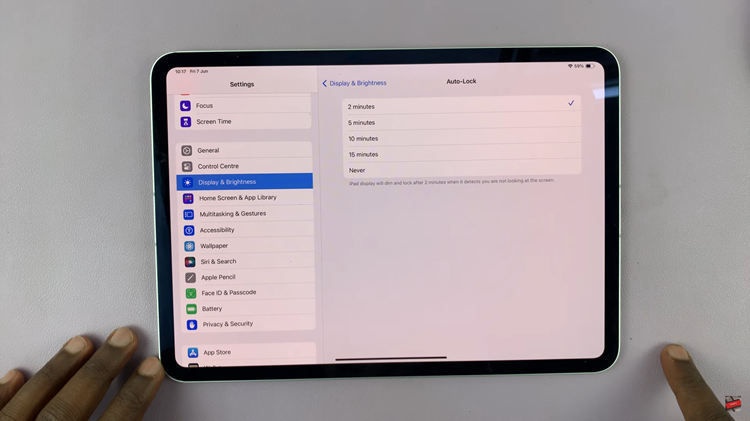
Once you have selected your desired timeout period, you can simply exit the Settings app. Your changes will be saved automatically, ensuring that your new settings are applied immediately.
By following the steps outlined above, you can easily set the timeout period that best matches your usage habits. Keep your iPad Pro secure and ready to use with this easy customization.