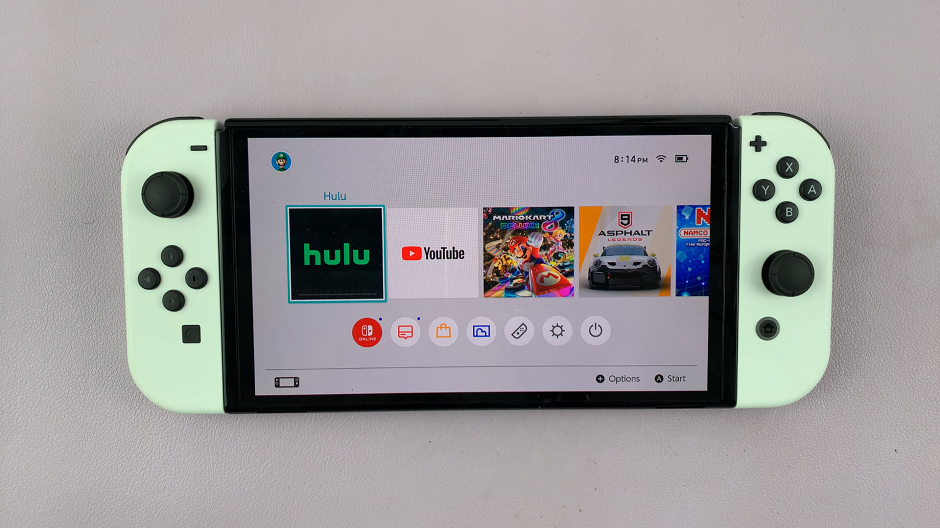In the ever-evolving world of wearable technology, Xiaomi Smart Band 8 Pro stands out as a versatile and feature-rich device. Packed with functionalities to enhance your fitness tracking and lifestyle management, it’s essential to understand and customize its settings to suit your preferences fully.
One such crucial setting is the screen timeout period, which dictates how long the display remains active before it automatically locks. In this guide, we’ll delve into the steps to adjust the screen timeout period on your Xiaomi Smart Band 8 Pro, ensuring optimal usability and battery efficiency.
Before we proceed with the adjustment, let’s briefly understand what screen timeout entails. The screen timeout period refers to the duration the display remains illuminated and responsive after the last interaction with the device. Once this period elapses, the screen automatically locks to conserve battery and prevent inadvertent input.
Why Adjust Screen Timeout?
The default screen timeout setting on your Xiaomi Smart Band 8 Pro may not always align with your usage patterns or preferences. For instance, if you find yourself frequently glancing at the display during workouts or need extended visibility for specific activities, adjusting the screen timeout period becomes imperative. Conversely, a shorter timeout duration can help conserve battery life by reducing unnecessary screen activations.
Read: How To Disable Vibration On Xiaomi Smart Band 8 Pro
Change Screen Timeout (Auto Lock) On Xiaomi Smart Band 8 Pro
Start by navigating to the settings menu on your Smart Band. This can usually be done by swiping right on the home screen until you find the settings icon. It is represented by a bolt icon.
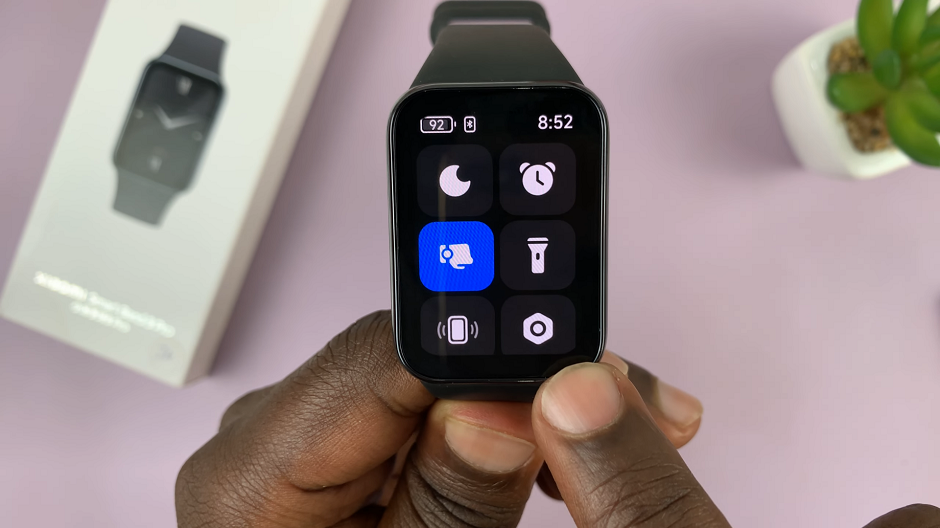
You can also swipe upwards from the watch face to access the apps screen. Then, scroll through until you find the Settings app. Here, it is represented by by a cog-wheel icon.

Once you’re in the settings menu, scroll down to the Display option and tap on it. From this menu, select Auto Lock. It is set to 5 seconds by default.
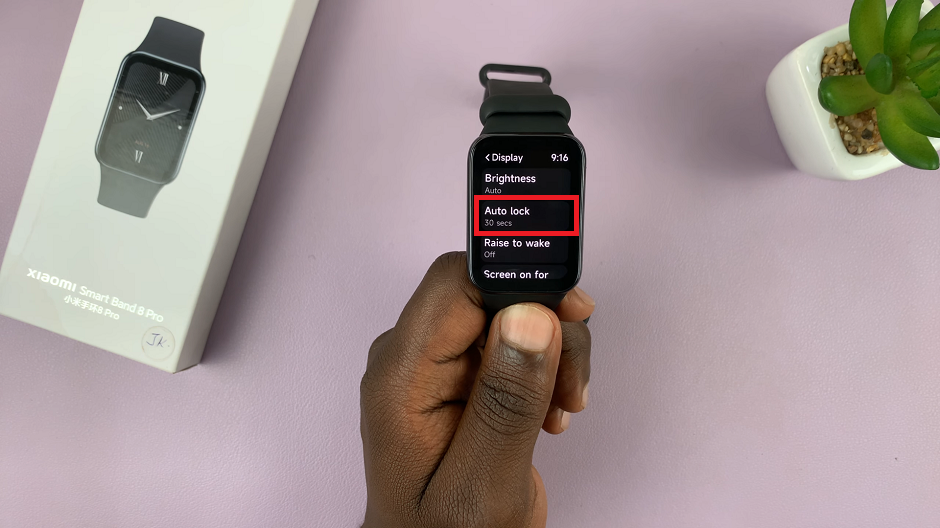
Under Auto Lock, you’ll typically find a list of predefined timeout durations ranging from 5 seconds to 60 seconds. Select the desired duration that best suits your needs.
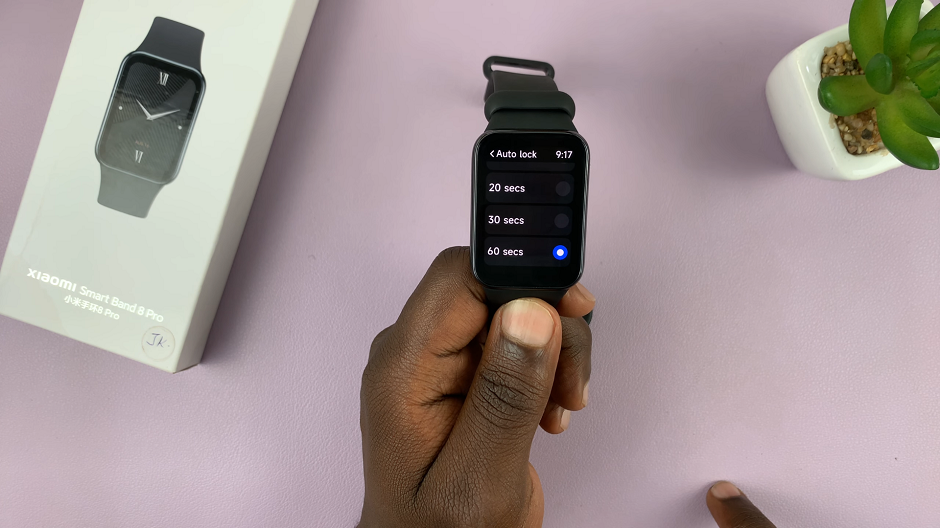
After selecting your preferred timeout duration, ensure to save or apply the changes. Tap on the blue check mark to save your changes. Your Xiaomi Smart Band 8 Pro will now use the newly configured screen timeout setting.
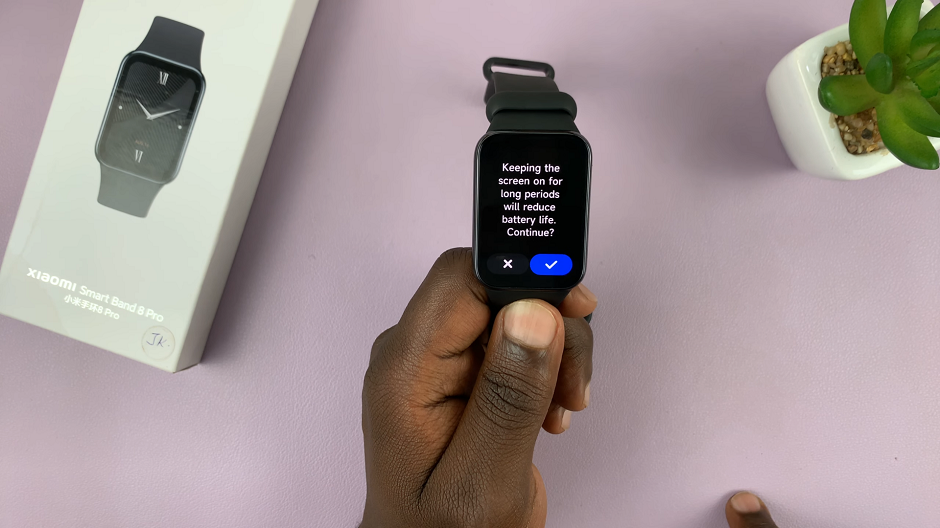
You can always revisit the settings menu to change the duration if necessary.
Customizing the screen timeout period on your Xiaomi Smart Band 8 Pro allows you to tailor its behavior to your specific usage patterns and preferences. Whether you prioritize prolonged visibility during workouts or aim to conserve battery life, adjusting the screen timeout setting empowers you to optimize your Smart Band experience. By following the steps outlined in this guide, you can effortlessly change the auto-lock duration and unlock the full potential of your Xiaomi Smart Band 8 Pro.
Remember, personalization is key to maximizing the utility and enjoyment of your wearable device. Experiment with different settings and configurations until you find the perfect balance between functionality and efficiency.