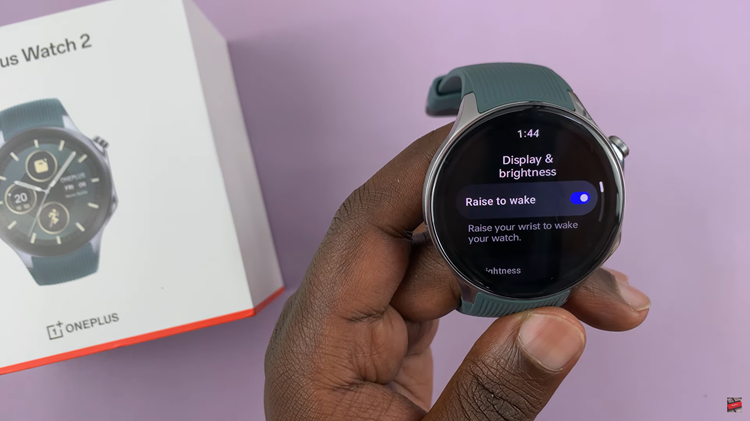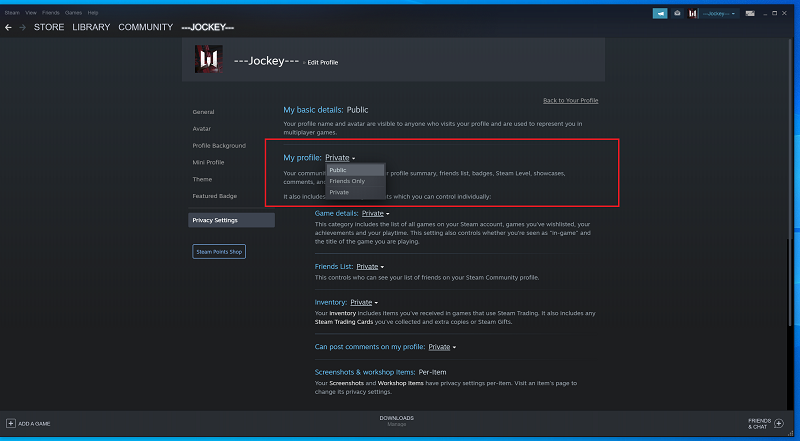Smartphones have become an indispensable part of our daily lives, serving as our communication hub, entertainment center, and productivity tool all rolled into one.
With the Galaxy S24 series, users are treated to a stunning display. However, there may be instances where you’d like to adjust the screen resolution to suit your preferences or conserve battery life.
In this guide, we’ll walk you through the comprehensive step-by-step process on how to change the screen resolution on Samsung Galaxy S24s.
Also Read: How To Enable & Disable Lift To Wake On Samsung Galaxy S24s
How To Change Screen Resolution On Samsung Galaxy S24s
To begin, navigate to the Settings app, which is typically represented by a gear icon. Within the Settings menu, scroll down until you find and select the “Display” option. Once you’re in the Display settings, look for and tap on the option labeled “Screen Resolution.”
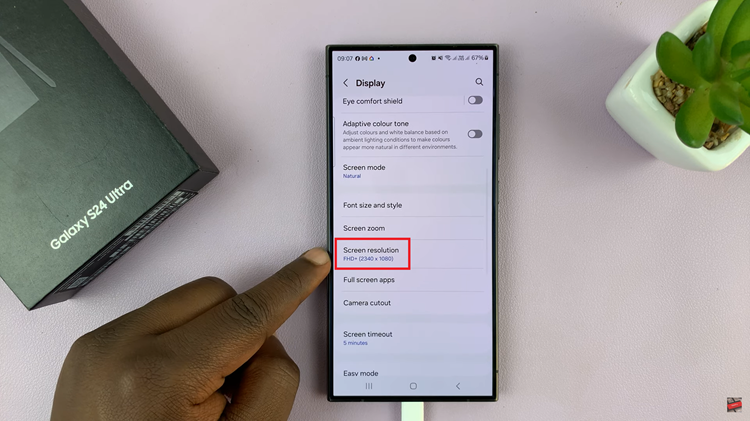
You’ll be presented with a list of available resolution options for your Samsung Galaxy S24. These options typically include HD+ (High Definition Plus), FHD+ (Full High Definition Plus), and QHD+ (Quad High Definition Plus). Choose the one that best fits your preferences and needs. Once you’ve selected your desired resolution, tap on the “Apply” button to save the changes.
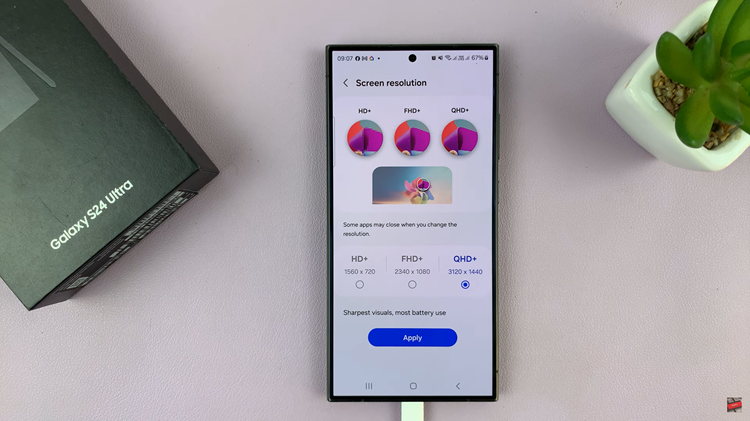
Whether you prioritize battery life or image quality, adjusting the screen resolution can help you achieve the desired balance. By following the simple steps outlined in this guide, you can easily change the screen resolution on your Samsung Galaxy S24 and enjoy a personalized viewing experience.
Watch: Samsung Galaxy S24 / S24 Ultra – How To Add Photo Widget To Home Screen