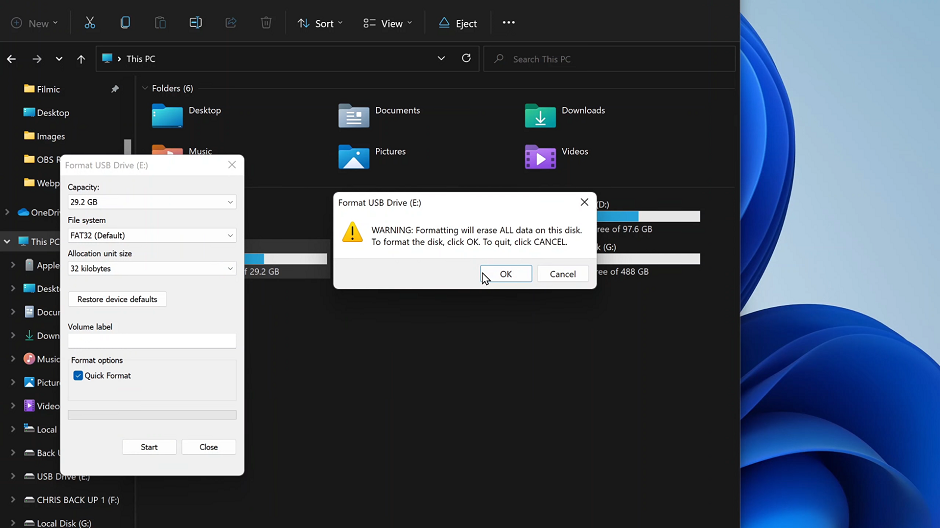Unlock the full potential of your Samsung Galaxy A35 5G’s vibrant display with the ability to tailor its screen mode to your liking. Whether you’re a multimedia enthusiast, or a stickler for accurate color reproduction, mastering the art of adjusting the screen mode can significantly enhance your visual experience.
In this guide, we’ll delve into the steps required to change the screen mode on your Galaxy A35 5G, empowering you with the knowledge to take control of your device’s display settings. From accessing the settings menu, every step is clear to ensure you navigate through the process effortlessly.
So, buckle up as we embark on a journey to unlock the true potential of your Samsung Galaxy A35 5G’s screen mode customization options.
Watch: How To Turn Sleep Mode ON Automatically On Samsung Galaxy A55 5G
To Change Screen Mode On Samsung Galaxy A35 5G
Firstly, unlock your Samsung Galaxy A35 5G and navigate to the home screen. Then, locate and tap on the “Settings” app. You can typically find the Settings app in the app drawer or by swiping down from the top of the screen and tapping the gear icon in the top-right corner.
Following this, scroll down until you find the “Display” option. Tap on “Display” to proceed to the display settings. At this point, look for the option labeled “Screen mode.” Tap on this option to access the screen mode settings.
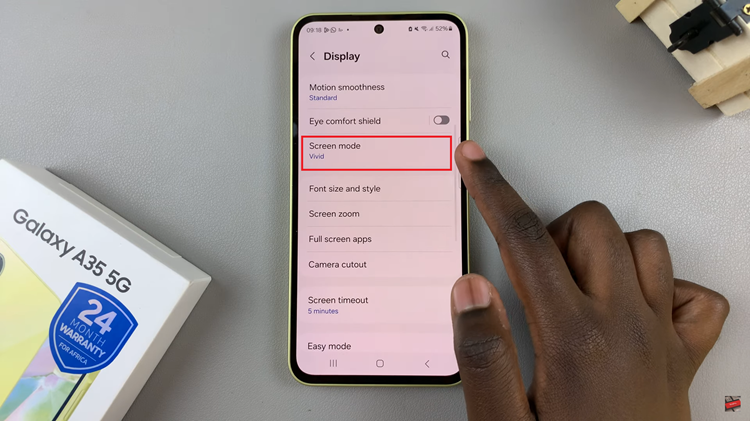
Upon entering the Screen Mode settings, you’ll likely see several options to choose from, each offering a different color profile. The available modes may include ‘Vivid‘ & ‘Natural.’ At this point, choose the mode you’d like. Once done, exit the settings to apply the changes. You can now enjoy your Samsung Galaxy A35 5G with the new screen mode settings.
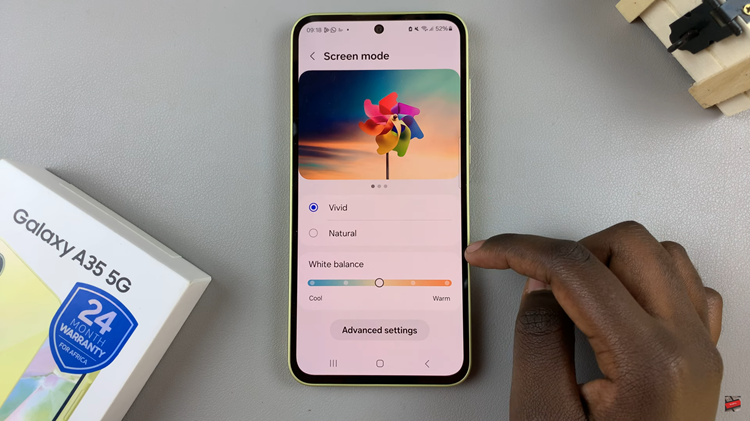
By following the simple steps outlined in this guide, you can easily change the screen mode on your device and enjoy an optimized visual experience across various activities.