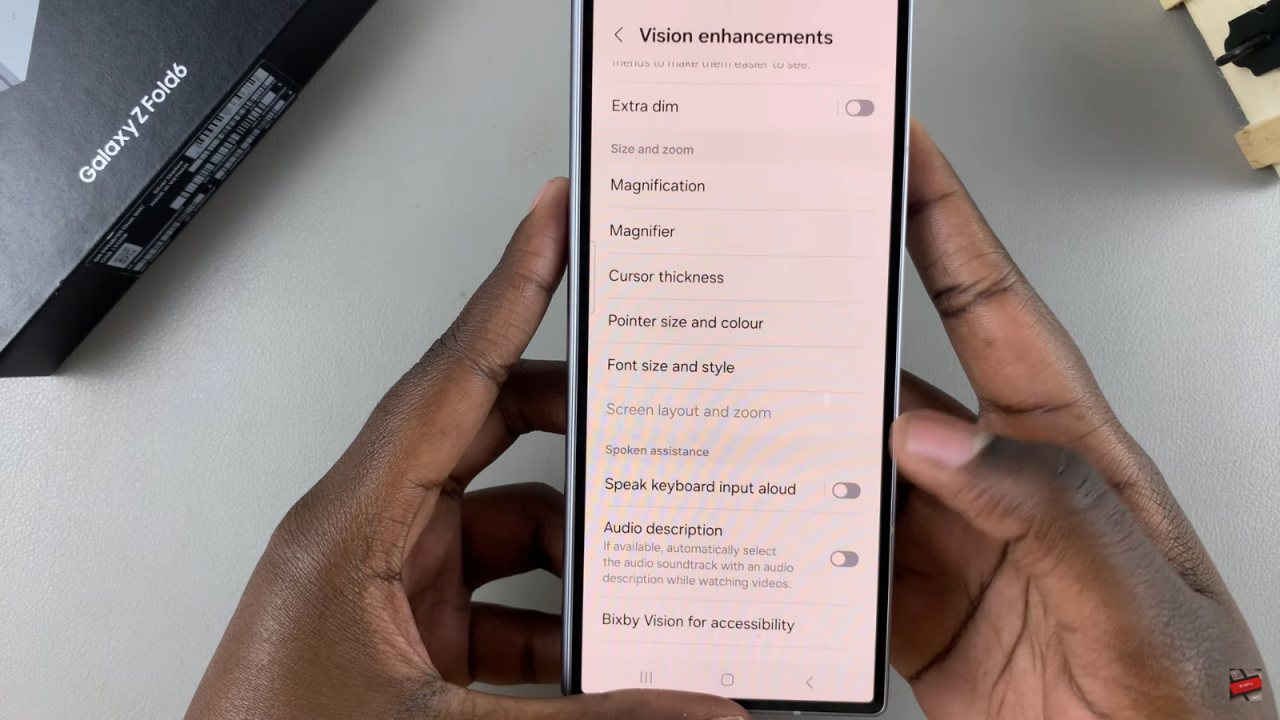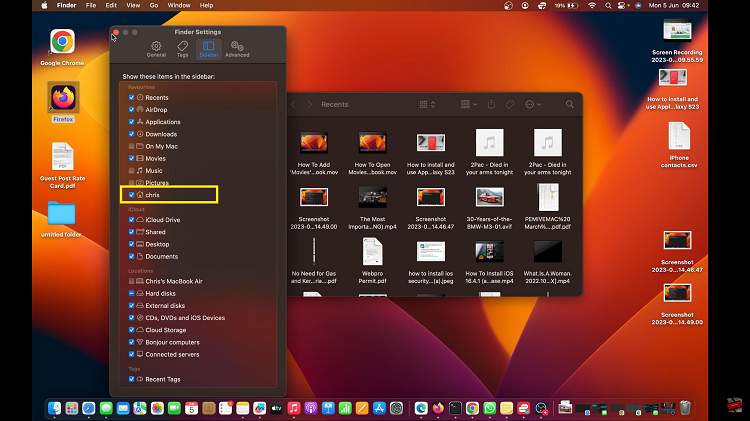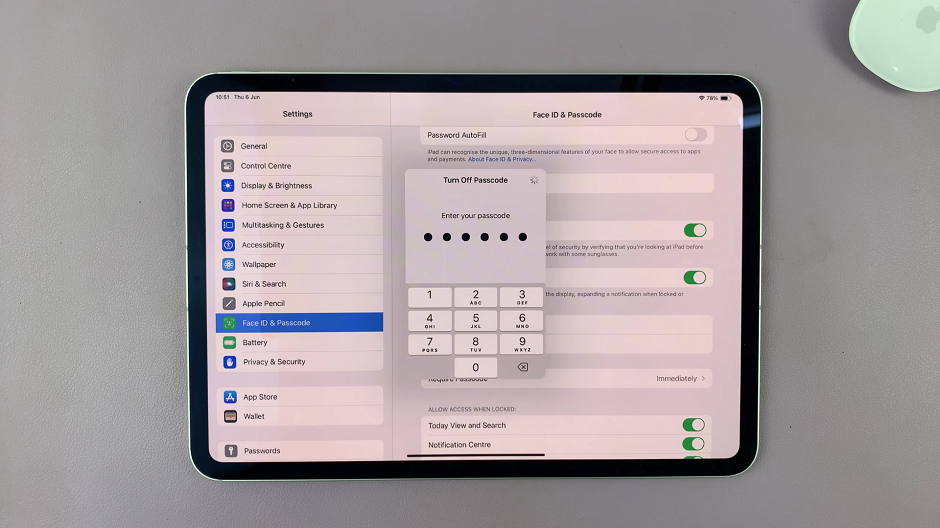Learn how to change the screen layout on your Samsung Galaxy Z Fold 6 to suit your preferences. First, go to the display settings where you can find options for adjusting the layout. This allows you to customize how apps and widgets appear on your screen.
Next, we’ll show you how to select and apply a new screen layout. We’ll walk you through the steps to choose the layout you like and save your changes. By following these steps, you can easily update the screen layout on your Galaxy Z Fold 6.
Watch:How To Disable TalkBack On Samsung Galaxy Z Fold 6
Change Screen Layout On Samsung Galaxy Z Fold 6
Open Settings: Start by opening the Settings.
Select Accessibility: Scroll down and tap on “Accessibility.”
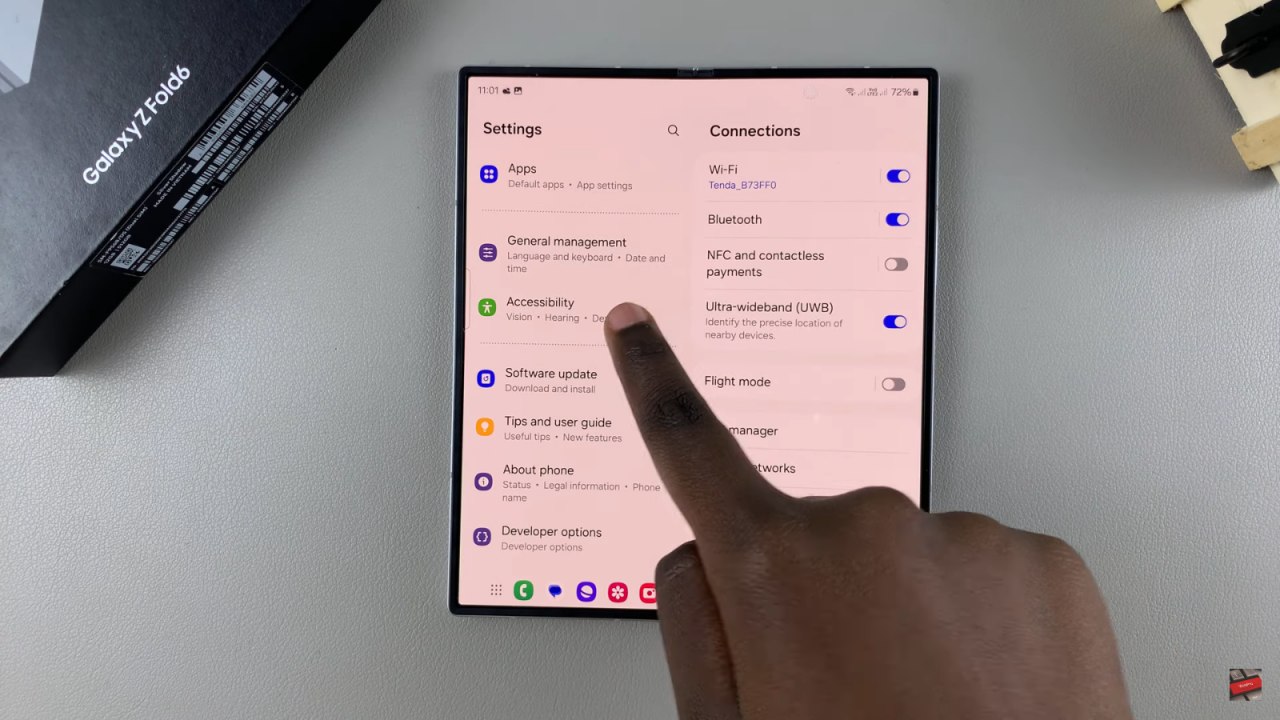
Tap on Vision Enhancement: In the Accessibility menu, select “Vision enhancement.”
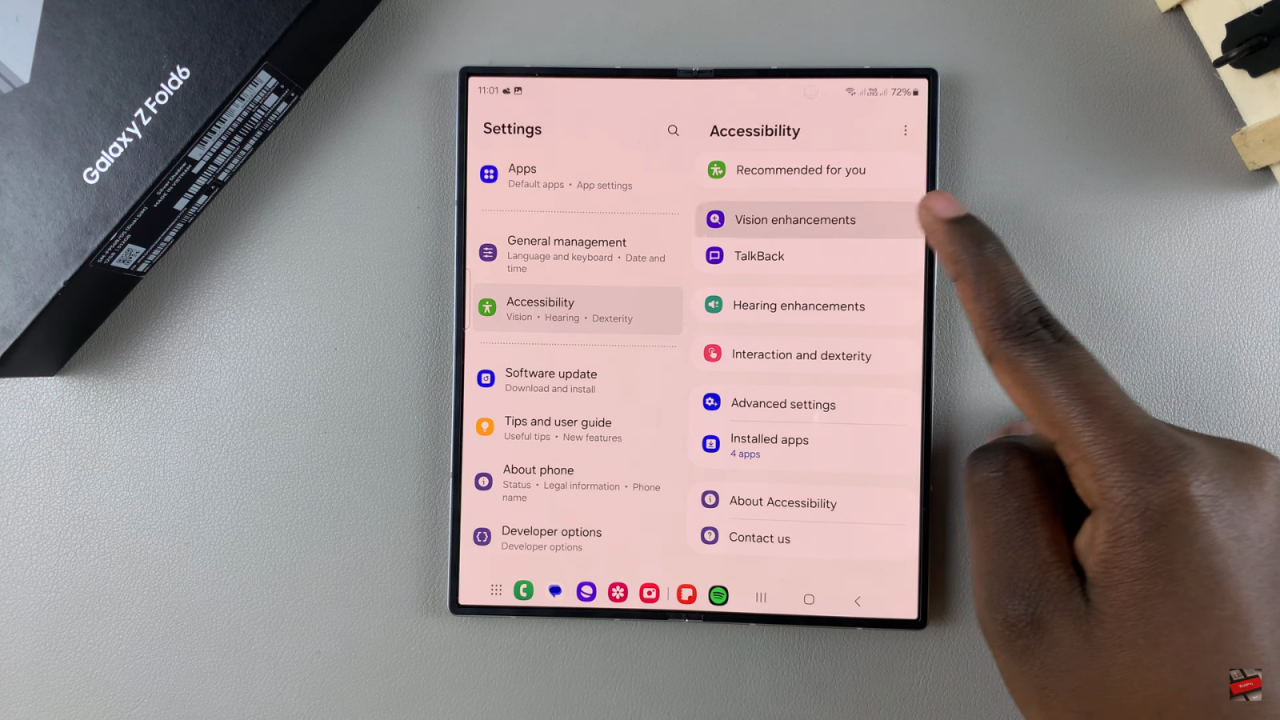
Choose Screen Layout and Zoom: Scroll down to find and tap on “Screen layout and zoom.”
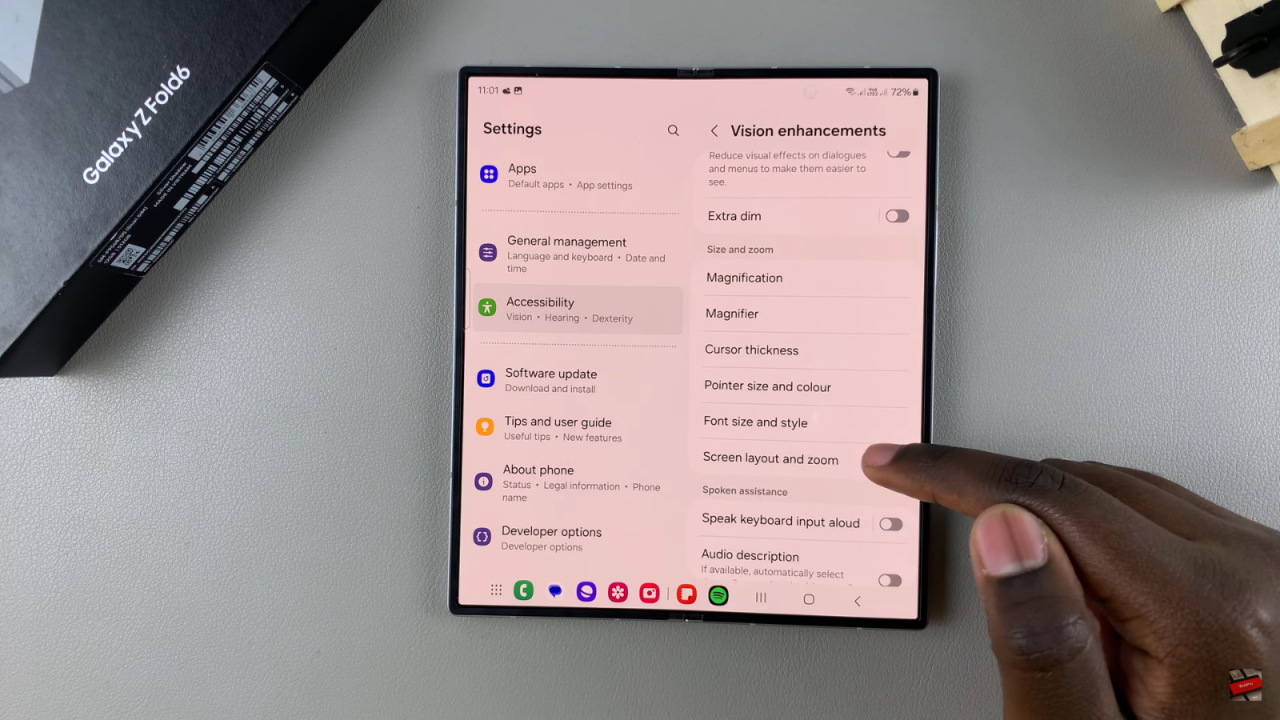
Adjust Layout Options: You have two options:
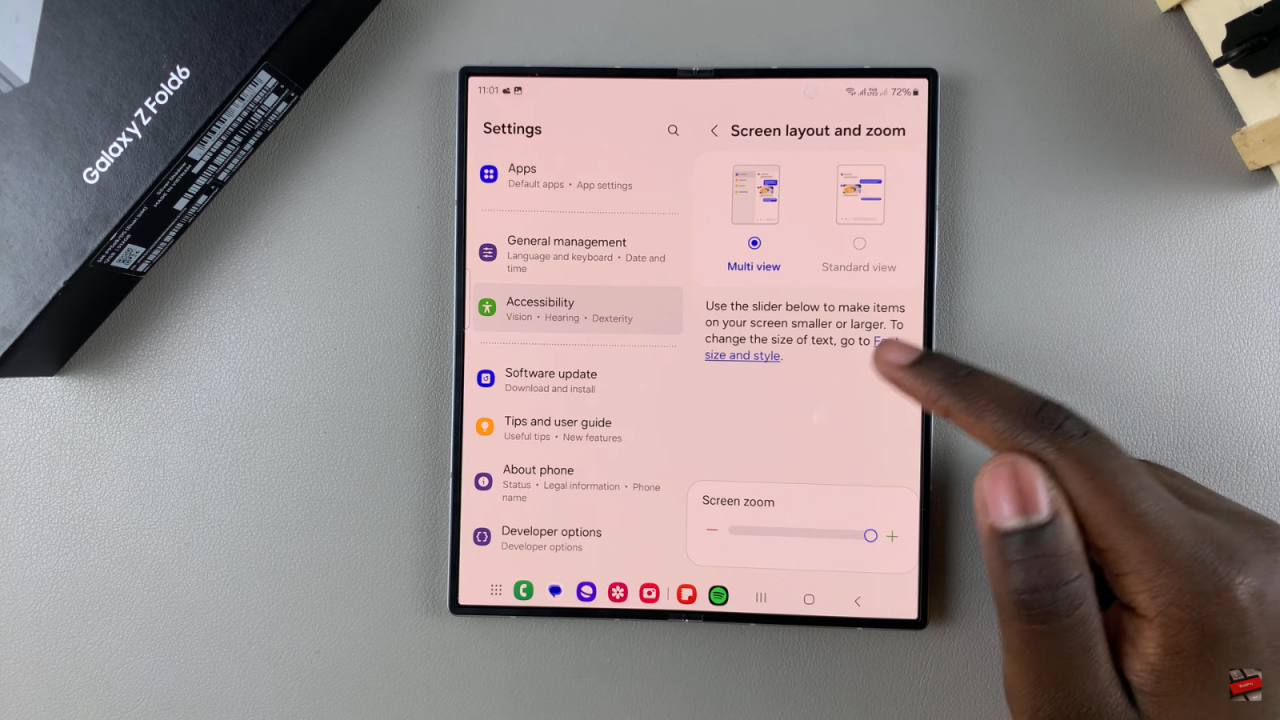
- Multi-View: This option divides the screen into panels, allowing you to use multiple apps side by side.
- Standard View: This option fills the entire screen with a single app or content.
Use Screen Zoom: You can zoom in or out in either layout. This helps in adjusting the visibility of your content:
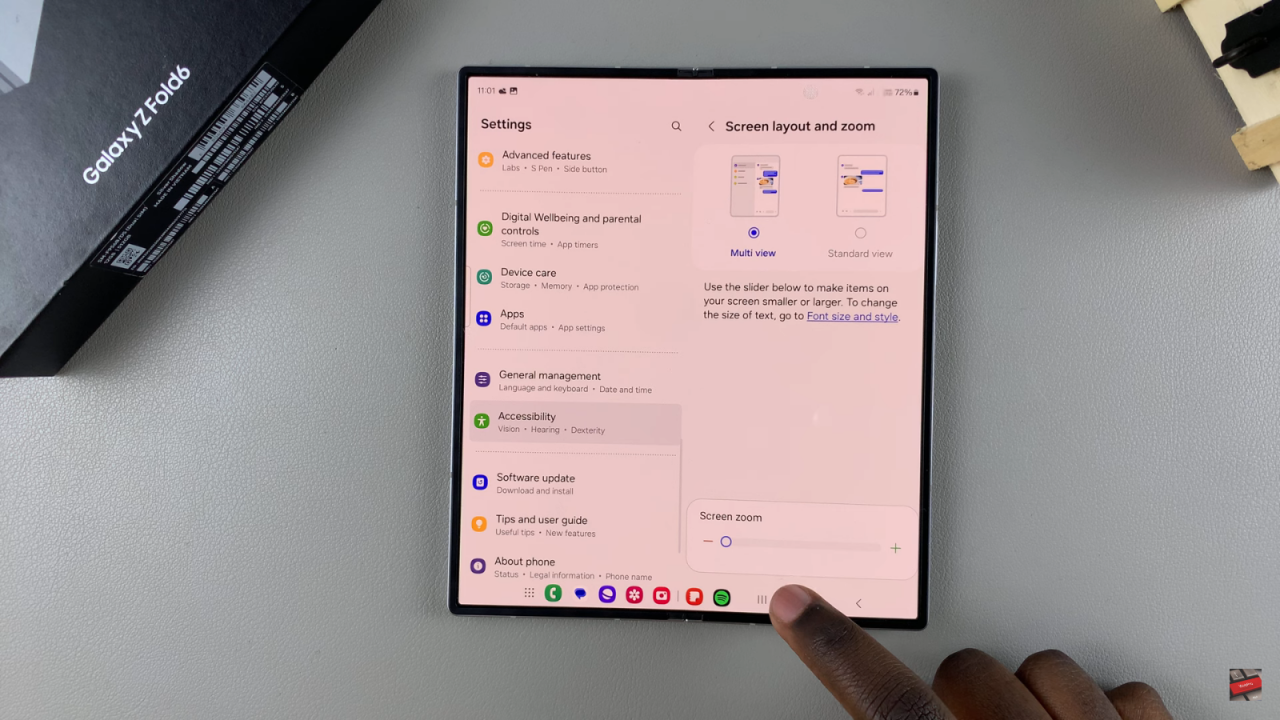
- Multi-View: Zoomed out and zoomed in views.
- Standard View: Zoomed out and zoomed in views.
Note on Unfolded Phone: These settings apply only when your phone is unfolded. You will not be able to adjust screen layout settings on the cover screen as they are grayed out.