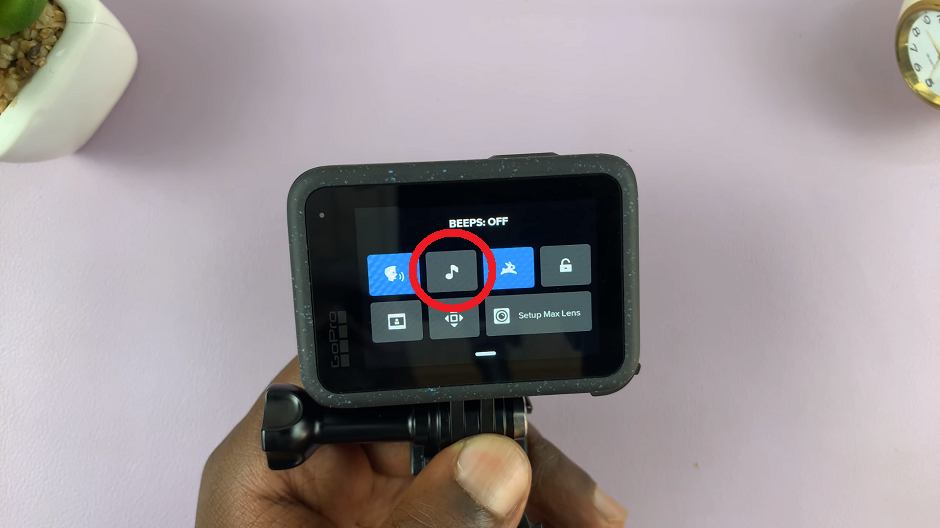In this article, we will guide you through the steps to change the ringtone volume on your Google Pixel 8 & Pixel 8 Pro.
The Google Pixel 8 and Pixel 8 Pro are renowned for their sleek design, powerful features, and user-friendly interface. One of the essential aspects of personalizing your smartphone experience is customizing the volume settings, particularly the ringtone volume.
You can use two methods to adjust the ringtone volume on your Pixel 8 devices. It is possible to do this using the volume buttons or via the Settings app.
Watch: How To Access Developer Options On Google Pixel 8 & Pixel 8 Pro
Change Ringtone Volume On Google Pixel 8 & Pixel 8 Pro via Volume Buttons
The easiest way to adjust the ringtone volume is using the volume buttons. To do this:
Press any of the volume buttons to bring up the volume icon.
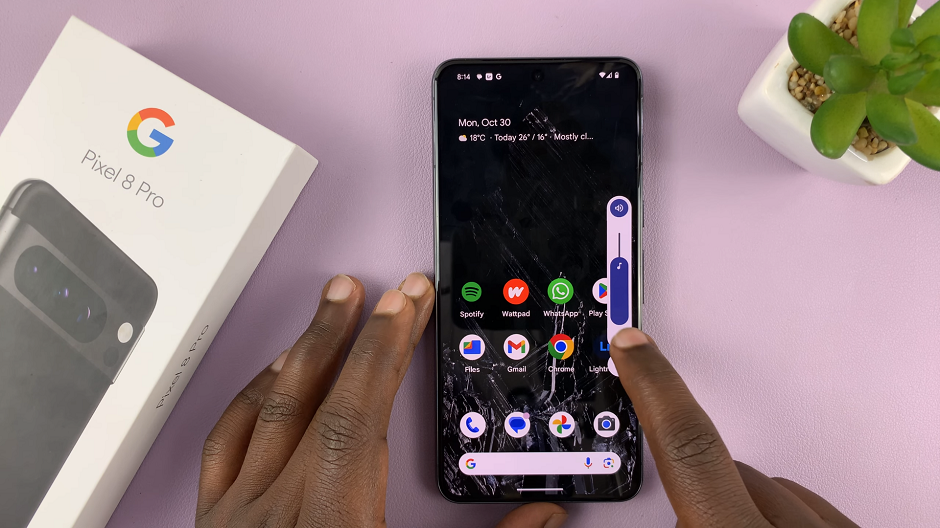
Tap on the three dots at the bottom of the volume icon to open up the full volume icons menu.
Drag the slider to the right to increase or to the left to reduce the Ring Volume and Notification Volume. You can as well adjust the volume for media, calls or alarms.
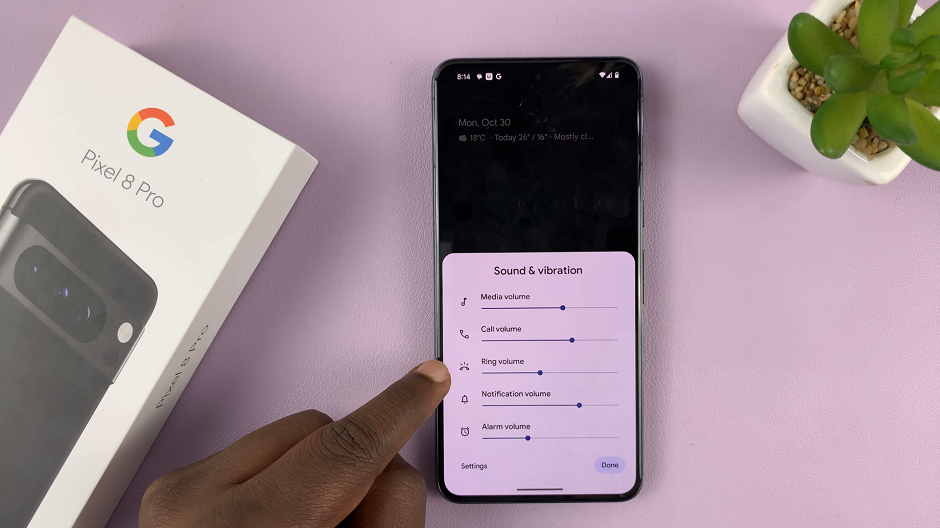
Tap on Done to save the changes.
Change Ringtone via Settings
The longer method to adjust the ringtone volume is going through Settings.
To begin, navigate to the settings menu on your Pixel 8 device. Scroll down and select Sound & vibration. This will take you to the sound settings page, where you can fine-tune various audio options.
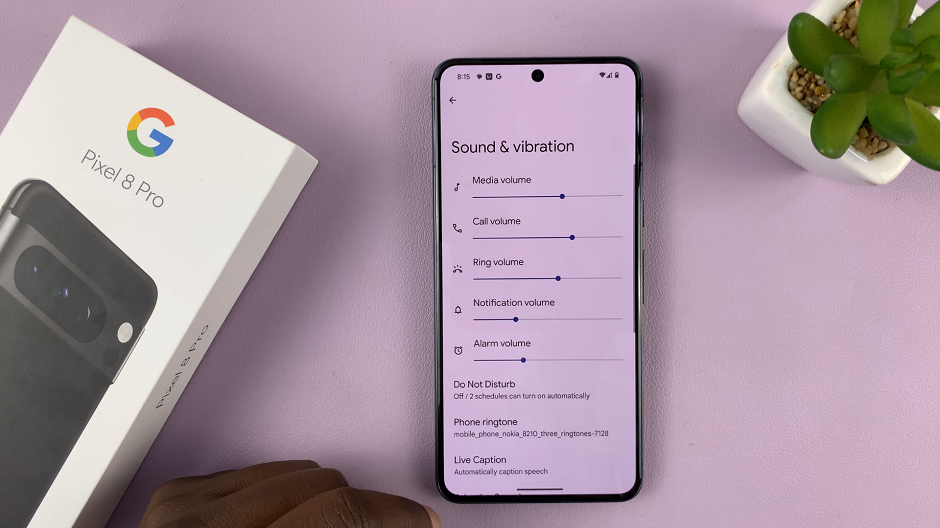
Once in the sound settings menu, locate the Ring volume and also Notification Volume. This slider controls the volume level specifically for all the options available. Slide it left or right to decrease or increase the ringtone volume to your desired level for the two options or additionally all options.
Once you are satisfied with the changes, simply exit the sound settings menu. Your Pixel device will automatically save the adjustments, ensuring that your ringtone volume preferences are retained.
To ensure the adjustments suit your preferences, it’s a good practice to test the ringtone volume after making the changes. Have a friend or family member call your device, or use the built-in ringtone preview feature to assess the sound level.
Mastering the art of adjusting ringtone volume on your Google Pixel 8 or Pixel 8 Pro allows you to personalize your smartphone experience to better suit your preferences and lifestyle. By following these simple steps and exploring additional sound settings, you can fine-tune your device to provide the optimal audio experience for you.
Read: How To Turn OFF Google Assistant On Google Pixel 8 & Pixel 8 Pro